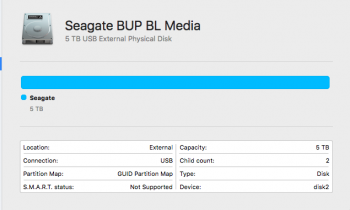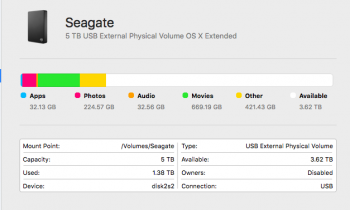I am in an almost panic.
I have 1T worth of lesson plans for the last 18 years on a 5T Seagate External HD.
The ridiculously fragile plug in failed when I dropped it but there was no problem, I had all of the info on a spare computer (2011 MacBook air that I bought here-greatest purchase ever) it has El Capitan 10.11.6.
So I bought a new Seagate and proceeded to drop it again. I managed to put it back together but voided the data recovery policy I bought by doing so and taped the tiny plug to it with duct tape.
Everything was fine, I bought a hard case and it works well. Now suddenly it stopped working on my 2015 MacBook Pro. It is also running El Capitan. I thought it was the external Hard drive's fault since I had messed with it but it works fine on the macbook air.
So I have new stuff on the HD so I thought I would just (gulp) wipe the info on another Seagate 3T External HD and transfer everything back on it (as a back up to my backup) in case the HD was about to be gone.
I tried to transfer and I keep getting error messages about a particular file, etc. or that I need to put in a password. I put in my password that the transfer stops. Or I push ok about a file and the transfer stops.
I used the enclosed set up for the 5T so I could use it with windows, which never worked, and I believe my other HD is just journaled. Is that the problem I wonder. Should I set up my 3T like my 5 or does that matter. Thats only a temporary solution I know since i need more space than 3T.
I absolutely have to have this data.
I ran a Diagnostic test on the Pro and it says the battery is needing serviced but nothing about a port or anything.
Should I have the Pro checked out and take a chance the Air might not recognize it or go ahead and buy yet another seagate 5 and try to do a data transfer since it's all taped together anyway?
Or is there another thought someone has for me?
I have 1T worth of lesson plans for the last 18 years on a 5T Seagate External HD.
The ridiculously fragile plug in failed when I dropped it but there was no problem, I had all of the info on a spare computer (2011 MacBook air that I bought here-greatest purchase ever) it has El Capitan 10.11.6.
So I bought a new Seagate and proceeded to drop it again. I managed to put it back together but voided the data recovery policy I bought by doing so and taped the tiny plug to it with duct tape.
Everything was fine, I bought a hard case and it works well. Now suddenly it stopped working on my 2015 MacBook Pro. It is also running El Capitan. I thought it was the external Hard drive's fault since I had messed with it but it works fine on the macbook air.
So I have new stuff on the HD so I thought I would just (gulp) wipe the info on another Seagate 3T External HD and transfer everything back on it (as a back up to my backup) in case the HD was about to be gone.
I tried to transfer and I keep getting error messages about a particular file, etc. or that I need to put in a password. I put in my password that the transfer stops. Or I push ok about a file and the transfer stops.
I used the enclosed set up for the 5T so I could use it with windows, which never worked, and I believe my other HD is just journaled. Is that the problem I wonder. Should I set up my 3T like my 5 or does that matter. Thats only a temporary solution I know since i need more space than 3T.
I absolutely have to have this data.
I ran a Diagnostic test on the Pro and it says the battery is needing serviced but nothing about a port or anything.
Should I have the Pro checked out and take a chance the Air might not recognize it or go ahead and buy yet another seagate 5 and try to do a data transfer since it's all taped together anyway?
Or is there another thought someone has for me?