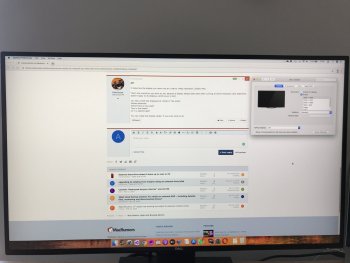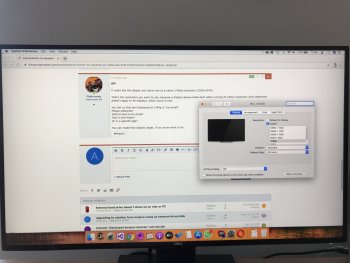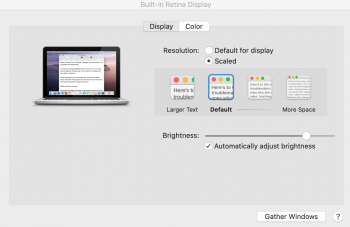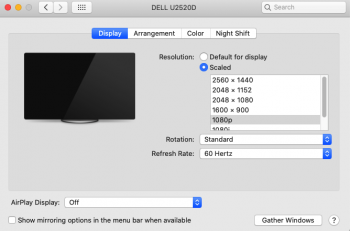Hi,
I have a 13" Macbook Pro Retina Late 2013 and I really like the picture quality of its screen and crispness of the text. It is really good to avoid eye strain. But the screen size is too small for some of my tasks and I am considering to buy an external monitor.
I wanted to buy a 4k model but my device only supports 4k at 30hz which is not ideal. So I am looking for 1440p models. I feel 27" models are a bit too big for my need. But maybe I can get used to it.
When I look up I found these options:
BenQ PD2500Q http://t.ly/PWvqw
Dell Ultrasharp U2518D http://t.ly/e3vqn
Dell S2417DG http://amzn.to/2TKM8gp
I can pay up to 400£ / 500$. My priority is lower eye fatigue. I do not care about IPS or TN. Can I have this doubled pixel experience on these monitors above? Do you have any experience or suggestions?
Thanks in advance
I have a 13" Macbook Pro Retina Late 2013 and I really like the picture quality of its screen and crispness of the text. It is really good to avoid eye strain. But the screen size is too small for some of my tasks and I am considering to buy an external monitor.
I wanted to buy a 4k model but my device only supports 4k at 30hz which is not ideal. So I am looking for 1440p models. I feel 27" models are a bit too big for my need. But maybe I can get used to it.
When I look up I found these options:
BenQ PD2500Q http://t.ly/PWvqw
Dell Ultrasharp U2518D http://t.ly/e3vqn
Dell S2417DG http://amzn.to/2TKM8gp
I can pay up to 400£ / 500$. My priority is lower eye fatigue. I do not care about IPS or TN. Can I have this doubled pixel experience on these monitors above? Do you have any experience or suggestions?
Thanks in advance
As an Amazon Associate, MacRumors earns a commission from qualifying purchases made through links in this post.