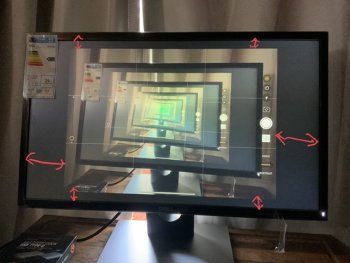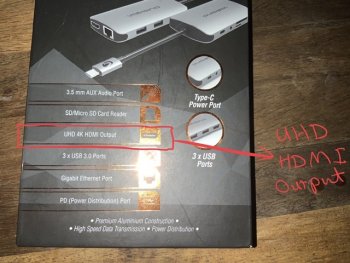Hi
Hope someone can help.
I have an iPad Pro 2017 11”, plus and adapter with UHD 4K HDMI output capability. ( see screenshot)
I recently bought a FHD 1080 DELL monitor and expected at least the screen to be filled top and bottom with no spaces, obviously sides would have spaces due to aspect ratio.
But for some reason the iPad mirrored image is smaller than expect with spaces ALL round! (See screenshot).
Im sure the iPad Pro 2017 can output 1080 if not a lot more through a 4K adapter, and should be at least be able to fill the FHD screen top and bottom, shouldn’t it? Or am I doing something wrong or is there something I’m getting wrong from the output info?
TIA
Rob
Hope someone can help.
I have an iPad Pro 2017 11”, plus and adapter with UHD 4K HDMI output capability. ( see screenshot)
I recently bought a FHD 1080 DELL monitor and expected at least the screen to be filled top and bottom with no spaces, obviously sides would have spaces due to aspect ratio.
But for some reason the iPad mirrored image is smaller than expect with spaces ALL round! (See screenshot).
Im sure the iPad Pro 2017 can output 1080 if not a lot more through a 4K adapter, and should be at least be able to fill the FHD screen top and bottom, shouldn’t it? Or am I doing something wrong or is there something I’m getting wrong from the output info?
TIA
Rob