Hi folks,
With iOS 8 and OS X Yosemite Apple brought a feature called Continuity to us which allows us to accept iPhone calls on our Mac or iPad. Unfortunately you obviously can't disable the FaceTime ringtone on your Mac and iPad. So when all your devices are on your desk and someone calls you, iPhone, iPad and Mac ring simultaneously, which is pretty awkward. Since there's no real solution for this I would like to show you my workaround.
Step one: get a silent ringtone
In order to keep our devices silent we have to set a silent ringtone. I've created a small audio file consisting of one second of complete silence. This is our new ringtone. Feel free to use my silence.m4r file in the ZIP-File attached to this thread.
Step two: set your silent ringtone on your iPad
If you don't have an iPad you can skip this step.
Transfer the silent ringtone silence.m4r to your iPad, using iTunes sync. When the sync is complete move to Settings >> Sounds >> Ringtone on your iPad and set "silence" as your new ringtone.
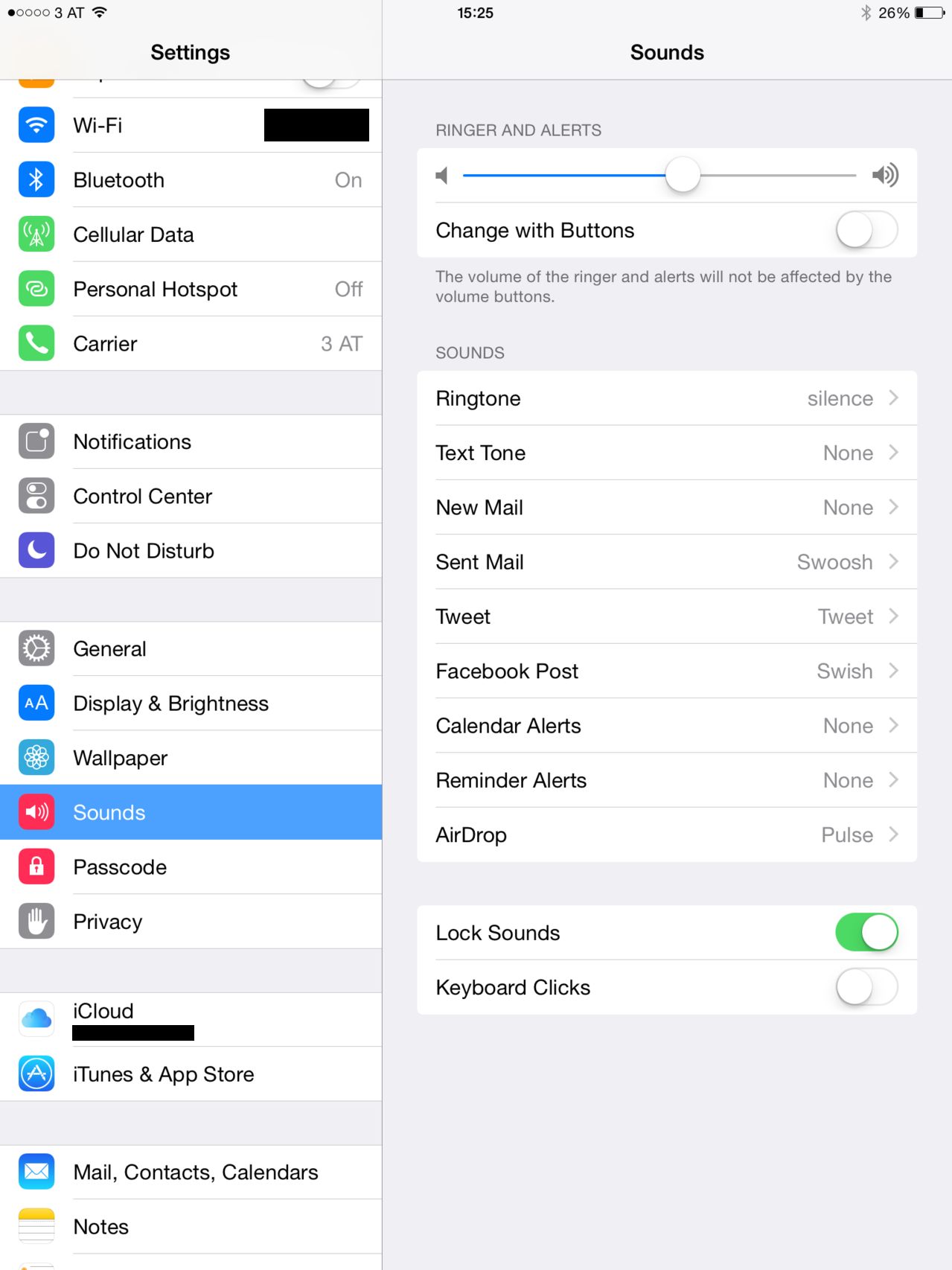
Step three: set your silent ringtone on your Mac
If you don't have a Mac and if you've set the silent ringtone on your iPad successfully, you're done here.
Setting custom ringtones for FaceTime on a Mac is a bit tricky. Fortunately there's a little app called "Ringtone Adder" which is available for USD 0.99 over here.
Install the app and select the silence.m4r file in order to add it to your FaceTime ringtones. Then open FaceTime, head to Preferences >> General and set "silence" as your new ringtone. From now you'll be notified upon incoming calls visually only.
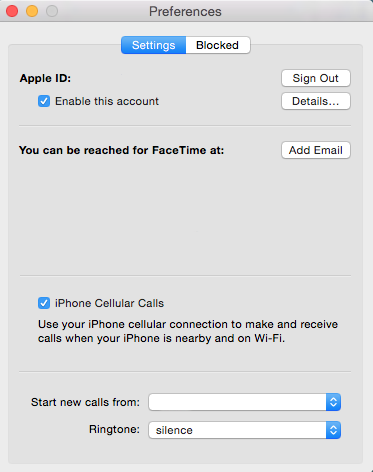
I hope this is of some help for you!
Best,
thevelocity
With iOS 8 and OS X Yosemite Apple brought a feature called Continuity to us which allows us to accept iPhone calls on our Mac or iPad. Unfortunately you obviously can't disable the FaceTime ringtone on your Mac and iPad. So when all your devices are on your desk and someone calls you, iPhone, iPad and Mac ring simultaneously, which is pretty awkward. Since there's no real solution for this I would like to show you my workaround.
Step one: get a silent ringtone
In order to keep our devices silent we have to set a silent ringtone. I've created a small audio file consisting of one second of complete silence. This is our new ringtone. Feel free to use my silence.m4r file in the ZIP-File attached to this thread.
Step two: set your silent ringtone on your iPad
If you don't have an iPad you can skip this step.
Transfer the silent ringtone silence.m4r to your iPad, using iTunes sync. When the sync is complete move to Settings >> Sounds >> Ringtone on your iPad and set "silence" as your new ringtone.
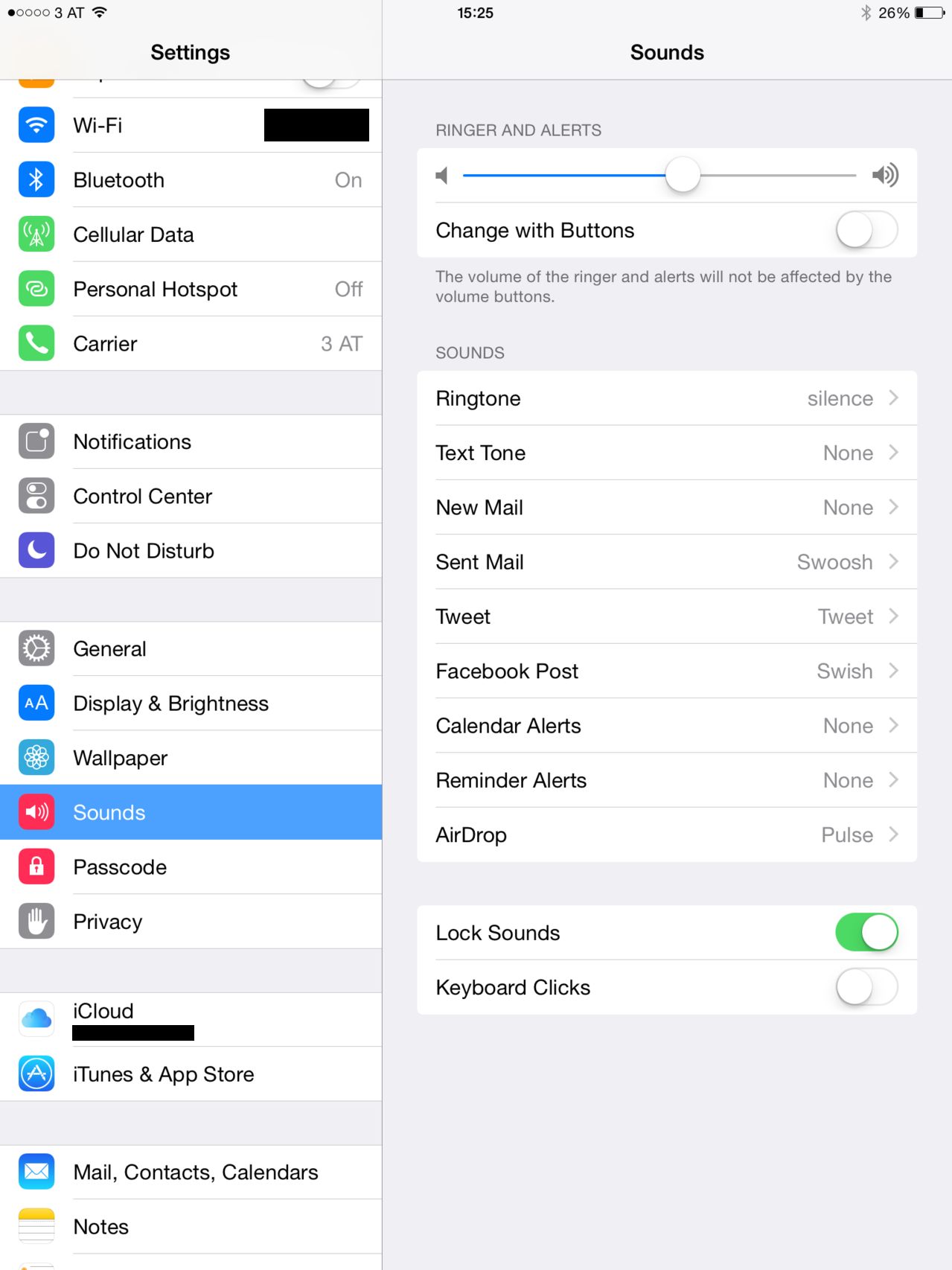
Step three: set your silent ringtone on your Mac
If you don't have a Mac and if you've set the silent ringtone on your iPad successfully, you're done here.
Setting custom ringtones for FaceTime on a Mac is a bit tricky. Fortunately there's a little app called "Ringtone Adder" which is available for USD 0.99 over here.
Install the app and select the silence.m4r file in order to add it to your FaceTime ringtones. Then open FaceTime, head to Preferences >> General and set "silence" as your new ringtone. From now you'll be notified upon incoming calls visually only.
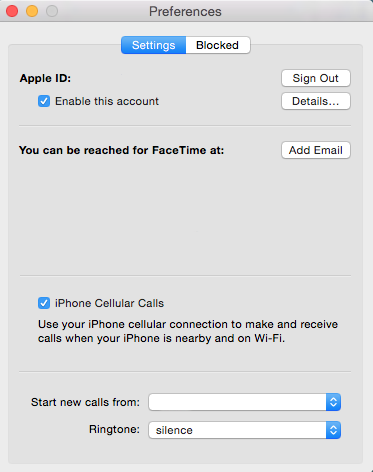
I hope this is of some help for you!
Best,
thevelocity

