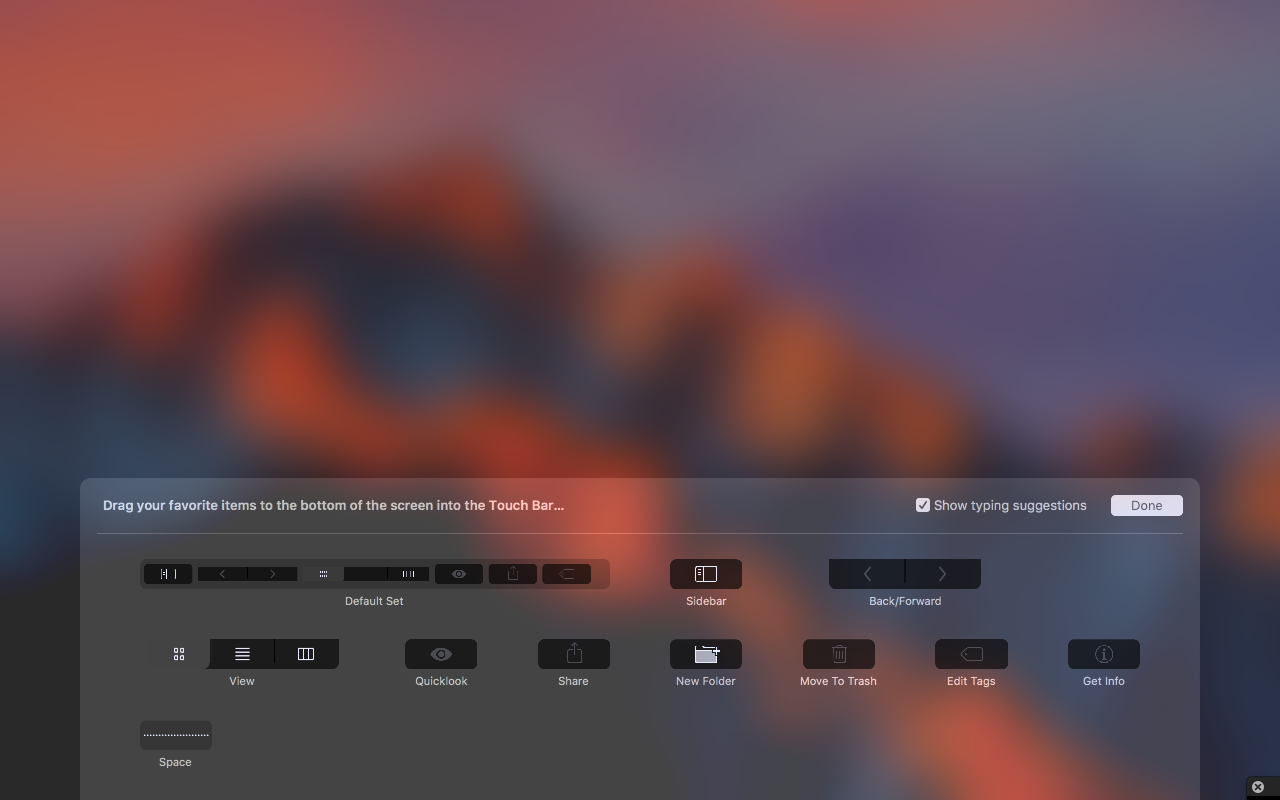Edited on 5/5/17 (updated icon image file and app description)
Hi all! This is my first post on the MacRumors forums. I just wanted to tell the community about my Mac application File Cabinet Pro. Someone read a review about the app and suggested I come here and share it with you all, so here I am. Feel free to ask questions, either here or by contacting me (Contact Page)
Below is a demo video, some screenshots, and some details about the app.

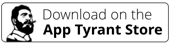
About File Cabinet Pro:
File Cabinet Pro is the file manager for the OS X menubar. Open, move, rename, compress, tag, trash, copy and paste files, all from the menu bar.
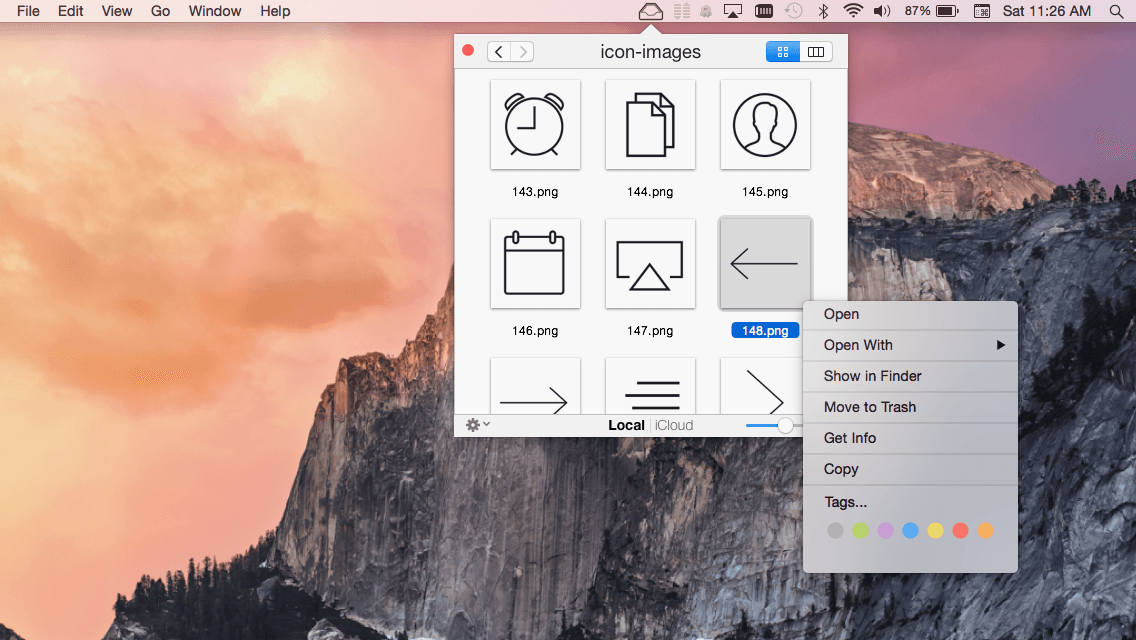
You can open many file types natively in File Cabinet Pro or open files by launching other applications. It's easy to click into directories in icon view, drill through directories in list view, or navigate the file tree in column view.
File Cabinet Pro is also a document-based application that ships with a built-in text editor, image viewer, PDF viewer, and media player! Some of the file types File Cabinet Pro can open for editing/viewing include:
TEXT DOCUMENTS:
-Plain text files (.txt)
-Rich Text Format (.rtf)
-Rich Text Format Directory (.rtfd)
-Portable Document Format (.pdf)
IMAGE DOCUMENTS:
-Portable Network Graphics (.png)
-Joint Photographic Experts Group (.jpeg)
-Tagged Image File Format (.tiff, .tif)
-Bitmap image file (.bmp)
-Photoshop File Format (.psd) Import only.
-Scalable Vector Graphics (.svg) Import only.
VIDEO/AUDIO:
-mov
-mp4
-m4a
-m4v
-avi
-mp3
-wav
-caf
-aif
Top Features:
∙Create subdirectories in File Cabinet Pro. Organize your files the way you want.
∙Click into subdirectories and open documents! File Cabinet Pro is the must have mini file browser for your menu bar.
∙Set a "Primary" and "Secondary" directory button for the bottom bar to get an innovative drag and drop experience; drag files to these buttons in the bottom bar to bring up a popover window.
∙Innovative Drag n' Drop! You can drag files to and from iCloud by dragging files over the appropriate button to bring up a popover window.
∙Tag files! Select files in File Cabinet, right click, and then simply add or remove file tags from the control in the context menu.
∙Show in Finder! Want to see a file in Finder? Select a file and right click, then choose "Show in Finder" in the context menu.
∙Rename files.
∙Copy and paste files.
∙Trash files.
∙View items as icons, in a list, in columns, or in cover flow view.
∙Launch the application at login! You can have File Cabinet Pro automatically launch when you login to your Mac (optional feature, disabled by default).
∙Built in lightweight text editor! Create and edit .txt, .rtf, and .rtfd files!
∙Built in lightweight image viewer/editor! Rotate images, crop images, and apply filters to images!
∙Built in media player! Watch video and play audio files.
∙PDF viewer.
∙Editable files support document versions! If you made a change to a file you don't like, you can easily revert documents versions.
∙Set a Global Hotkey for showing and closing the File Cabinet window (optional feature, disabled by default).
∙Preview selected files in Quicklook by pressing the spacebar.
∙Share files in apps that support Sharing extensions like Mail and Messages.
---------------------------------
You can learn more about the app here: https://apptyrant.com/file-cabinet-pro-help/
Thanks!
Hi all! This is my first post on the MacRumors forums. I just wanted to tell the community about my Mac application File Cabinet Pro. Someone read a review about the app and suggested I come here and share it with you all, so here I am. Feel free to ask questions, either here or by contacting me (Contact Page)
Below is a demo video, some screenshots, and some details about the app.
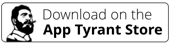
About File Cabinet Pro:
File Cabinet Pro is the file manager for the OS X menubar. Open, move, rename, compress, tag, trash, copy and paste files, all from the menu bar.
You can open many file types natively in File Cabinet Pro or open files by launching other applications. It's easy to click into directories in icon view, drill through directories in list view, or navigate the file tree in column view.
File Cabinet Pro is also a document-based application that ships with a built-in text editor, image viewer, PDF viewer, and media player! Some of the file types File Cabinet Pro can open for editing/viewing include:
TEXT DOCUMENTS:
-Plain text files (.txt)
-Rich Text Format (.rtf)
-Rich Text Format Directory (.rtfd)
-Portable Document Format (.pdf)
IMAGE DOCUMENTS:
-Portable Network Graphics (.png)
-Joint Photographic Experts Group (.jpeg)
-Tagged Image File Format (.tiff, .tif)
-Bitmap image file (.bmp)
-Photoshop File Format (.psd) Import only.
-Scalable Vector Graphics (.svg) Import only.
VIDEO/AUDIO:
-mov
-mp4
-m4a
-m4v
-avi
-mp3
-wav
-caf
-aif
Top Features:
∙Create subdirectories in File Cabinet Pro. Organize your files the way you want.
∙Click into subdirectories and open documents! File Cabinet Pro is the must have mini file browser for your menu bar.
∙Set a "Primary" and "Secondary" directory button for the bottom bar to get an innovative drag and drop experience; drag files to these buttons in the bottom bar to bring up a popover window.
∙Innovative Drag n' Drop! You can drag files to and from iCloud by dragging files over the appropriate button to bring up a popover window.
∙Tag files! Select files in File Cabinet, right click, and then simply add or remove file tags from the control in the context menu.
∙Show in Finder! Want to see a file in Finder? Select a file and right click, then choose "Show in Finder" in the context menu.
∙Rename files.
∙Copy and paste files.
∙Trash files.
∙View items as icons, in a list, in columns, or in cover flow view.
∙Launch the application at login! You can have File Cabinet Pro automatically launch when you login to your Mac (optional feature, disabled by default).
∙Built in lightweight text editor! Create and edit .txt, .rtf, and .rtfd files!
∙Built in lightweight image viewer/editor! Rotate images, crop images, and apply filters to images!
∙Built in media player! Watch video and play audio files.
∙PDF viewer.
∙Editable files support document versions! If you made a change to a file you don't like, you can easily revert documents versions.
∙Set a Global Hotkey for showing and closing the File Cabinet window (optional feature, disabled by default).
∙Preview selected files in Quicklook by pressing the spacebar.
∙Share files in apps that support Sharing extensions like Mail and Messages.
---------------------------------
You can learn more about the app here: https://apptyrant.com/file-cabinet-pro-help/
Thanks!
Last edited: