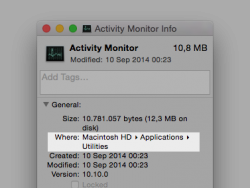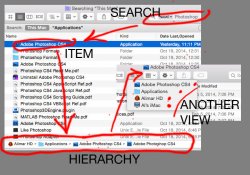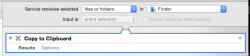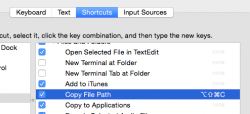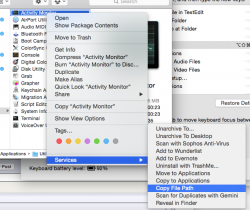Prior to Yosemite, Finder showed the complete path of a file in the info window (e.g. /Applications/Utilities). Yosemite replaced that with a more descriptive path (see image) which I cannot (meaningfully) copy anymore. Is there another quick method to view or copy a files path?
Attachments
Last edited: