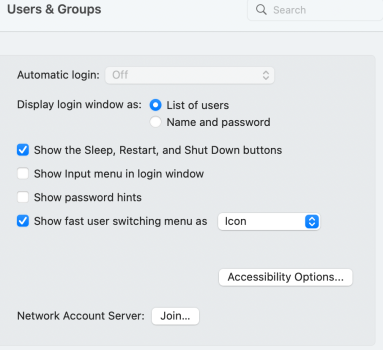First; thanks to everyone that gives help to all the Mac users on this forum and all the forums on MacRumors. I have learned so much from your knowledge and expertise.
When I do a startup from an iMac that is using has been Filevaulted I am unable to find a way to have the login screen show the username and password screen. From a startup it shows the Picture for that user; shows their user name and only asks for the password.
It does show just the user name and password; if I logout.
I am sure I am just missing something. Thanks in advance for the help.
When I do a startup from an iMac that is using has been Filevaulted I am unable to find a way to have the login screen show the username and password screen. From a startup it shows the Picture for that user; shows their user name and only asks for the password.
It does show just the user name and password; if I logout.
I am sure I am just missing something. Thanks in advance for the help.