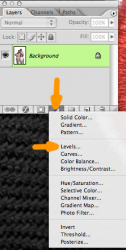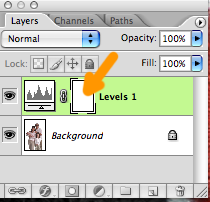Got a tip for us?
Let us know
Become a MacRumors Supporter for $50/year with no ads, ability to filter front page stories, and private forums.
filling background of a picture
- Thread starter Mr_Brightside_@
- Start date
- Sort by reaction score
You are using an out of date browser. It may not display this or other websites correctly.
You should upgrade or use an alternative browser.
You should upgrade or use an alternative browser.
Yeah I have Photoshop. I'll try this, thankx!The 2-minute approach, using Photoshop:
- Magic Wand to select all the black (plus one of the marquee tools to select what the wand didn't get)
- Fill (with black)
- Touching up a bit with the Brush Tool (black foreground coloor)
For a better result: Use more accuracy (and thus time).
I'd use an adjustment layer down at the bottom of the layer palette. Choose "Levels" and then make it darker by sliding the left slider toward the right. Then you can use the mask part of the layer to allow the guy to show through. This will give you a little more room to fine tune without destroying the original image at all.
I'd use an adjustment layer down at the bottom of the layer palette. Choose "Levels" and then make it darker by sliding the left slider toward the right. Then you can use the mask part of the layer to allow the guy to show through. This will give you a little more room to fine tune without destroying the original image at all.
Ok i get The Image>Adjustments>Levels part, but not the mask. How does that work?
Ok i get The Image>Adjustments>Levels part, but not the mask. How does that work?cheers
Click on the mask (in the layer palette, it's the either white or black rectangle on the adjustment layer). Then you'll paint black for all the areas you DON'T want that adjustment to take place, and white for all the areas you DO want the adjustment to occur. So your mask, in this case, will be white for the background, and black for the guy. You can use any tool to paint- the brush, the bucket, etc.
You want to be sure you're using an adjustment layer, and not using image>adjustments>levels in this case.
Attachments
Register on MacRumors! This sidebar will go away, and you'll see fewer ads.