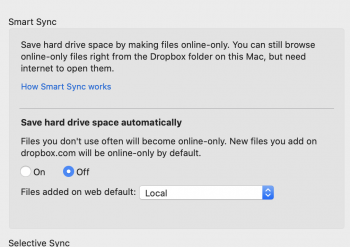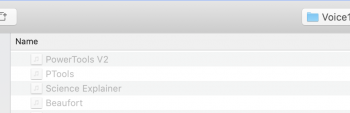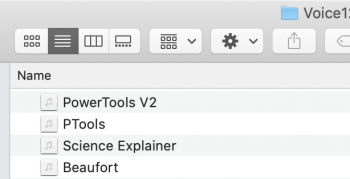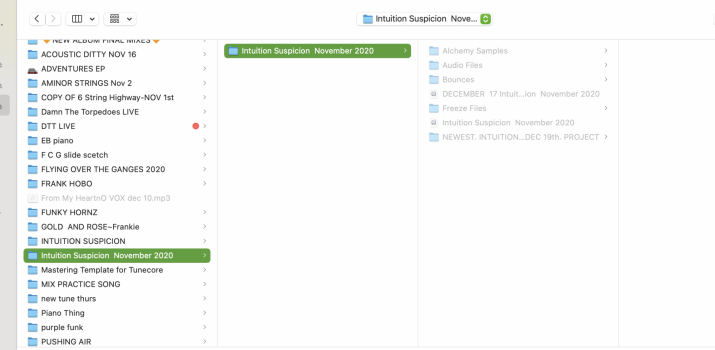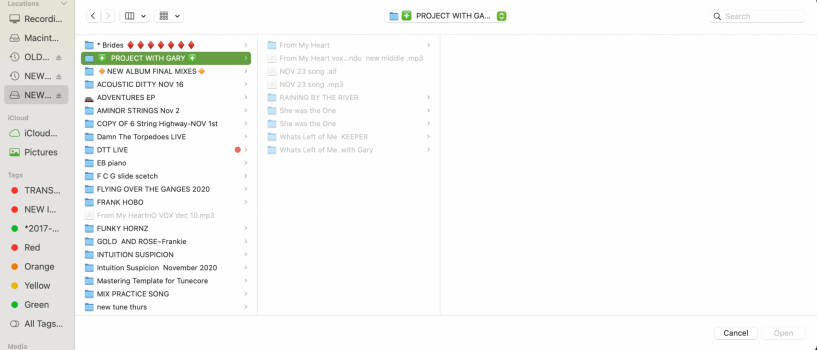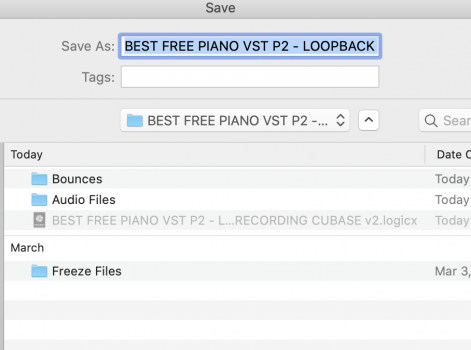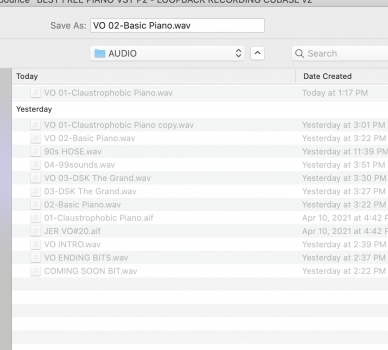I just setup my new 16" Macbook pro, and in the open file dialog boxes, sometimes, all of the files are greyed out.
Now, I can select them normal, but this makes this hard to read.
Have you had the same issue? How did you solve it?
Now, I can select them normal, but this makes this hard to read.
Have you had the same issue? How did you solve it?