So I updated to Yosemite on my 27" Mac, I love it but only have one issue that keeps bugging me.
The Folder thumbnails aren't showing? They work for default ones in the HomeDrive and all that, but don't even show up in Applications except utilities etc
NORMAL thumbnails for files, documents, pictures are working fine
I've tried changing the views, restarting and all but no luck. Does anyone else have this?
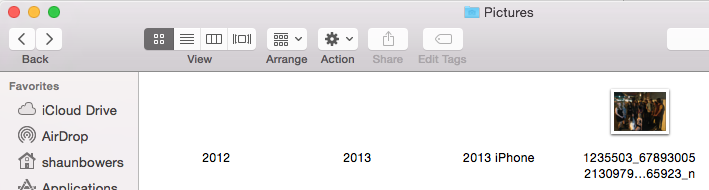
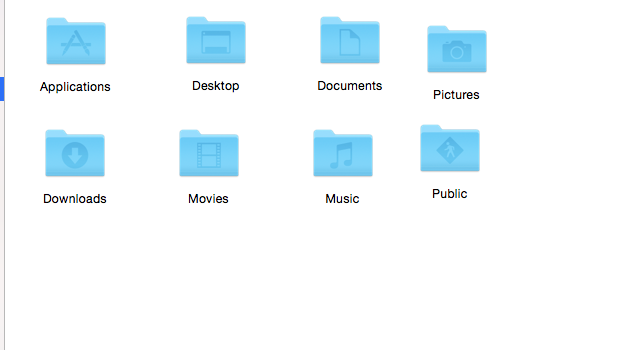
The Folder thumbnails aren't showing? They work for default ones in the HomeDrive and all that, but don't even show up in Applications except utilities etc
NORMAL thumbnails for files, documents, pictures are working fine
I've tried changing the views, restarting and all but no luck. Does anyone else have this?
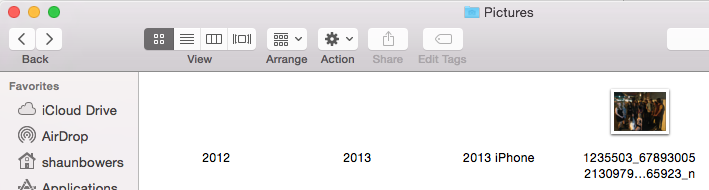
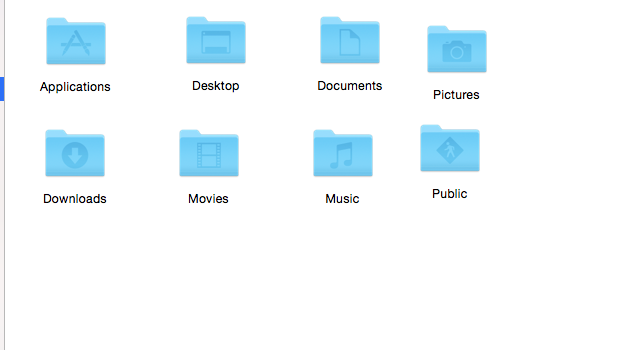
Last edited:


