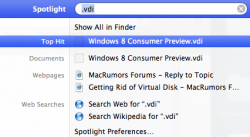Strange, it's just a file. Even hidden ls -a will list it. In terminal go to Documents and look for VirtualBox, and then look in that folder.
----------
From their website
https://www.virtualbox.org/manual/ch10.html#idp17581408
Starting with version 4.0, by default, each virtual machine has one directory on your host computer where all the files of that machine are stored -- the XML settings file (with a .vbox file extension) and its disk images.
By default, this "machine folder" is placed in a common folder called "VirtualBox VMs", which VirtualBox creates in the current system user's home directory. The location of this home directory depends on the conventions of the host operating system:
On Windows, this is %HOMEDRIVE%%HOMEPATH%; typically something like C:\Documents and Settings\Username\.
On Mac OS X, this is /Users/username.
On Linux and Solaris, this is /home/username.
For simplicity, we will abbreviate this as $HOME below. Using that convention, the common folder for all virtual machines is $HOME/VirtualBox VMs.
As an example, when you create a virtual machine called "Example VM", you will find that VirtualBox creates
the folder $HOME/VirtualBox VMs/Example VM/ and, in that folder,
the settings file Example VM.vbox and
the virtual disk image Example VM.vdi.
It looks like the location is /Users/username.
So it is not in Documents, but at the root of your home directory.