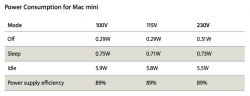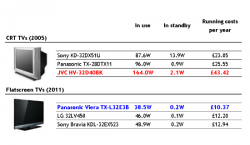Yes, holding down the power button for five seconds will shut it down. Less than five seconds will put it to sleep, during which it will use just a couple of watts of power.
At idle (not sleeping) a Mini uses around 10 watts (a little more for earlier models, less for the latest). Under load, it depends on the job, but the is reckoned to be the most energy efficient desk top around.
My present Mac Mini has been on almost 24/7 since I bought it nearly 6 years ago. I have it set to sleep after 15 minutes of non use ( > System Preferences > Energy Saver). As recommended in the manual, I only shut down if I am going to be away for more than a few days (rare in my life at present). Otherwise it is just when an OS X or app update requires it, or I take it to use elsewhere
. another plus of the Mini is its transportability for those who don't need the day to day portability of a laptop.
From the Manual for mine; the advice for yours will be similar:
Putting Your Mac mini to Sleep or Shutting It Down
When you finish working with your Mac mini, you can put it to sleep or shut it down.
Putting Your Mac mini to Sleep
If youll be away from your Mac mini for less than a few days, put it to sleep. When your Mac mini is in sleep, the displays screen is dark. You can quickly wake your Mac mini and bypass the startup process.
To put your Mac mini to sleep quickly, do one of the following:
 Choose Apple () > Sleep from the menu bar.
 Press the power (®) button on the back of your Mac mini.
 Choose Apple () > System Preferences, click Energy Saver, and set a sleep timer.
 Press and hold the Play/Pause () button on the optional Apple Remote for 3 seconds.
To wake your Mac mini, press any key on the keyboard or any button on the optional Apple Remote. When your Mac mini wakes from sleep, your applications, documents, and computer settings are exactly as you left them.
Shutting Down Your Mac mini
If you wont be using your Mac mini for more than a few days, shut it down. Choose Apple () > Shut Down. To turn your Mac mini on again, press the power (®) button.
As for iTunes and ATV, I cannot offer much advice. I don't own a TV; have only ever owned one for a year or so, 15 years ago
. ATV is way beyond my realm!
However, I would suggest you just open iTunes and leave it open. I don't know what version of OS X you have, but with Mountain Lion I have the option of having the desktop opening as it was when shut down. Start up again and iTunes will open too.