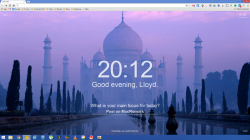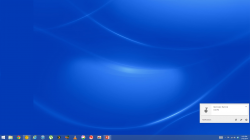For those wanting Google Now cards to show up on your Mac or PC (and you are a Chrome user, of course) you can now get Google Now cards via Chrome. There is a catch though. You need Chrome Canary. What is Chrome Canary you ask? Canary is the Alpha build of Chrome. Most of you have heard of Chrome Beta, well this is the Alpha version, and you will have to download it first. This is the "bleeding edge, get all the crap first, hope it works right" version of Chrome. I have been running it for the last 24 hours and it has been stable on Windows 8.1 for me. YMMV.
Here is the link to download Canary: https://www.google.com/intl/en/chrome/browser/canary.html
Once you download it, go into the address bar and type: chrome://flags/#enable-google-now
Now relaunch Canary. You should see a bell icon in your system tray.
(IF that didn't work, do the following as well:
Go into the address bar and type: chrome://flags
Scroll down the page a bit (or hit control button and the f key to find) "Enable Rich Notifications", "Enable experimental UI for Notifications", and "Enable Synced Notifications". They will be one right after the other in the list. Click "Relaunch Now" at the bottom when done.)
You will see a little bell icon show up in the system tray (bottom right hand corner on Windows and upper right hand corner in OSX), indicating you now have Google Now notifications. What does this do for you?
Info on Pics below:
This is the 'Chrome Canary icon' seen in the lower left portion of the first screenshot (same design as the Chrome icon, just yellowish). And the second screenshot shows me a reminder I set on my Nexus 5 and then showing up as a Google Now card on my Desktop.
Here is the link to download Canary: https://www.google.com/intl/en/chrome/browser/canary.html
Once you download it, go into the address bar and type: chrome://flags/#enable-google-now
Now relaunch Canary. You should see a bell icon in your system tray.
(IF that didn't work, do the following as well:
Go into the address bar and type: chrome://flags
Scroll down the page a bit (or hit control button and the f key to find) "Enable Rich Notifications", "Enable experimental UI for Notifications", and "Enable Synced Notifications". They will be one right after the other in the list. Click "Relaunch Now" at the bottom when done.)
You will see a little bell icon show up in the system tray (bottom right hand corner on Windows and upper right hand corner in OSX), indicating you now have Google Now notifications. What does this do for you?
Google Now Cards in Chrome
If you use Google Now on your mobile device, you can see certain Now cards on your desktop computer if you're signed into Chrome, including weather, sports scores, commute traffic, and event reminders cards. Some of these cards may be based on the location of your mobile device.
How Google Now location settings work in Chrome
Google Now on Chrome shows a subset of the Now cards you see on your mobile device, which uses your device's location. You can edit your location settings (Location Reporting and Location History) on your Android or iOS device at any time.
Google Now location settings on multiple devices
If you have Google Now turned on, on multiple devices, you will need to manage your location settings for each device independently. You'll only see location based Google Now Cards on your desktop for devices that have Location Reporting turned on.
Edit your Google Now location settings on Android
Edit your Google Now location settings on iOS
Turn off Now Cards in Chrome
Chrome Now checks for your mobile location even when Chrome is not running in order to continue showing you relevant Now cards. You can turn off Google Now in Chrome at any time.
Click the icon in the lower right corner of your computer screen (on Windows) or the upper right of your computer screen (on Mac) to open the Notifications Center.
In the Notifications Center, click the gear icon on the bottom right corner (on Windows) or the upper right corner (on Mac).
Uncheck the box next to "Google Now". Or simply uninstall Chrome Canary or disable the boxes you enabled earlier in your chrome://flags.
Info on Pics below:
This is the 'Chrome Canary icon' seen in the lower left portion of the first screenshot (same design as the Chrome icon, just yellowish). And the second screenshot shows me a reminder I set on my Nexus 5 and then showing up as a Google Now card on my Desktop.
Attachments
Last edited: