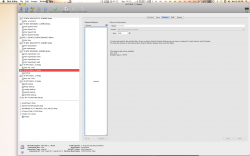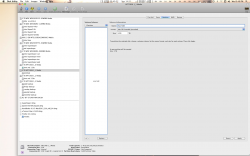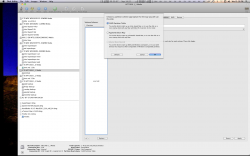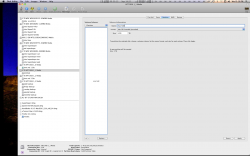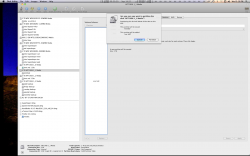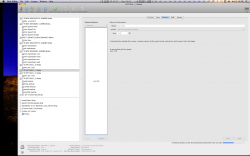so i ordered an internal 640GB 7200rpm drive for my mac mini from OWC to replace the stock 120GB... and before i swap the drives, what should i do?? i have a few Q's....
1)Will restoring the new hard drive to a time machine backup of my current HD work?? (although I'm considering a fresh install, also how do you do that?)
2) as i have never done so before, how do i install mac on the hard drive after i install it??? i assume it is blank, what is going to happen when i turn it on? how do i get mac osx on it without an OS on it to begin with?
thanks
1)Will restoring the new hard drive to a time machine backup of my current HD work?? (although I'm considering a fresh install, also how do you do that?)
2) as i have never done so before, how do i install mac on the hard drive after i install it??? i assume it is blank, what is going to happen when i turn it on? how do i get mac osx on it without an OS on it to begin with?
thanks
Last edited: