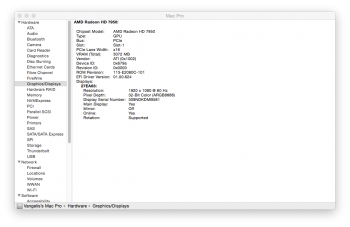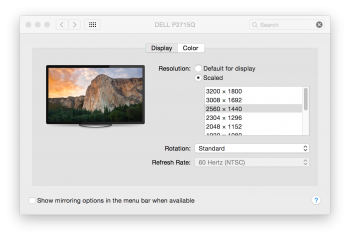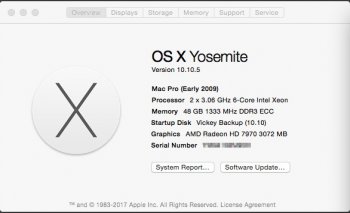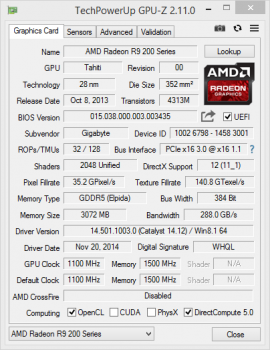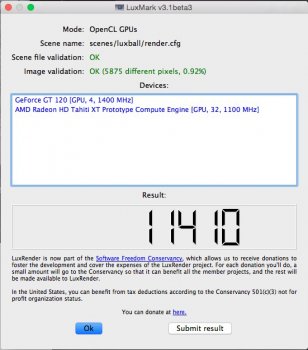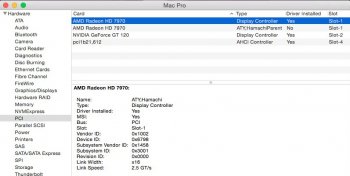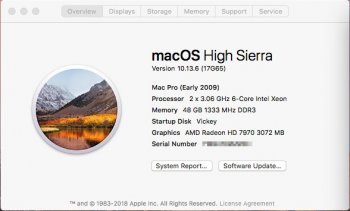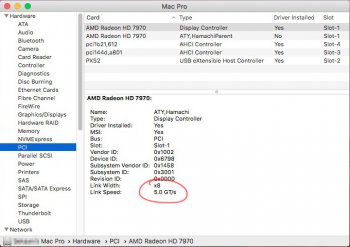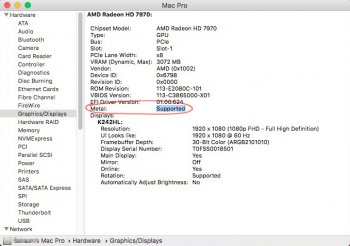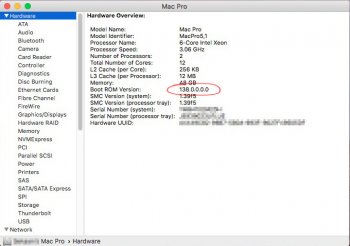Guide to Flash XFX Double D HD 7950 Black Edition Card for Mac Pro
XFX Part #: FX-795A-TDBC

Things you need:
INFO: The card I flashed is this one, you can flash with the same guide all 7950 or 7970 cards I think. I bought the XFX instead of any other brand because of the looks, the reviews I’ve read and the experience I’ve got from this brand. Here is a list of the factory ROMs for this type of cards from XFX at the TechPowerUp website. Make sure to view your card’s model number and the clock speeds before you download any ROM to overclock (if you want) and create a EFI Overclocked ROM to use in your Mac and/or PC. I am attaching the ROM I used to flash my card, the factory clock speeds of my card are: GPU Clock 900 / Memory Clock 1375 so this is the final EFI ROM I’ve flashed on my card. (you can use it if you have the same model and save some time)
PROS: You save money, you get a card fully recognized and functional for your Mac Pro with superior Hardware made by XFX, with great cooling, and low consumption (needs 2x6pin Mini PCIe to PCIe power cables without any internal or external PSU)
CONS: You lose 1 DVI, in my case the card has 2 DVIs and I lost the second one (red color). I don’t mind at all. Total ports in my card are: 2 DVIs, 2 mini DPs and one HDMI. If your card has only 1 DVI, you have to know that this won’t work from now on after the EFI rom is installed on the card.
CREDITS: Thanks and salutes goes to netkas, Rominator and all the websites linked in this guide. Without them, we couldn’t have these amazing cards installed in our Mac Pros.
DISCLAIMER: I am not responsible to any damage you may cause to your computer(s) using this guide, nor any other person or website I’ve provided/linked. You will loose your warranty if you flash your card with any no factory ROM, so BE WARNED! Also make sure to use the DOS commands by letter so you won’t brick your OEM/Factory cards with wrong ROM.
I hope this guide will help many of you who want to upgrade your Graphics Card to something very powerful for our old/classic Mac Pros. If I had it, I could have saved much time last night when I flashed my new XFX 7950 DD Black Edition.
You can see the Mac Pro I own at my signature.
Greetings from Greece and good luck flashing, remember I said that Knowledge and patience is one of the things required but never mentioned on this guide so far, now you need’em
-VAG.
EDIT: Added a screenshot by System Profiler
XFX Part #: FX-795A-TDBC

Things you need:
- Windows Partition on your Mac Pro or a Windows PC.
- An OEM EFI card for Boot Screens and Choices (like Ati 5770 in case you’re on a Mac Pro)
- Bootable DOS USB Dongle
- EFI Rom from netkas
- Original Rom from your card
- AtiFlash to flash the EFI Rom to your card
- Knowledge and patience.
- Hook up your card on your Mac Pro or your PC on a secondary PCI slot.
- Start Windows, go here and get TechPowerUp GPU-Z. Install it and run the program. Select the 7950 card from the list on the bottom. Next to Bios Version there is a button that lets you save the current Rom to file. Save it and keep it in place.
- If you don’t have access to DOS, go here and download the files, create a bootable USB dongle using the step by step guide in this page.
- Go here and download AtiFlash. (I prefer this instead of AtiWinFlash)
- Go to netkas forum and download the bundle to convert your original rom to an EFI one so you can get Boot Screens. This is the goal of this guide after all.
NOTE: netkas has made a misspelling on the card id number, instead of 697a as he has wrote, YOU SHOULD write 679a. I wonder why this isn’t mentioned there already… - Follow the netkas directions to the letter EXCEPT the above noted one. After this process you will have a file that probably will be named as “Tahiti.rom.efi.rom”. (Mine was named like this on this card model).Rename it to “7950.rom” to be readable with full name in DOS.
- Plug the Bootable DOS USB Dongle on your Mac Pro running Windows or your PC. Inside the mounted USB Dongle create a folder and name it “AtiFlash”. On this folder put the files from AtiFlash download and the Rom file from the previous step (6).
- Reboot and select as Boot device the USB Dongle.
- While on DOS, give the following commands:
cd AtiFlash (this takes you to the folder we will use the program to flash the card)
atiflash -ai 1 (remember that “1” means the second PCI card, not the main, it’s wise to have only the two graphic cards hooked on your computer. The info you will get MUST write Tahiti as the chip name)
atiflash -unlockrom 1 , (I suggest you do this because some Bios files are in fact locked and can't be flashed until unlocked, the XFX ones are indeed locked)
atiflash -f -p 1 7950.rom (this is the flashing process, when it’s done flashing simply CTRL+ALT+DEL to reboot to Windows on your PC or your Mac) - Run TechPowerUp GPU-Z and select the second graphics card, if you see it OK with all the card's info and clock speeds, you’re done it right ☺
- Shut down your Mac Pro, unplug the card from PCI slot 3 (probably) and put it in slot 1 after you remove the old OEM you have. In case of Windows PC, shut down, remove the card and put it into your Mac Pro’s PCI Slot 1. In both cases, hook up your monitor to the newly flashed card and enjoy Boot Screens and Correct System Profiler info!
INFO: The card I flashed is this one, you can flash with the same guide all 7950 or 7970 cards I think. I bought the XFX instead of any other brand because of the looks, the reviews I’ve read and the experience I’ve got from this brand. Here is a list of the factory ROMs for this type of cards from XFX at the TechPowerUp website. Make sure to view your card’s model number and the clock speeds before you download any ROM to overclock (if you want) and create a EFI Overclocked ROM to use in your Mac and/or PC. I am attaching the ROM I used to flash my card, the factory clock speeds of my card are: GPU Clock 900 / Memory Clock 1375 so this is the final EFI ROM I’ve flashed on my card. (you can use it if you have the same model and save some time)
PROS: You save money, you get a card fully recognized and functional for your Mac Pro with superior Hardware made by XFX, with great cooling, and low consumption (needs 2x6pin Mini PCIe to PCIe power cables without any internal or external PSU)
CONS: You lose 1 DVI, in my case the card has 2 DVIs and I lost the second one (red color). I don’t mind at all. Total ports in my card are: 2 DVIs, 2 mini DPs and one HDMI. If your card has only 1 DVI, you have to know that this won’t work from now on after the EFI rom is installed on the card.
CREDITS: Thanks and salutes goes to netkas, Rominator and all the websites linked in this guide. Without them, we couldn’t have these amazing cards installed in our Mac Pros.
DISCLAIMER: I am not responsible to any damage you may cause to your computer(s) using this guide, nor any other person or website I’ve provided/linked. You will loose your warranty if you flash your card with any no factory ROM, so BE WARNED! Also make sure to use the DOS commands by letter so you won’t brick your OEM/Factory cards with wrong ROM.
I hope this guide will help many of you who want to upgrade your Graphics Card to something very powerful for our old/classic Mac Pros. If I had it, I could have saved much time last night when I flashed my new XFX 7950 DD Black Edition.
You can see the Mac Pro I own at my signature.
Greetings from Greece and good luck flashing, remember I said that Knowledge and patience is one of the things required but never mentioned on this guide so far, now you need’em
-VAG.
EDIT: Added a screenshot by System Profiler
Attachments
Last edited: