A long time ago, I had delidded an i7-3770K and to replace the Thermal paste between the CPU Die & the IHS.
After reviewing many stories here and other forums, I thought it was time to upgrade the two 2.26Ghz E5520's on my 2009 Mac Pro 4,1 to 3.46Ghz X5690.
The EFI firmware has been upgraded to Mac Pro 5,1 144.0.0.0.0.
After reviewing & researching all the methods and the options of using blades/heat or vice to remove, I opted for a Delid Tool method. This proved so much easy and safer that I would highly recommend it.
Here's log/guide of what I did and may be it will help someone to get more out of their ageing cMP.
Summary of steps:
Step 1. Remove the CPU tray and label the each CPU heatsinks.
Step 2. Remove the heatsinks.
Step 3. Take a good picture of the CPU socket
Step 4. Test your replacement Lidded CPU BEFORE delidding
Step 5. Delid Tool
Step 6. Delidding the IHS
Step 7. Removing 90% of the solder from the cpu Die
Step 8. Removing the remaining solder from the Die
Step 9. Remove the silicon seal from the PCB
Step 10. Repeat above for the second CPU
Hope you enjoy.
Step 1. Remove the CPU tray and label the each CPU heatsinks.
Not strictly necessary but helps to identify which is which since they are both different and you want try to fit the wrong one onto a CPU.

Step 2. Remove the heatsinks.
Need a long 3mm Hex key to unscrew the 4 captive nuts inside the heatsink in a criss-cross pattern.
The CPU will most likely be to stuck to the heatsink when you lift it off.
Carefully remove all the dust and fluff of the PCB and heatsink. I used compressed air and soft anti-static brush.
While cleaning, it's advisable to keep the old CPUs in the sockets to stop any dirt getting into the socket and also to protect the sockets mechanically. I taped the CPU down using Masking Tape.


Step 3. Take a good picture of the CPU socket
Take a very close-up picture of each socket to take a record of its condition.
If you have problems later, you can examine the socket and compare with the "virgin" state you found.

Step 4. Test your replacement Lidded CPU BEFORE delidding
Chances are that you sourced your replacement CPUs from eBay or some marketplace and you want to know that they really work BEFORE you delid them. If you happen to have another Xeon based system that takes these standard lidded CPU then it's easy to test them. But most likely, you only have your cMP.
I simply placed ONE CPU into socket marked CPU A, added a small amount of thermal paste onto the IHS and gently screwed down the four nuts in the heatsink. It only takes around 3 turns to hand-tighten. The connector on the heatsink will NOT mate to the cpu board since the IHS is 2mm higher than lidless CPU but that's OK.
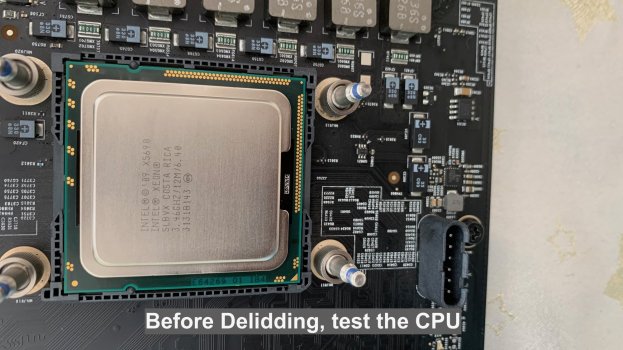
Place one DIMM in socket 1 and put the CPY tray back into the cMP. If your DIMMs are only 1GB, then place 3.
Power on and wait for the Chime which is a good sign and wait for the system to boot.
The Fans will be on full blast on the intake & exhaust since the system cannot detect the heatsink temperature.
If there's no chime or boot, check the LED's on the CPU tray. Chances are that the memory is not detected and red LED of the DIMM will come on the CPU board.
Either the heatsink is not tightened enough (most likely) or too tight. Try to tighten a quarter tune on each nut.
Once verified that the CPU works, repeat the step for the second CPU in the same slot. Or, if you are feeling confident install the second CPU into CPU B socket and test.
Once you have verified that the CPUs are functional, you are ready to delid them.
If they do not work after delidding then you know that you have damaged them in the process (or the CPU sockets so check the socket and compare with the picture you took of the CPU sockets before inserting the new CPUs).
But first place the old CPUs in their socket and tape them down to protect the sockets.

Step 5. Delid Tool
I bought a cheap Delid tool from Aliexpress for £10 (it was £6 + delivery but thanks to Brexit, it nows adds an extra 20% VAT that Aliexpress will never pass back the UK government). 🤷♂️ Ah well but it arrived in 7 days ... wow !
It is based on the tool by the guy who claims to be the developer of the tool in this video:
He is selling it for £60.
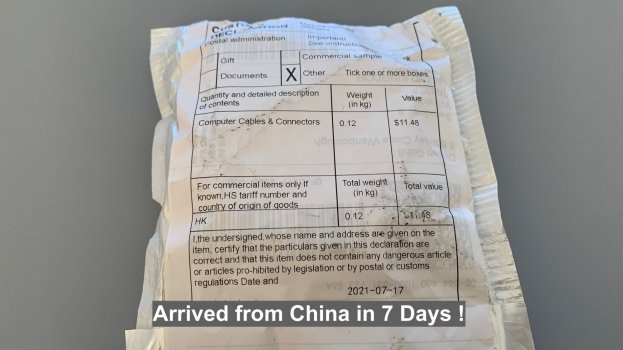
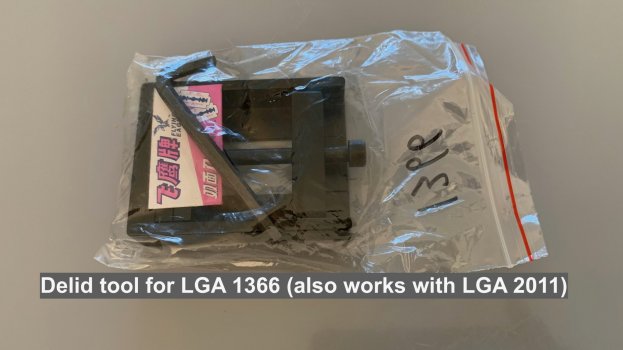
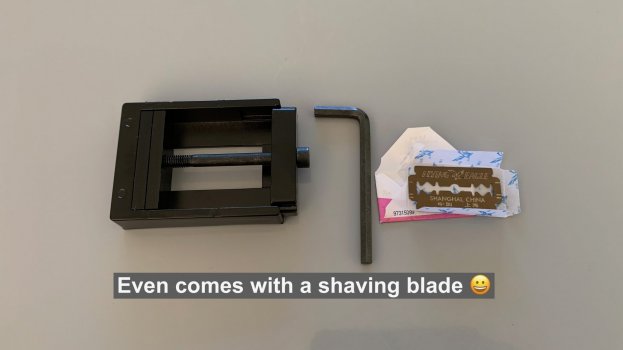
Step 6. Delidding the IHS
Place the CPU into the tool so that the notch in the IHS is at the bottom with the press-bar on the right

Screw the winder nut into the tool finger tight and check the bottom of the bar is touching the right edge of the IHS:

Note how the press-bar is against the outer-most edge of the IHS. I believe the tool in the video presses against the top edge of the IHS.
Using the provided Hex key, turn nut clockwise slowly whilst firmly holding the tool with the other hand.
Within in few turns, you will hear slight click/pop of the seal breaking and the IHS shifted 3mm left:



It was so easy. There was no damage to the Chip PCB or any components on the top or bottom.
There was no messing with blades on each side of the IHS or any torches or flames onto the IHS to delid.
Essentially the tool is a "vice".
The solder is very soft so sheers easily and there's no danger of the tool "ripping" off the cpu Die from the PCB onto which it is very firmly bonded.
Step 7. Removing 90% of the solder from the cpu Die
This step is actually more involved than taking off the IHS.
First protect the surrounding PCB as a blade is going to be used to partially scrape off the solder from the cpu Die.
I used three layers of masking tape and then "clamped" CPU into the Delid Tool.
This helps on several fronts: (a) hold it flat; (b) keeps the bottom of the CPU off the table; (c) allows the tool can be wedged against something solid while scrapping the cpu Die:
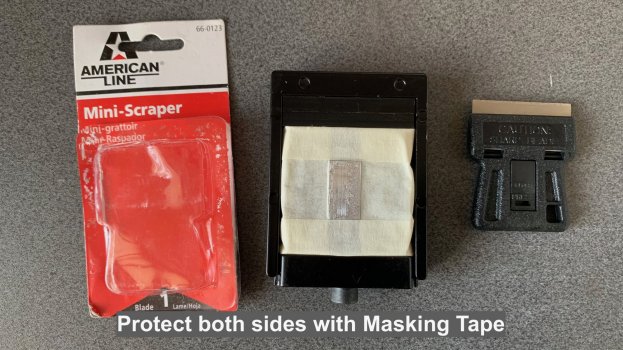
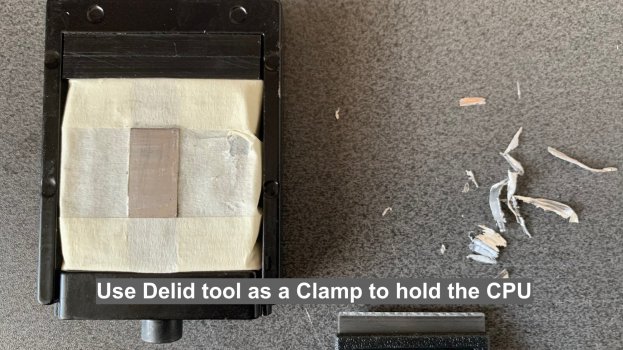
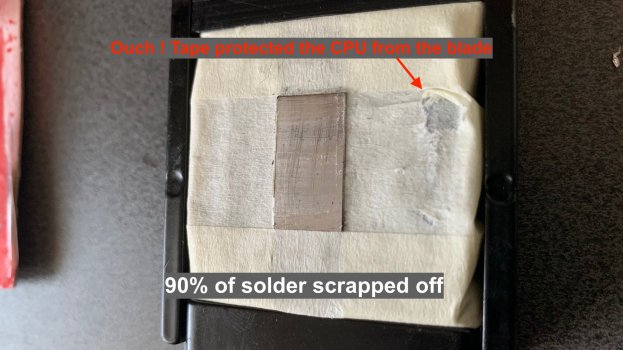
Protecting the CPU with tape proved it was necessary since no matter how careful one scraps, there's a chance that the blade will not be flat and as you can see in the above picture, I caught one end of the Cpu with the blade.
The reason for NOT scrapping ALL the solder off is to prevent any damage to the cpu Die.
But all remaining solder will be removed safely using LIQUID METAL in the next step.
Step 8. Removing the remaining solder from the Die
Normally other guides recommend a very high grade grit/sand paper to scrap off the final layer of solder but I never felt comfortable doing any grinding of the cpu Die. Instead I was inspired by a product by Rocket Cool's Quicksilver liquid metal to remove solder from a cpu without any scrapping. It's $10 but I could not source any in the UK or quickly. It basically "melts" the solder when it's mixed/agitated with the Quicksilver.
There's an instructional video which shows how to use it:
.
Then I remembered that I had some left-over LIQUID Ultra by Cool Laboratory which is a silver liquid metal that I had used in the past on my i7-3770K die as a thermal interface between the die & the IHS. I thought may be I can use that instead.
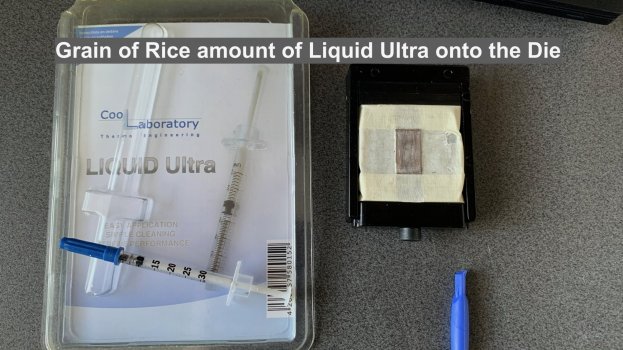
I put a tiny amount - about a size of a long-grain rice and slowly spread it across the cpu Die and rubbing it on and left it for 5 minutes.
After that I continued to "massage" it on the cpu Die and to my surprise, the solder seemed to be "melting" and as one with the Liquid Ultra silver.
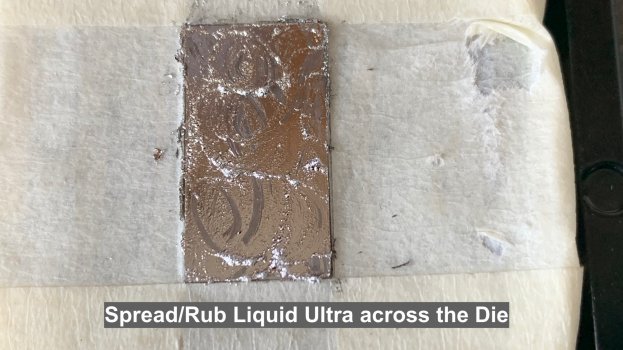
Next, to remove it soak a swab stick in alcohol (99.9% IPA) and scrap it off the Die. There's almost an immediate reaction to the alcohol on contact that seems to solidify the liquid but still movable:

After wiping off all the liquid/solder mixture and "washing" it with alcohol, the cpu Die is left with a dull sheen.
It is very flat and smooth and to be honest it can be left like this and ready for installing into the board.
But I wondered if the sheen to could removed and polished. Rocket Cool used some American product Flitz which is a polisher. It is not readily available in the UK (it is but ridiculously expensive). I had a can of Brasso...a classic British metal polish and wondered if could remove the remaining residue :

After 4 to 5 minutes of gentle polishing with a microfibre cloth, all of the remaining solder was removed and left with a mirror finish:
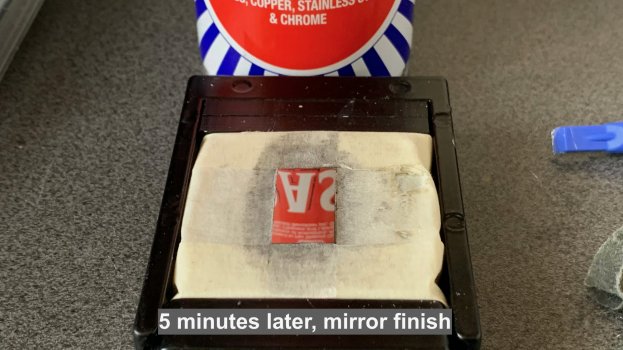
Cleaned off the polish with alcohol for a perfect finish.
Step 9. Remove the silicon seal from the PCB
This step is relatively easy but tedious. The black seal does need to be removed since the plastic shield that Apple places onto the CPU rests on the CPU PCB and over where the seal is. So it must be removed.
Keep the underside of the CPU protected with the masking tape while the seal is removed.
I used a plastic spudger to gently scrap off the seal. But need to be careful not to scrap off the capacitors next to some areas of the seal:

I got a little impatient and tried a blade to scrape off the seal and managed to scratch the surface slightly (but no damage)

The remaining seal residue can be removed with alcohol and rubbing it off with microfibre cloth:

Remove the protective masking tape from under the CPU and clean thoroughly with alcohol and it's done.
Step 10. Repeat above for the second CPU
I upgraded the DIMMs to 16GB RDIMMs and they run at 1333MHz due to the upgraded CPU's.
The Mac is so much more responsive.
Hope this Guide helps other people considering delidding CPU's for their cMP.
After reviewing many stories here and other forums, I thought it was time to upgrade the two 2.26Ghz E5520's on my 2009 Mac Pro 4,1 to 3.46Ghz X5690.
The EFI firmware has been upgraded to Mac Pro 5,1 144.0.0.0.0.
After reviewing & researching all the methods and the options of using blades/heat or vice to remove, I opted for a Delid Tool method. This proved so much easy and safer that I would highly recommend it.
Here's log/guide of what I did and may be it will help someone to get more out of their ageing cMP.
Summary of steps:
Step 1. Remove the CPU tray and label the each CPU heatsinks.
Step 2. Remove the heatsinks.
Step 3. Take a good picture of the CPU socket
Step 4. Test your replacement Lidded CPU BEFORE delidding
Step 5. Delid Tool
Step 6. Delidding the IHS
Step 7. Removing 90% of the solder from the cpu Die
Step 8. Removing the remaining solder from the Die
Step 9. Remove the silicon seal from the PCB
Step 10. Repeat above for the second CPU
Hope you enjoy.
Step 1. Remove the CPU tray and label the each CPU heatsinks.
Not strictly necessary but helps to identify which is which since they are both different and you want try to fit the wrong one onto a CPU.

Step 2. Remove the heatsinks.
Need a long 3mm Hex key to unscrew the 4 captive nuts inside the heatsink in a criss-cross pattern.
The CPU will most likely be to stuck to the heatsink when you lift it off.
Carefully remove all the dust and fluff of the PCB and heatsink. I used compressed air and soft anti-static brush.
While cleaning, it's advisable to keep the old CPUs in the sockets to stop any dirt getting into the socket and also to protect the sockets mechanically. I taped the CPU down using Masking Tape.


Step 3. Take a good picture of the CPU socket
Take a very close-up picture of each socket to take a record of its condition.
If you have problems later, you can examine the socket and compare with the "virgin" state you found.

Step 4. Test your replacement Lidded CPU BEFORE delidding
Chances are that you sourced your replacement CPUs from eBay or some marketplace and you want to know that they really work BEFORE you delid them. If you happen to have another Xeon based system that takes these standard lidded CPU then it's easy to test them. But most likely, you only have your cMP.
I simply placed ONE CPU into socket marked CPU A, added a small amount of thermal paste onto the IHS and gently screwed down the four nuts in the heatsink. It only takes around 3 turns to hand-tighten. The connector on the heatsink will NOT mate to the cpu board since the IHS is 2mm higher than lidless CPU but that's OK.
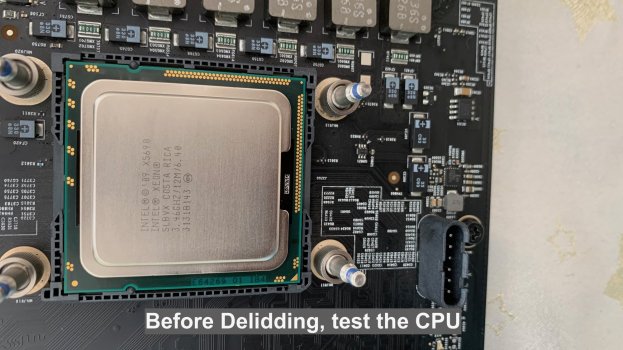
Place one DIMM in socket 1 and put the CPY tray back into the cMP. If your DIMMs are only 1GB, then place 3.
Power on and wait for the Chime which is a good sign and wait for the system to boot.
The Fans will be on full blast on the intake & exhaust since the system cannot detect the heatsink temperature.
If there's no chime or boot, check the LED's on the CPU tray. Chances are that the memory is not detected and red LED of the DIMM will come on the CPU board.
Either the heatsink is not tightened enough (most likely) or too tight. Try to tighten a quarter tune on each nut.
Once verified that the CPU works, repeat the step for the second CPU in the same slot. Or, if you are feeling confident install the second CPU into CPU B socket and test.
Once you have verified that the CPUs are functional, you are ready to delid them.
If they do not work after delidding then you know that you have damaged them in the process (or the CPU sockets so check the socket and compare with the picture you took of the CPU sockets before inserting the new CPUs).
But first place the old CPUs in their socket and tape them down to protect the sockets.

Step 5. Delid Tool
I bought a cheap Delid tool from Aliexpress for £10 (it was £6 + delivery but thanks to Brexit, it nows adds an extra 20% VAT that Aliexpress will never pass back the UK government). 🤷♂️ Ah well but it arrived in 7 days ... wow !
It is based on the tool by the guy who claims to be the developer of the tool in this video:
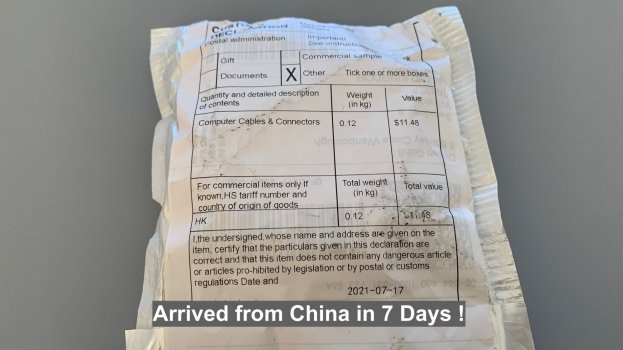
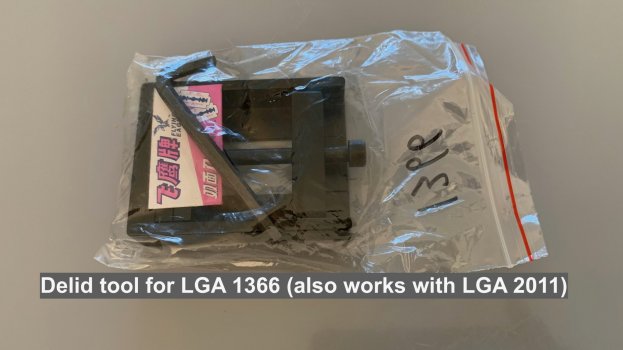
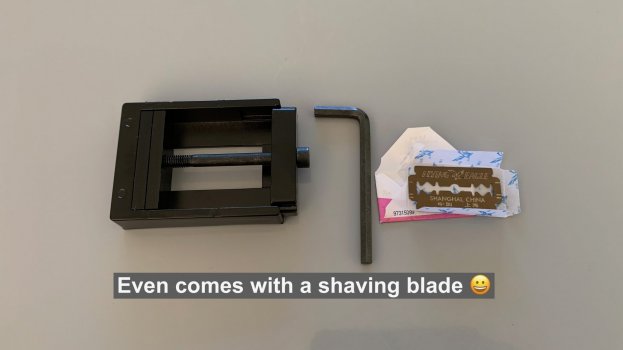
Step 6. Delidding the IHS
Place the CPU into the tool so that the notch in the IHS is at the bottom with the press-bar on the right

Screw the winder nut into the tool finger tight and check the bottom of the bar is touching the right edge of the IHS:

Note how the press-bar is against the outer-most edge of the IHS. I believe the tool in the video presses against the top edge of the IHS.
Using the provided Hex key, turn nut clockwise slowly whilst firmly holding the tool with the other hand.
Within in few turns, you will hear slight click/pop of the seal breaking and the IHS shifted 3mm left:



It was so easy. There was no damage to the Chip PCB or any components on the top or bottom.
There was no messing with blades on each side of the IHS or any torches or flames onto the IHS to delid.
Essentially the tool is a "vice".
The solder is very soft so sheers easily and there's no danger of the tool "ripping" off the cpu Die from the PCB onto which it is very firmly bonded.
Step 7. Removing 90% of the solder from the cpu Die
This step is actually more involved than taking off the IHS.
First protect the surrounding PCB as a blade is going to be used to partially scrape off the solder from the cpu Die.
I used three layers of masking tape and then "clamped" CPU into the Delid Tool.
This helps on several fronts: (a) hold it flat; (b) keeps the bottom of the CPU off the table; (c) allows the tool can be wedged against something solid while scrapping the cpu Die:
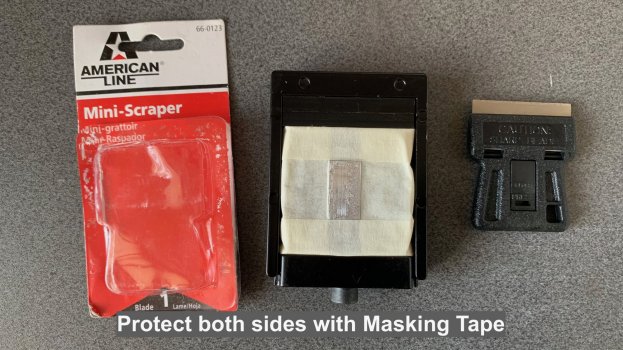
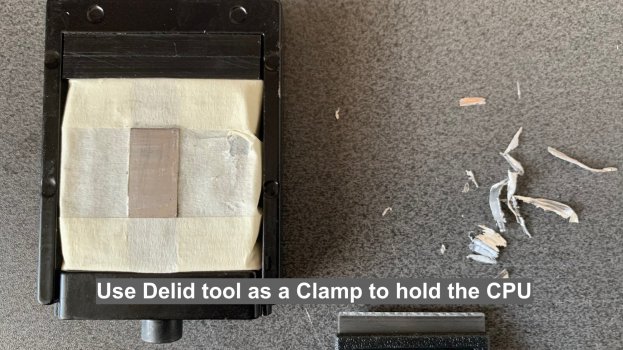
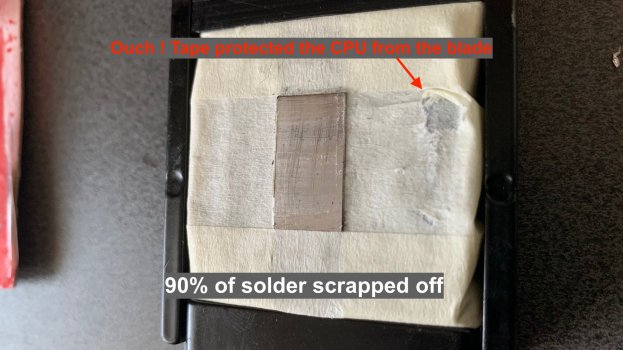
Protecting the CPU with tape proved it was necessary since no matter how careful one scraps, there's a chance that the blade will not be flat and as you can see in the above picture, I caught one end of the Cpu with the blade.
The reason for NOT scrapping ALL the solder off is to prevent any damage to the cpu Die.
But all remaining solder will be removed safely using LIQUID METAL in the next step.
Step 8. Removing the remaining solder from the Die
Normally other guides recommend a very high grade grit/sand paper to scrap off the final layer of solder but I never felt comfortable doing any grinding of the cpu Die. Instead I was inspired by a product by Rocket Cool's Quicksilver liquid metal to remove solder from a cpu without any scrapping. It's $10 but I could not source any in the UK or quickly. It basically "melts" the solder when it's mixed/agitated with the Quicksilver.
There's an instructional video which shows how to use it:
Then I remembered that I had some left-over LIQUID Ultra by Cool Laboratory which is a silver liquid metal that I had used in the past on my i7-3770K die as a thermal interface between the die & the IHS. I thought may be I can use that instead.
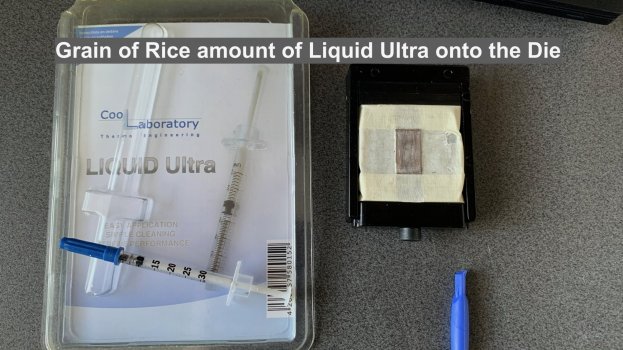
I put a tiny amount - about a size of a long-grain rice and slowly spread it across the cpu Die and rubbing it on and left it for 5 minutes.
After that I continued to "massage" it on the cpu Die and to my surprise, the solder seemed to be "melting" and as one with the Liquid Ultra silver.
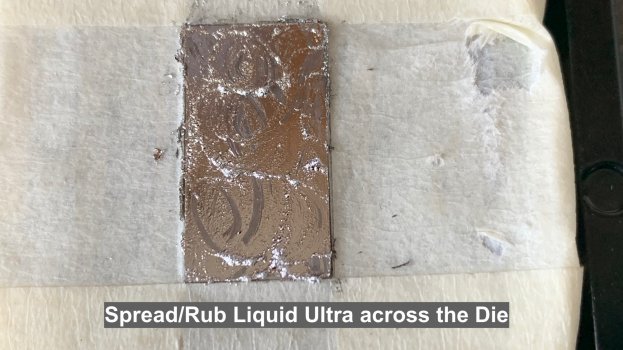
Next, to remove it soak a swab stick in alcohol (99.9% IPA) and scrap it off the Die. There's almost an immediate reaction to the alcohol on contact that seems to solidify the liquid but still movable:

After wiping off all the liquid/solder mixture and "washing" it with alcohol, the cpu Die is left with a dull sheen.
It is very flat and smooth and to be honest it can be left like this and ready for installing into the board.
But I wondered if the sheen to could removed and polished. Rocket Cool used some American product Flitz which is a polisher. It is not readily available in the UK (it is but ridiculously expensive). I had a can of Brasso...a classic British metal polish and wondered if could remove the remaining residue :

After 4 to 5 minutes of gentle polishing with a microfibre cloth, all of the remaining solder was removed and left with a mirror finish:
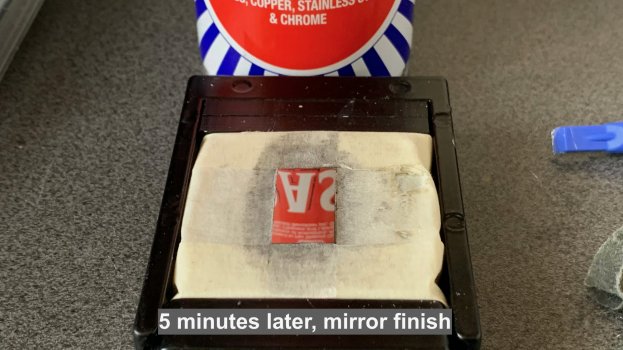
Cleaned off the polish with alcohol for a perfect finish.
Step 9. Remove the silicon seal from the PCB
This step is relatively easy but tedious. The black seal does need to be removed since the plastic shield that Apple places onto the CPU rests on the CPU PCB and over where the seal is. So it must be removed.
Keep the underside of the CPU protected with the masking tape while the seal is removed.
I used a plastic spudger to gently scrap off the seal. But need to be careful not to scrap off the capacitors next to some areas of the seal:

I got a little impatient and tried a blade to scrape off the seal and managed to scratch the surface slightly (but no damage)

The remaining seal residue can be removed with alcohol and rubbing it off with microfibre cloth:

Remove the protective masking tape from under the CPU and clean thoroughly with alcohol and it's done.
Step 10. Repeat above for the second CPU
I upgraded the DIMMs to 16GB RDIMMs and they run at 1333MHz due to the upgraded CPU's.
The Mac is so much more responsive.
Hope this Guide helps other people considering delidding CPU's for their cMP.
Last edited:

