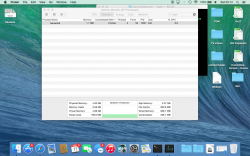I uninstalled hamachi quite some time ago and lately I've noticed that in activity monitor the "hamachid" process is still running! Running ifconfig in terminal confirmed my belief showing me ham0 was still present so my question is how do i stop this process once and for all?
Ive seen some other threads similar to this issue however following their instructions leads me to file directories that don't seem to exist on my computer.
This wouldn't usually bug me but I've made an alias which is meant to cut out all the rubbish of ifconfig and just tell me my macs ip address however it also includes the ham0 ip which is really getting on my nerves.
Im on a Macbook Pro 13" mid-2012 running Yosemite 10.10.1
An Image of the Process is attached
Many Thanks in Advance!
Ive seen some other threads similar to this issue however following their instructions leads me to file directories that don't seem to exist on my computer.
This wouldn't usually bug me but I've made an alias which is meant to cut out all the rubbish of ifconfig and just tell me my macs ip address however it also includes the ham0 ip which is really getting on my nerves.
Im on a Macbook Pro 13" mid-2012 running Yosemite 10.10.1
An Image of the Process is attached
Many Thanks in Advance!