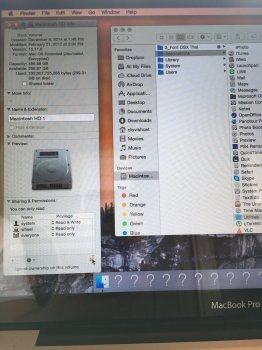Hi,
I have different questions that are probably linked to the same problem.
Last night when turning on my laptop, i had an unusual login request where it asked my login and password, and couldn't recognize my usual password.
I have then searched the forum to look for similar problems and tried different things as recommended.
Now i restarted my macbook in recovery mode and tried the "resetpassword" command in terminal. In the Reset Password Utility window, no volume appeared in the volume selection box, and so no user account either.
I then went to the disk utility and saw that my Macintosh HD is greyed out in the sidebar and when i click on it, instead of having different colors to show apps, photos, movies storage usage, i have now just a yellow bar for "Other" that uses my entire 498.8Gb volume storage (with 0 Kb available).
Does anyone know what happened?
When going to the single user mode it tells me that my volume is OK, so what can be the problem, and why this issue happens all of a sudden?
Thanks in advance!
Clovis
I have different questions that are probably linked to the same problem.
Last night when turning on my laptop, i had an unusual login request where it asked my login and password, and couldn't recognize my usual password.
I have then searched the forum to look for similar problems and tried different things as recommended.
Now i restarted my macbook in recovery mode and tried the "resetpassword" command in terminal. In the Reset Password Utility window, no volume appeared in the volume selection box, and so no user account either.
I then went to the disk utility and saw that my Macintosh HD is greyed out in the sidebar and when i click on it, instead of having different colors to show apps, photos, movies storage usage, i have now just a yellow bar for "Other" that uses my entire 498.8Gb volume storage (with 0 Kb available).
Does anyone know what happened?
When going to the single user mode it tells me that my volume is OK, so what can be the problem, and why this issue happens all of a sudden?
Thanks in advance!
Clovis