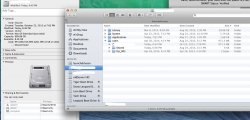Hey having an issue with OSX 10.9.2 which I'm using as a server. Someone else set up this system for me, and I maintain it. But we can't figure out what's going on.
A screen shot is worth a 1000 words. Please see the photo.
As you can see, I can only see less than 50GBs of flies, but the drive reports that there is only 8 GB left available.
I deleted the log files using Mac Help Mate, and got about 30 GBs back, but there its still over 900GBs unaccounted for on the drive.
I'm trying to make a super duper backup of the drive now to see if the problem follows it to a copy. Anyone else have any ideas what could be using up these extra space? The system is being used as a file server to about 7 very large raids. (40TBs plus each) so I figure it's going to be some kind of log files but not sure where to look on the system for them.
Thanks!
A screen shot is worth a 1000 words. Please see the photo.
As you can see, I can only see less than 50GBs of flies, but the drive reports that there is only 8 GB left available.
I deleted the log files using Mac Help Mate, and got about 30 GBs back, but there its still over 900GBs unaccounted for on the drive.
I'm trying to make a super duper backup of the drive now to see if the problem follows it to a copy. Anyone else have any ideas what could be using up these extra space? The system is being used as a file server to about 7 very large raids. (40TBs plus each) so I figure it's going to be some kind of log files but not sure where to look on the system for them.
Thanks!