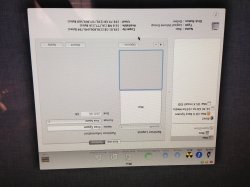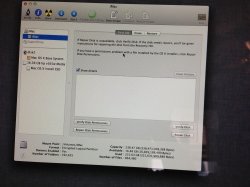I am trying to erase my hard drive and do a clean install. In the process I accidentally made a partition of half my drive as free space. I tried to convert it to journaled but when I click apply nothing happens. I made a Mountain Lion Install USB. I have booted from it and entered Disk Utility. I figured I'd go ahead and erase it and it would give me the free space back. However, when I click on my drive I only have the First Aid and Partition tab. I am posting a link to the same post I made on the apple forums which has pictures of my issue so you can really see what's going on. Thanks. https://discussions.apple.com/thread/4946633
Got a tip for us?
Let us know
Become a MacRumors Supporter for $50/year with no ads, ability to filter front page stories, and private forums.
Hard Drive Erase and Re-Install
- Thread starter CONNERtheBUSH
- Start date
- Sort by reaction score
You are using an out of date browser. It may not display this or other websites correctly.
You should upgrade or use an alternative browser.
You should upgrade or use an alternative browser.
That's the problem. It's actually greyed out and is formatted as "Free Space". When I change the format to Journaled and then click apply nothing happens. If I could just format it then I could delete it or merge it into the top one or however that's done. But for right now it's just greyed out as free space.
That's the problem. It's actually greyed out and is formatted as "Free Space". When I change the format to Journaled and then click apply nothing happens. If I could just format it then I could delete it or merge it into the top one or however that's done. But for right now it's just greyed out as free space.
I posted up your screenshots from the other thread.
How exactly did you get to this point? Those look like the logical volumes you get with Filevault turned on.
What if you click that second (lower) iMac logical volume. What do you see?


I posted up your screenshots from the other thread.
How exactly did you get to this point? Those look like the logical volumes you get with Filevault turned on.
What if you click that second (lower) iMac logical volume. What do you see?
I booted from my mountain lion usb and selected disk utility.
Would I do something with that Erase Free Space option?
Attachments
I booted from my mountain lion usb and selected disk utility.
Would I do something with that Erase Free Space option?
What I meant was what did you do exactly to get the partitions/drive in this state?
I suspect you turned on Filevault2 encryption. That is why you see the drive itself as iMac HD instead of Seagate 500GB or whatever. I have FV2 on and this is how mine looks.


In your last screen shot what happens if you try to change that to Mac OS extended Journaled (not encrypted)?
What I meant was what did you do exactly to get the partitions/drive in this state?
I suspect you turned on Filevault2 encryption. That is why you see the drive itself as iMac HD instead of Seagate 500GB or whatever. I have FV2 on and this is how mine looks.
In your last screen shot what happens if you try to change that to Mac OS extended Journaled (not encrypted)?
Well I was following instructions from this video on youtube: http://youtu.be/bea0iNuP5yE
I realize now that I didn't have to do that. Any way, I did. I tried to make the partition like 16GB I think and I left it alone to do its thing and noticed it took a very long time. Well, when it finished I came back and saw that it took half of my drive and turned it into free space. I have no idea how, either. I followed the instructions to a T, so I thought. And ended up in this mess.
I'm a little confused about your last request. The only way I can do that is under the Erase tab and I have to click Erase Free Space. That doesn't seem like it's saying it'll change it from encrypted to non-encrypted to me.
Well I was following instructions from this video on youtube: http://youtu.be/bea0iNuP5yE
I realize now that I didn't have to do that. Any way, I did. I tried to make the partition like 16GB I think and I left it alone to do its thing and noticed it took a very long time. Well, when it finished I came back and saw that it took half of my drive and turned it into free space. I have no idea how, either. I followed the instructions to a T, so I thought. And ended up in this mess.
I'm a little confused about your last request. The only way I can do that is under the Erase tab and I have to click Erase Free Space. That doesn't seem like it's saying it'll change it from encrypted to non-encrypted to me.
Based on that video, and what you are showing us here, I think you goofed in the last step there and selected Journaled Encrypted instead of plain Journaled. What that did is make your entire disk into a logical core storage volume.
Do this. Quit Disk Util and start Terminal (still from your recovery key).
Now enter "diskutil cs list" (without the quotes). You will get a screen showing the UUID of each drive/volume. It will look something like "Logical Volume Group 54DF1D19-281F-46DE-815F-845382E606F2". Now run the command "diskutil cs delete 54DF1D19-281F-46DE-815F-845382E606F2" (without the quotes and using the your real UUID string from the first cs list command). Do this for each logical volume you see in the list.
That should free up the partitions so they can he manipulated in Disk Util. Once you are done with the Terminal commands, start Disk Util again and select the drive name (like Seagate 500GB) and make one partition as Mac OS Extended.
Goes without saying here, but any data on there is toast. Hopefully you have a backup.
Last edited:
Based a that video, and what you are showing us here, I think you goofed in the last step there and selected Journaled Encrypted instead of plain Journaled. What that did is make your entire disk into a logical core storage volume.
Do this. Quit Disk Util and start Terminal (still from your recovery key).
Now enter "diskutil cs list" (without the quotes). You will get a screen showing the UUID of each drive/volume. It will look something like "Logical Volume Group 54DF1D19-281F-46DE-815F-845382E606F2". Now run the command "diskutil cs delete 54DF1D19-281F-46DE-815F-845382E606F2" (without the quotes and using the your real UUID string from the first cs list command). Do this for each logical volume you see in the list.
That should free up the partitions to they can he manipulated in Disk Util. Once you are done with the Terminal commands, start Disk Util again and select the drive name (like Seagate 500GB) and make one partition as Mac OS Extended.
Goes without saying here, but any datas on there is toast. Hopefully you have a backup.
I'll give it a shot. I won't have to back up because I am trying to do an erase and re install of the drive anyway.
EDIT: I get things structured like so:
--logical volume group 4546244565463
name:
status:
size: 238.8
free space:
-----physical volume 45634564564
index:
disk:
status:
size: 238.8
-----logical volume family 45634634564
encryption status: unlocked
encryption type: aes-xts
conversion status: complete
conversion direction: --none--
has encrypted extents: yes
fully secure: yes
pass phrase required: yes
--------logical volume 546345634645
disk:
status:
size (total): 238.5 GB
size (converted): none
revertible:
lv name:
volume name:
content hint:
Last edited:
Register on MacRumors! This sidebar will go away, and you'll see fewer ads.