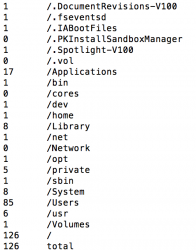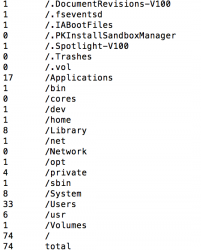Hello,
I know that this question has been asked a hundred times, but I have tried every remedy (disabling Time Machine, disabling and deleting local snapshots, scanning the disk with OmniDiskSweeper and DaisyDisk) -- to no avail.
To be a bit more precise I am running Yosemite Beta 2 on a MacBook Pro with 256 GB SDD. Bootcamp eats up about 60 GB, so I am left with approximately 190 GB. DaisyDisk reports that there are 140 GB in use, but the reported folder sizes add up to only just 80 GB, which is what OmniDiskSweeper reports, too. "About My Mac" says the same as DaisyDisk, reporting that there are about 100 GB (!) of movies and images, although I have virtually none on my HD.
I have then moved 50 GB of data to an external HD, which freed up about only 10 GB on my SSD, as reported by e.g. the Finder. This must surely be a bug in Yosemite!
(I wanted to purchase Bioshock Infinite in the App Store, but was confronted with the error message that there was not enough disk space to install it in the first place.)
Having ruled out Time Machine as the culprit (have I really?) I am lost.
I would appreciate any help!
Best wishes
Jochen
I know that this question has been asked a hundred times, but I have tried every remedy (disabling Time Machine, disabling and deleting local snapshots, scanning the disk with OmniDiskSweeper and DaisyDisk) -- to no avail.
To be a bit more precise I am running Yosemite Beta 2 on a MacBook Pro with 256 GB SDD. Bootcamp eats up about 60 GB, so I am left with approximately 190 GB. DaisyDisk reports that there are 140 GB in use, but the reported folder sizes add up to only just 80 GB, which is what OmniDiskSweeper reports, too. "About My Mac" says the same as DaisyDisk, reporting that there are about 100 GB (!) of movies and images, although I have virtually none on my HD.
I have then moved 50 GB of data to an external HD, which freed up about only 10 GB on my SSD, as reported by e.g. the Finder. This must surely be a bug in Yosemite!
(I wanted to purchase Bioshock Infinite in the App Store, but was confronted with the error message that there was not enough disk space to install it in the first place.)
Having ruled out Time Machine as the culprit (have I really?) I am lost.
I would appreciate any help!
Best wishes
Jochen