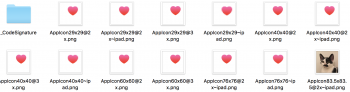To all you wondering how this was done, I've got your answer
Disclaimer: this is a Mac tutorial. If there is demand for a Windows one, Ill write it up
1. Download the ipsw of the device and software version you wish to inspect. I'm using the iOS 10 beta for iPhone 6S Plus.
2. Next, control-click the ipsw file and go to open with -> archive utility
3. Once the file is uncompressed, you'll be able to inspect the ipsw as a folder
4. Open the folder titled the same as the ipsw file you download.
5. You'll now see several folders and files. The one of interest is the largest .dmg file. Using Apple's built in quick look for folders and files (press on the folder or file you want to look at and press Space), find the .dmg file with a size in the gigabytes.
6. Double click that dmg file and wait for it to mount.
7. This should open up another finder window showing the contents of the dmg file
8. From that window, open the folder called Applications and wait for it to load
9. Find the application you want to inspect (you'll notice many applications aren't named the same as in iOS as they are the original names from iPhone OS 1 (haven't typed that in a while lol)) and control-click on the icon, then press Show Package Contents
10. Now you can inspect all the data for an app.
Doing all this however, I was unable to verify OP's findings. Maybe I'm just looking in the wrong place