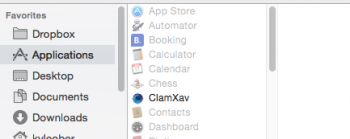So ... the story goes as follows ...
I'm upgrading MacPro's / 1.1 > 5.1 Mac Pro / OS 10.68 > 10.10.5 ..
Originally I thought I would transfer info through Firewire via Migration assistant. Silly me .. Didn't realize there were 2 different connections for FW 400/800 and the 5,1 machine didn't have a 400 input .. arrghh. Didn't really have time to get adapter so I figured I'd pull the main drive (which had all the Apps / contact info etc.) and drop it in the 5,1 .. transfer w/migration assist, then put it back in the old machine as I may still have some use for it.
Sooo ... I chose all the apps that didn't have a line through them (still on the transferred drive),inclusive w/PS & LR (CS6), used Migration assistant and thought .. Gee, that was easy .. Ha! First off, I couldn't find any of the Apps that had theoretically transferred yet the Drive had less space for sure. And nothing showed up in my contacts app much less the calendar. Nor did Sound card info show as far as porting Stereo out to the card, but I'll bug their Tech support when I upgrade that whole thing, as soon as I figure this out.
Then i did some research and thought I could upload at least the contact files to ICloud or DropBox, if 10.68 doesn't see ICloud. Put the Old drive back in the 1,1 MP, pushed the power Button, heard the drive clicking ... but no image of any kind on screen. Killed it, attempted again to no avail .... Now I'm really Happy ... NOT !! Put the drive back in the 5,1 thinking there's got to be a way this can work but for the life of me I can't figure out where to at least find the Contact info ---- I also went through the contact process again thinking perhaps I'd missed something the first time. The startup drive got heavier bit I still don't see anything
Put the drive back in the 5,1 thinking there's got to be a way this can work but for the life of me I can't figure out where to at least find the Contact info ---- I also went through the contact process again thinking perhaps I'd missed something the first time. The startup drive got heavier bit I still don't see anything 
You might say I'm lost .. definitely out of my zone !! All help is appreciated
Thank you
I'm upgrading MacPro's / 1.1 > 5.1 Mac Pro / OS 10.68 > 10.10.5 ..
Originally I thought I would transfer info through Firewire via Migration assistant. Silly me .. Didn't realize there were 2 different connections for FW 400/800 and the 5,1 machine didn't have a 400 input .. arrghh. Didn't really have time to get adapter so I figured I'd pull the main drive (which had all the Apps / contact info etc.) and drop it in the 5,1 .. transfer w/migration assist, then put it back in the old machine as I may still have some use for it.
Sooo ... I chose all the apps that didn't have a line through them (still on the transferred drive),inclusive w/PS & LR (CS6), used Migration assistant and thought .. Gee, that was easy .. Ha! First off, I couldn't find any of the Apps that had theoretically transferred yet the Drive had less space for sure. And nothing showed up in my contacts app much less the calendar. Nor did Sound card info show as far as porting Stereo out to the card, but I'll bug their Tech support when I upgrade that whole thing, as soon as I figure this out.
Then i did some research and thought I could upload at least the contact files to ICloud or DropBox, if 10.68 doesn't see ICloud. Put the Old drive back in the 1,1 MP, pushed the power Button, heard the drive clicking ... but no image of any kind on screen. Killed it, attempted again to no avail .... Now I'm really Happy ... NOT !!
You might say I'm lost .. definitely out of my zone !! All help is appreciated
Thank you