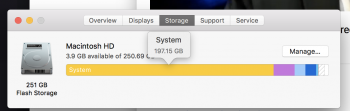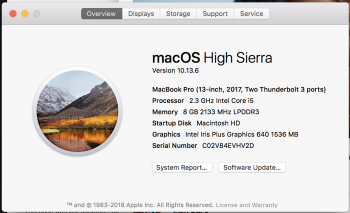Hi All,
I have a MacBook Pro (13-inch, 2017, Two Thunderbolt 3 ports)... and yes I was recalled by Apple, for having that year faulty SSD, but they wouldn't fix it under warranty! Due to the fact they found moisture damage inside.
The processor is working fine but when I look at system storage, it looks completely full, but I know it isn't.
Massive yellow bar showing under Storage.
What are options?
1) get it fixed by Apple.
2) find an SSD and try install it myself
3) Use an external SSD and plug it in
Thanks in advance!!
I have a MacBook Pro (13-inch, 2017, Two Thunderbolt 3 ports)... and yes I was recalled by Apple, for having that year faulty SSD, but they wouldn't fix it under warranty! Due to the fact they found moisture damage inside.
The processor is working fine but when I look at system storage, it looks completely full, but I know it isn't.
Massive yellow bar showing under Storage.
What are options?
1) get it fixed by Apple.
2) find an SSD and try install it myself
3) Use an external SSD and plug it in
Thanks in advance!!