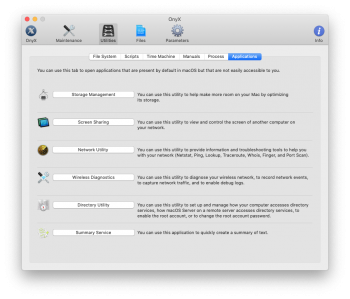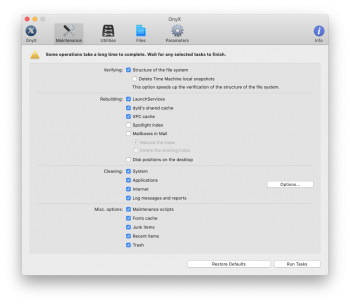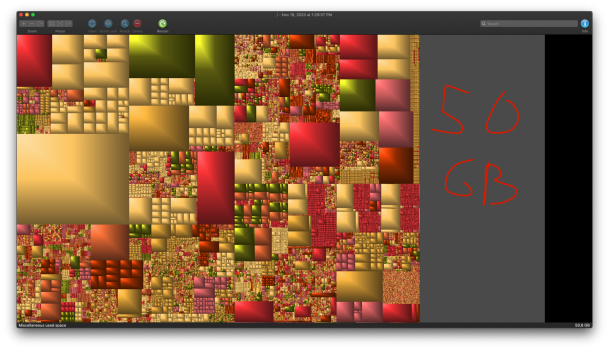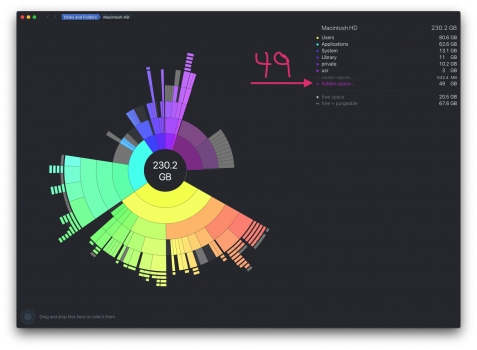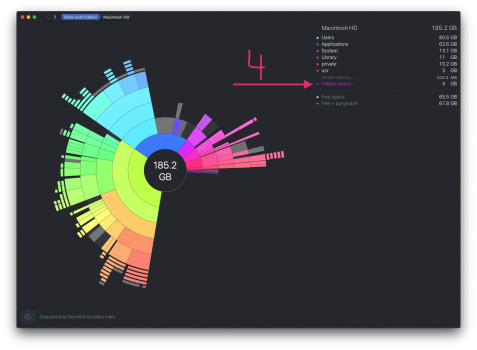Two days ago, my MacBook Pro (15-inch, 2017; macOS 10.15.1 Catalina) told me it was out of storage space. With a 500GB SSD, free space had dropped to 90 MB without me adding any files of significant size.
First step: Purge
I proceeded to scan through and remove unnecessary files, clearing about 50 GB. Within the next hour, the MacBook's free space continued to drop from 50GB to 1GB—without any interaction by me.
Second Step: Find the large files
Next, I searched through my SSD to see where the space was being used. The first oddity is that my Users folder shows a size of 475GB. Inside, I found only 217 GB of files [home folder @ 217 GB + Shared folder @ 8MB]. Note that my hidden files are shown and no hidden files are in my Users folder.
Third Step: Self-Diagnosis
3) Malwarebytes [with full disk access] - Zero issues or vulnerabilities
Fourth Step: Find Help
It has nearly halted the ability to use my MacBook Pro. The lack of free disk space chokes applications that need it. My available disk space is currently fluctuating up and down, though not above 2GB (I deleted the 6.5GB Xcode app 30 minutes ago). When free space drops too low many apps and services won't run, such as: Setapp (or apps installed under it), Mail, iCloud documents, and macOS continually asks to close applications due to low memory.
Update: Four hours later, I woke up my "sleeping" MacBook Pro to find free space dropped to less than 20MB. The MacBook is warm and the fans are running.
Hidden Space is actively and aggressively taking over my Mac!
NOTE: I was on the Catalina Public Beta but have been off since the public release. The issue began 4-5 days after I updated to macOS 10.15.1.
First step: Purge
I proceeded to scan through and remove unnecessary files, clearing about 50 GB. Within the next hour, the MacBook's free space continued to drop from 50GB to 1GB—without any interaction by me.
Second Step: Find the large files
Next, I searched through my SSD to see where the space was being used. The first oddity is that my Users folder shows a size of 475GB. Inside, I found only 217 GB of files [home folder @ 217 GB + Shared folder @ 8MB]. Note that my hidden files are shown and no hidden files are in my Users folder.
Third Step: Self-Diagnosis
- Disk Utility First Aid [in recovery mode] - Data and System partitions OK
- Daisy Disk [in administrator mode with full disk access] - Found 221GB of "hidden space"
3) Malwarebytes [with full disk access] - Zero issues or vulnerabilities
Fourth Step: Find Help
- AppleCare Support - I explained and demonstrated the issue via screen sharing. Case was escalated to a senior advisor who has filed it with engineering. I provided Apple-collected diagnostic files and screenshots of system status and file sizes. Now I have to wait. I should hear back Monday about the response from macOS engineering.
- Reddit - No responses
- MacRumors Forums - Is anyone else experiencing something like this? I haven't been able to find a similar issue online.
It has nearly halted the ability to use my MacBook Pro. The lack of free disk space chokes applications that need it. My available disk space is currently fluctuating up and down, though not above 2GB (I deleted the 6.5GB Xcode app 30 minutes ago). When free space drops too low many apps and services won't run, such as: Setapp (or apps installed under it), Mail, iCloud documents, and macOS continually asks to close applications due to low memory.
Update: Four hours later, I woke up my "sleeping" MacBook Pro to find free space dropped to less than 20MB. The MacBook is warm and the fans are running.
Hidden Space is actively and aggressively taking over my Mac!
NOTE: I was on the Catalina Public Beta but have been off since the public release. The issue began 4-5 days after I updated to macOS 10.15.1.