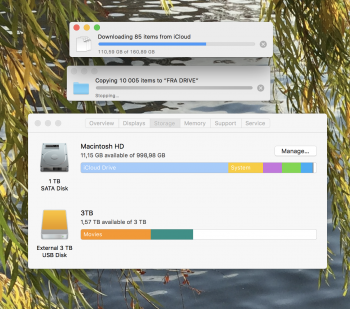So, I checked the "Optimize Mac Storage" without even thinking about what actually iCloud would do to my computer. There was NO WARNING that my files stored locally on the desktop and in the documents folder would be DELETED from my machine and uploaded to iCloud Drive.
I have backups of everything on external hard drives, but I had a film project stored locally in a folder, since Premiere Pro works better with locally stored files. One day, my entire project was gone from my iMac. I could only access it through iCloud..... I've tried to sync it back, download it to external hard drives, but nothing works..... My workflow is ****ed since my machine is constantly working.... And I have no idea what is going on in this crazy cyber nightmare... It seems that some files which was uploaded to iCloud Drive, is now downloaded to a folder called "Mobile Documents"... I NEED MY ORIGINAL FILE STRUCTURE to go back to what it was before iCloud kidnapped my project. I need it back. My iMac has enough storage to download the entire folder, but i still get a message "not enough space", so I can't sync it back. And I can't copy it to an external hard drive either.
For about a week iCloud has had processes working, I don't know what or why...I try to stop the syncing, but it won't stop. I try to restart my machine, it just continues... I've talked to three different "experts" from Apple support...they even tried to mirror my desktop to help me, but the connection was interrupted because of the constant syncing....Please, HOW CAN I GET MY FILES BACK the way they were before iCloud? Why can't I copy a folder from iCloud Drive to an external Hard drive?
Why does the overview say that I only have 11,15 GB available, when I actually have about 400GB? Are the iCloud files stored locally someplace?
Best regards,
Damsel in distress - Hildegunn
I have backups of everything on external hard drives, but I had a film project stored locally in a folder, since Premiere Pro works better with locally stored files. One day, my entire project was gone from my iMac. I could only access it through iCloud..... I've tried to sync it back, download it to external hard drives, but nothing works..... My workflow is ****ed since my machine is constantly working.... And I have no idea what is going on in this crazy cyber nightmare... It seems that some files which was uploaded to iCloud Drive, is now downloaded to a folder called "Mobile Documents"... I NEED MY ORIGINAL FILE STRUCTURE to go back to what it was before iCloud kidnapped my project. I need it back. My iMac has enough storage to download the entire folder, but i still get a message "not enough space", so I can't sync it back. And I can't copy it to an external hard drive either.
For about a week iCloud has had processes working, I don't know what or why...I try to stop the syncing, but it won't stop. I try to restart my machine, it just continues... I've talked to three different "experts" from Apple support...they even tried to mirror my desktop to help me, but the connection was interrupted because of the constant syncing....Please, HOW CAN I GET MY FILES BACK the way they were before iCloud? Why can't I copy a folder from iCloud Drive to an external Hard drive?
Why does the overview say that I only have 11,15 GB available, when I actually have about 400GB? Are the iCloud files stored locally someplace?
Best regards,
Damsel in distress - Hildegunn