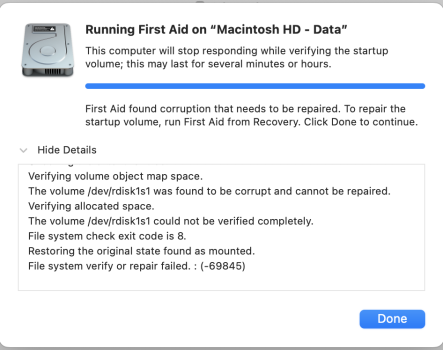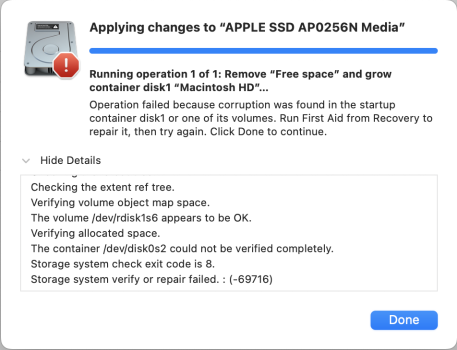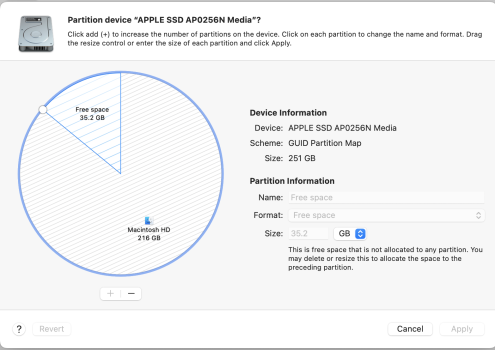Hi guys,
I hope you're all doing well. I'm in a bit of a pickle and could really use your advice. I own a 13-inch 2019 MacBook Pro, and recently I had to send it for repairs at the Apple Store. To keep my sensitive data safe, I decided to create a new partition to install macOS for the Apple Store to use.
However, during the installation process, it stopped halfway, and I had to quit it. After that, I erased the new partition, but now I'm facing a problem. Whenever I try to delete the new partition to reclaim the 35.2 GB of space back to my SSD, I encounter an error stating that the disk is corrupted and needs first aid.
I've tried running First Aid multiple times, even in recovery and internet recovery mode, but unfortunately, it failed every time. I really don't want to erase everything and start over with a backup, as that might be my last resort.
Has anyone experienced a similar issue or knows how to fix this? I'd be immensely grateful for any advice or suggestions on how to resolve this problem without resorting to a full erase.
Thanks in advance for your help!
I hope you're all doing well. I'm in a bit of a pickle and could really use your advice. I own a 13-inch 2019 MacBook Pro, and recently I had to send it for repairs at the Apple Store. To keep my sensitive data safe, I decided to create a new partition to install macOS for the Apple Store to use.
However, during the installation process, it stopped halfway, and I had to quit it. After that, I erased the new partition, but now I'm facing a problem. Whenever I try to delete the new partition to reclaim the 35.2 GB of space back to my SSD, I encounter an error stating that the disk is corrupted and needs first aid.
I've tried running First Aid multiple times, even in recovery and internet recovery mode, but unfortunately, it failed every time. I really don't want to erase everything and start over with a backup, as that might be my last resort.
Has anyone experienced a similar issue or knows how to fix this? I'd be immensely grateful for any advice or suggestions on how to resolve this problem without resorting to a full erase.
Thanks in advance for your help!