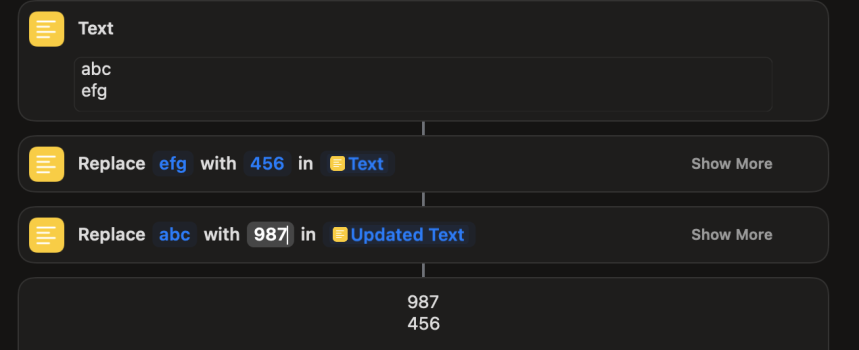I am trying to make a shortcut that will find and replace 2 different things in a notes file.
Here is the issue. Everytime I download a song file that I am going to use, I have to change the format to make it work.
The header sin the file look like this [Verse1] [Chorus] etc
I need them to look like this Verse1: Chorus:
So I do a find and replace to remove the left bracket, then I do another one to remove the right bracket and add a colon, followed by a return
It would be m uch easier to have a shortcut I can run to do this, but I can't get the format right.
Any help is appreciated.
Dave
Here is the issue. Everytime I download a song file that I am going to use, I have to change the format to make it work.
The header sin the file look like this [Verse1] [Chorus] etc
I need them to look like this Verse1: Chorus:
So I do a find and replace to remove the left bracket, then I do another one to remove the right bracket and add a colon, followed by a return
It would be m uch easier to have a shortcut I can run to do this, but I can't get the format right.
Any help is appreciated.
Dave