you will still have to start the connection when you've been away
just hit the airplay icon (circles with a triangle at bottom) and select the speaker
Airplay works over wifi, so it shouldn't disconnect if you go to the other side of your house, as long as your network is set up properly.
If you've got an appleTV, it works pretty much the same way regarding airplay if you want to see how It works
If you use Apple Music, you can actually play back directly on the HomePod, meaning it doesn't matter what your phone does or if it disconnects. there are 3 ways to do this,
- using Siri on the HomePod.
- on your phone, in the airplay menu at the bottom there's a "control other speakers" button, if you click that and select the HomePod, then the Apple Music app on the phone will be controlling the player on the HomePod.
- If you're playing music on your phone, and hold the phone next to the HomePod, it will transfer the music to the player in the homepod
- it also works in reverse, and will transfer what's playing on the HomePod to the phone
- if you're using a service besides Apple Music this will start or stop airplay to the HomePod.
playing back on HomePod is "coming soon" for other music streaming services, I'm not sure if any are supported yet, or which will be supported in the future.
"Playing on the speaker" and "playing on the phone and airplaying to the HomePod" look really similar on the phone. but playing on the speaker has a couple advantages, when playing on the speaker it doesn't matter if your phone disconnects, and if you're airplaying a web page with auto play video can take over the stream and replace the music playing on the HomePod.
All of this applies to both the mini and full-size HomePod.
You can hand off audio by bringing your iPhone near your HomePod. HomePod can also play audio sent from an iPhone or iPad using AirPlay and Siri.

support.apple.com