I used to mute the device at all but the problem is I miss many incoming calls, is it possible to turn off sound of all notification from all apps except incoming call? Where to make it? Do I have to turn off notification for each apps but there are too many apps and I will be still adding new apps
Got a tip for us?
Let us know
Become a MacRumors Supporter for $50/year with no ads, ability to filter front page stories, and private forums.
How can I have only incoming call ringing while all other sounds of notification turned off?
- Thread starter bj097
- Start date
- Sort by reaction score
You are using an out of date browser. It may not display this or other websites correctly.
You should upgrade or use an alternative browser.
You should upgrade or use an alternative browser.
You may be able to create a Focus and give the calling app the ability to come through.
You could do as @Paddle1 suggested or if there are only certain calls, from specific people, being missed you could set those for emergency bypass in Contacts. Those calls would then ring through no matter what you have turned off or silenced. We found that out when I tried to use the silent switch, created a focus, turned on do not disturb, all so I could go to a movie without worrying if a call would ring. I tested by having my wife call me, she’s an emergency bypass, and her calls would always ring no matter what those other settings were. So I just tell her to not call unless it’s an emergency when I’m at a movie.I used to mute the device at all but the problem is I miss many incoming calls, is it possible to turn off sound of all notification from all apps except incoming call? Where to make it? Do I have to turn off notification for each apps but there are too many apps and I will be still adding new apps
Open Settings and start here:
Your "Do Not Disturb" profile will now act like a "phone calls only" profile so long as you have not allowed any other apps to notify (by adding them in the "Apps" section next to the "People" section above where you allowed everyone). Make sure your volume is up so that you can hear it and the physical "silent" switch above your volume rocker switches is not on silent where the orange is showing. If you want complete silence even from phone calls, you can flip the physical "silent" switch so that the orange color is showing. Then, you shouldn't even hear phone calls.
Focus is a very good feature, highly/extensively customizable. The possibilities are almost endless. (I say "almost endless" because my BlackBerry from yesteryear had even more granular options with additional exceptions for contacts and profiles.)
1. Tap "Focus"

2. Tap "Do Not Disturb"

3. Tap "People"

4.Tap "Everyone"

5. Be sure to turn your "Do Not Disturb" profile in Settings>Focus on and leave it on.

6. Next, you'll probably still want to see your notification badges on your home screen apps, so go back to your "Do Not Disturb" profile in Settings>Focus and tap on "Home Screen."

7. Make sure "Hide Notification Badges is OFF (not ON like I have it in the pic).

8. Now, go back to your "Do Not Disturb" profile in Settings>Focus and tap "Lock Screen."

9. Make sure "Show On Lock Screen" is ON (not OFF like I have it in the pic). This will ensure that you still see notifications for your other apps on the lock screen.
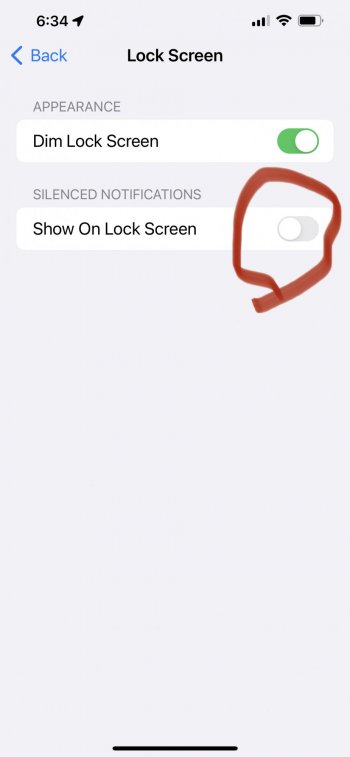

2. Tap "Do Not Disturb"

3. Tap "People"

4.Tap "Everyone"

5. Be sure to turn your "Do Not Disturb" profile in Settings>Focus on and leave it on.

6. Next, you'll probably still want to see your notification badges on your home screen apps, so go back to your "Do Not Disturb" profile in Settings>Focus and tap on "Home Screen."

7. Make sure "Hide Notification Badges is OFF (not ON like I have it in the pic).

8. Now, go back to your "Do Not Disturb" profile in Settings>Focus and tap "Lock Screen."

9. Make sure "Show On Lock Screen" is ON (not OFF like I have it in the pic). This will ensure that you still see notifications for your other apps on the lock screen.
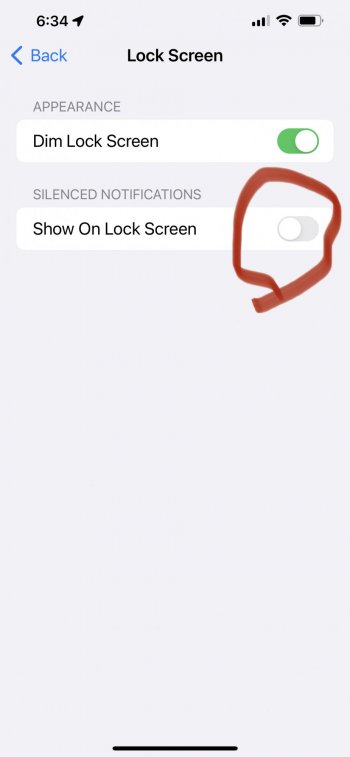
Your "Do Not Disturb" profile will now act like a "phone calls only" profile so long as you have not allowed any other apps to notify (by adding them in the "Apps" section next to the "People" section above where you allowed everyone). Make sure your volume is up so that you can hear it and the physical "silent" switch above your volume rocker switches is not on silent where the orange is showing. If you want complete silence even from phone calls, you can flip the physical "silent" switch so that the orange color is showing. Then, you shouldn't even hear phone calls.
Focus is a very good feature, highly/extensively customizable. The possibilities are almost endless. (I say "almost endless" because my BlackBerry from yesteryear had even more granular options with additional exceptions for contacts and profiles.)
Last edited:
I tend to let all notifications come through except for the phone. But yeah, use Focus to do that.
Hi all. How to get started? I am really not familiar with tech stuff....
I want
- All notification sound from all apps turned off always
- All phone calls ringing no matter what, no filter or criteria is needed because part of my work is receiving phone calls from new potential customers
- Alarm will ring for me to get up in the morning
Thanks
I want
- All notification sound from all apps turned off always
- All phone calls ringing no matter what, no filter or criteria is needed because part of my work is receiving phone calls from new potential customers
- Alarm will ring for me to get up in the morning
Thanks
If you follow the steps in Hele's post above then you will be able to have that. You have to press the "Spoiler: How-To" button on the post to view the steps.Hi all. How to get started? I am really not familiar with tech stuff....
I want
- All notification sound from all apps turned off always
- All phone calls ringing no matter what, no filter or criteria is needed because part of my work is receiving phone calls from new potential customers
- Alarm will ring for me to get up in the morning
Thanks
Register on MacRumors! This sidebar will go away, and you'll see fewer ads.

