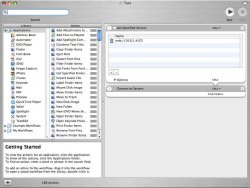Got Tiger?
If you have Mac OS X.4 (Tiger), then you're in luck!
You can use Automator to make an application that will look for your SMB share and automatically mount it. AND, since its an application, when you drag it into your startup items, it will automatically run instead of launching Automator the application.
So, here is how to do it:
1. Mount the share you want mounted all the time.
2. Launch Automator
3. Drag "Get Specified Servers" into the drop box on the right hand side of the screen.
4. In the Get Specified Servers window, you will see a + and - in the lower left. Click on the + to add a server.
5. Under Path, type in the path to the share, or browse to it. It may be already preselected since its already mounted on the desktop.
6. Click Connect and the add server box will go away.
7. Drag Connect Servers into the drop box like you did in step 3. You should notice that the Get Specified Servers and the Connect Servers windows will have an arrow connecting them in between the windows. This signifies that after step one is done, it will automatically go to step 2, which in your case is get the server, then connect to it. See the attached pic...
8. Dismount the share on the desktop and leave Automator open.
9. Go back to Automator and click the Run button in the upper right and see if the share mounts on the desktop. If you did everything correctly, it should mount with no problems. I just did it with a Windows 2000 Pro PC connected to my airport. If it works, then go to step 10, if not then go back through the steps and make sure you've following them precisely.
10. Click on File, then down to Save As...
11. Give it a name, save it where ever.
12. Make sure that the file type is Application.
13. Click Save.
There should now be an Automator icon on your desktop or where ever you saved it. You just made your own simple application in Mac OS X!!!!
14. Drag the newly created Automator icon into your startup items.
15. Dismount the share again.
16. Quit Automator.
17. Log out and then log back in and see if the share mounts. If not, then go back through the steps and see if you missed something.
This worked for me, so it should for you with login. Not sure about the sleep problem, but this will solve the restart, startup problem. You might just want to leave the app you made in Automator on the desktop in case you need to remount it after a sleep and get rid of the AppleScript.
Just one solution.
I FINALLY made Automator useful!

ANOTHER SOLUTION
If you don't have Tiger, then shame on you, but here's another possibility.
You can open up your script in script editor and then save it as an application. Just do Save As... then select Application as the file format.