Hello!
Yesterday I bought the iMac 5K with 3TB Fusion drive. I've made two partitions - one for storage (2,5 TB) and one for the system (512 GB). Because I bought the iMac second hand I've clean installed the MojaveOS with the APFS file system. The other partition is Mac OS Extender (Journaled).
Because of the "container" disk shown in the attached screenshot, that wasn't there before I've formatted the disk I'm now not sure if the Fusion drive is working properly.

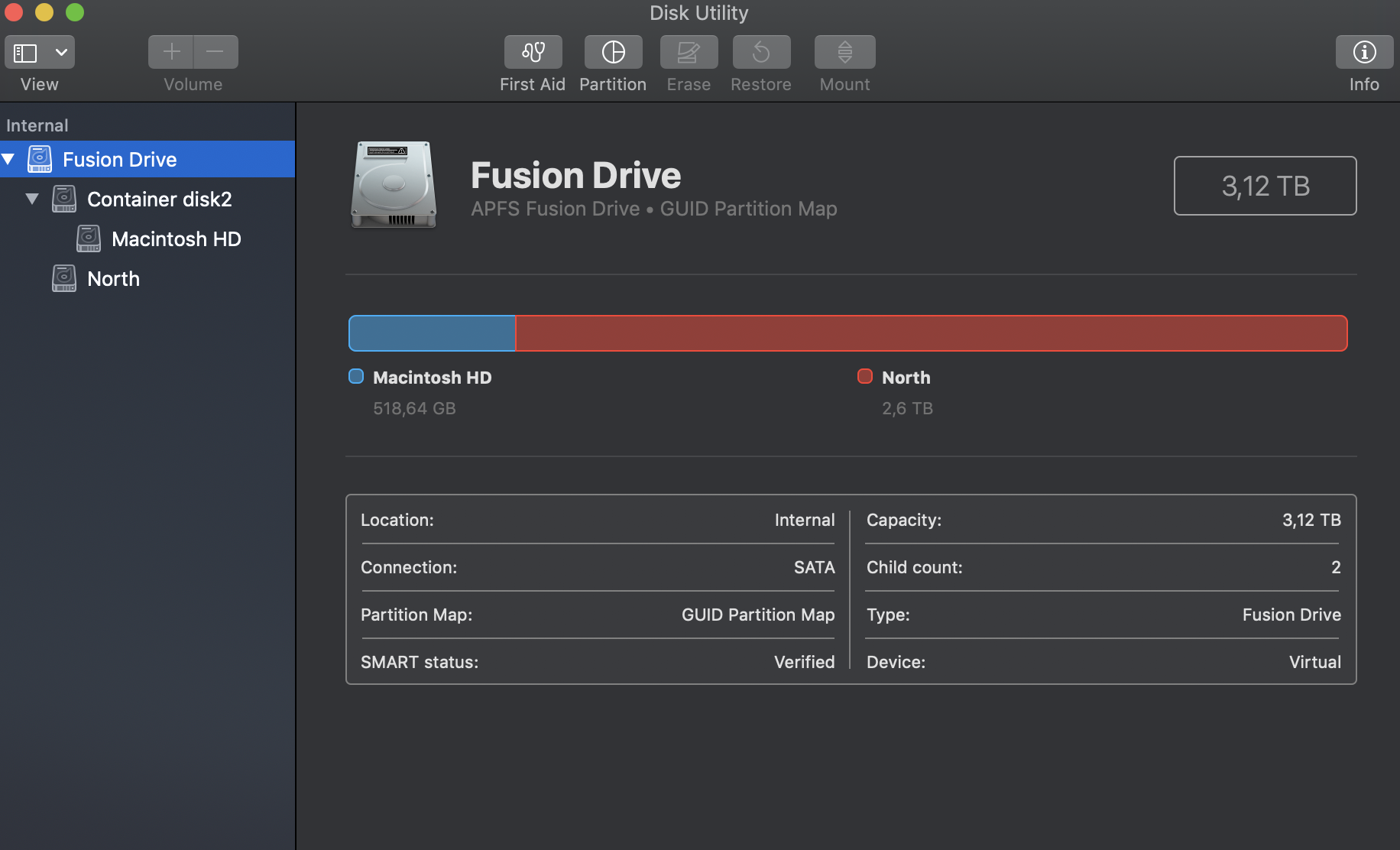
How can I check if everything is working optimally?
Thanks in advance!
Best,
Gregor
Yesterday I bought the iMac 5K with 3TB Fusion drive. I've made two partitions - one for storage (2,5 TB) and one for the system (512 GB). Because I bought the iMac second hand I've clean installed the MojaveOS with the APFS file system. The other partition is Mac OS Extender (Journaled).
Because of the "container" disk shown in the attached screenshot, that wasn't there before I've formatted the disk I'm now not sure if the Fusion drive is working properly.

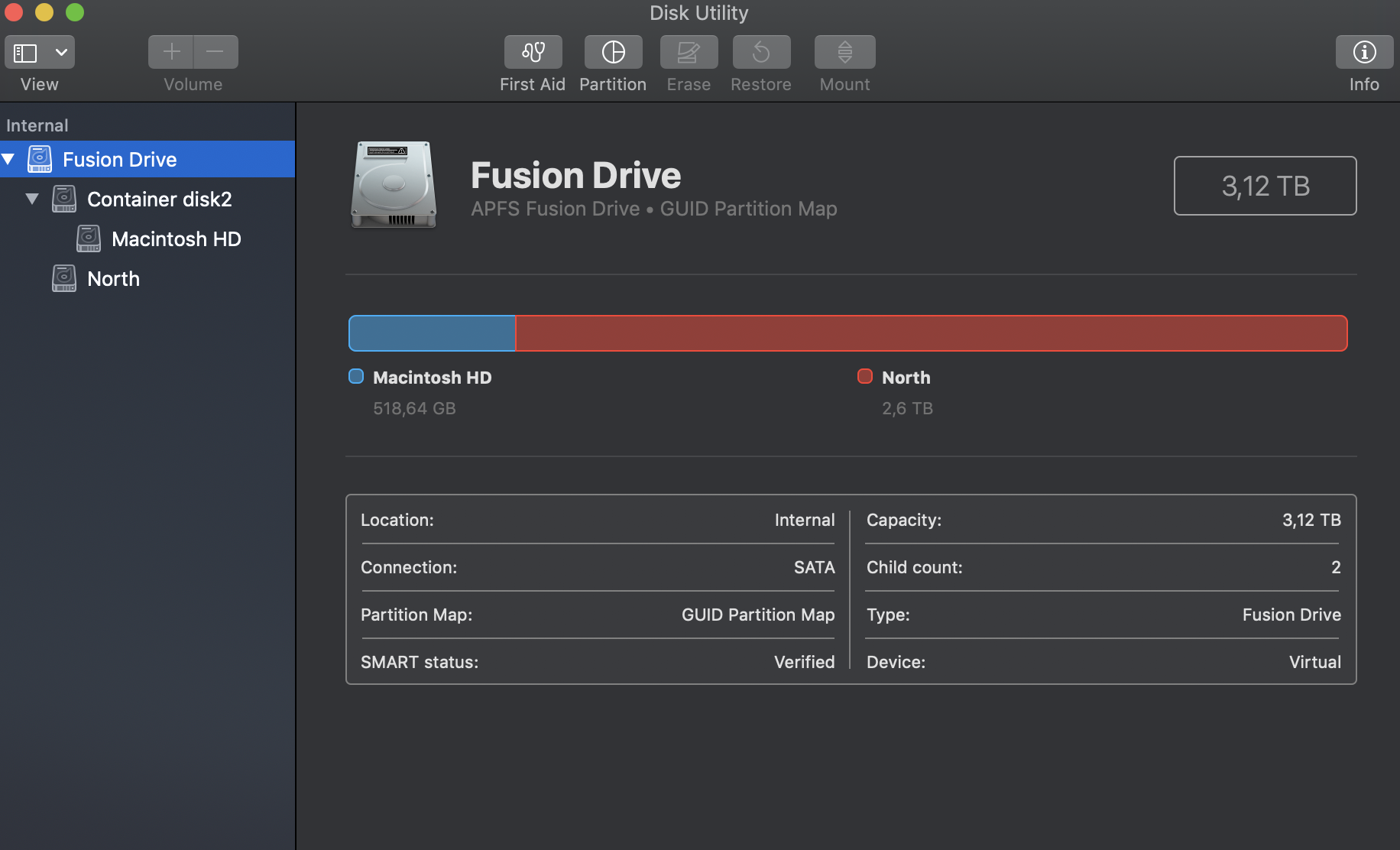
How can I check if everything is working optimally?
Thanks in advance!
Best,
Gregor


