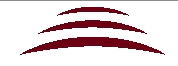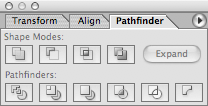Got a tip for us?
Let us know
Become a MacRumors Supporter for $50/year with no ads, ability to filter front page stories, and private forums.
How do I create lines like this? (newbie question)
- Thread starter DesertFox
- Start date
- Sort by reaction score