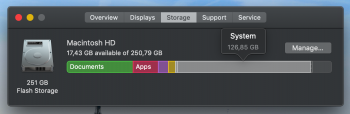How can I delete my system files? I don't have any time machine back-up and I don't use apple mail either.
Please help!
macOS seems to have very broad definition of System Files. Basically, anything which does not fit in any other category is System File in this view. You will need to do more research to figure out if it is real problem, some type of data you have or even transient issue.
macOS is doing snapshot backups to local disk, even if you do not use TimeMachine. It is keeping snapshots for a day or two. These can be listed, deleted, or thinned (google it, instructions are on line). But these would be thinned automatically if you started to run out of space, so if this is the case it is not a problem. In other words, it may fix itself if you have recently copied/deleted significant amount of data.
There were (rare) reports, though, that system misbehaved and somehow created some System files which eventually filled the drive and crashed system. Search in this forum may help.
I had very good experience with free tool OmniDiskSweeper (
www.omnigroup.com/omnidisksweeper), which was able to read sizes of different folders on my disk surprisingly well.
Do NOT delete any files unless you know what you are doing, it may destroy the system.