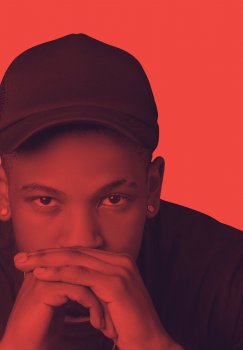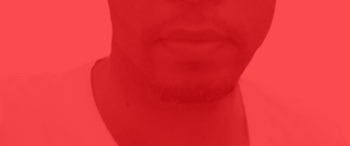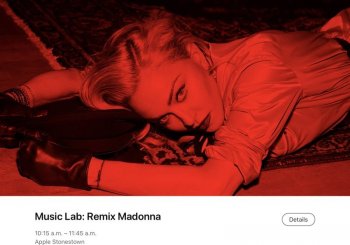Got a tip for us?
Let us know
Become a MacRumors Supporter for $50/year with no ads, ability to filter front page stories, and private forums.
How do I make this red channel effect in Photoshop
- Thread starter patent10021
- Start date
- Sort by reaction score
You are using an out of date browser. It may not display this or other websites correctly.
You should upgrade or use an alternative browser.
You should upgrade or use an alternative browser.
I came up with this in a couple of minutes:At first I thought it was just the red channel, but there seems to be more going on.
Please explain the steps I need to accomplish this.

This is just a picture of the cactus converted to black and white, and a slightly transparent (at 75%) red layer on top with the mode set to darken.
Interesting. Thanks.I came up with this in a couple of minutes:
This is just a picture of the cactus converted to black and white, and a slightly transparent (at 75%) red layer on top with the mode set to darken.
EDIT: I tried it but somehow I can't get that depth and translucent vibe to it. When I do it, it just looks like there's a red faded film on top. Maybe it's because of the subject matter.
When I do it the white background still looks quite white. It does not get that deep red color. If I make it more red than the whole subject gets super red. In order to get my white as red as your pic and the sample pic my subject cannot be seen.
I don't know why yours worked but mine doesn't. You can see my new attachment. Weird.
Attachments
Last edited:
[doublepost=1560381903][/doublepost]
Thank you. I don't know if this is the same effect because it produces totally different results. It looks just like I saturated it. It doesn't look like a channel effect.If using Photoshop just create a new Hue/Saturation layer and click on the colorize checkbox.
View attachment 842549
Last edited:
While this isn't exactly the effect you are describing, thought it might be helpful nonetheless.
This was done in LR and not PS.
I converted the image to B&W and then applied split-toning with the colors somewhat matching what you are trying to achieve.
The advantages of doing it this way are that you have several sliders that you can adjust to get the image just how you want it (overall exposure, overall contrast, highlight adjusts, shadow adjusts, black point, white point, split-toning applied to highlights, split-toning applied to shadows, shifting the balance between the two). All are non-destructive edits so you can tweak to your vision in real-time.
This subject has a varied background and not a white background. So I'm not sure if the differences in this image from your "ideal" image reflect adequacy of this technique for what you want to achieve vs the possibility that the specific "look" you are going for really requires PS.

This was done in LR and not PS.
I converted the image to B&W and then applied split-toning with the colors somewhat matching what you are trying to achieve.
The advantages of doing it this way are that you have several sliders that you can adjust to get the image just how you want it (overall exposure, overall contrast, highlight adjusts, shadow adjusts, black point, white point, split-toning applied to highlights, split-toning applied to shadows, shifting the balance between the two). All are non-destructive edits so you can tweak to your vision in real-time.
This subject has a varied background and not a white background. So I'm not sure if the differences in this image from your "ideal" image reflect adequacy of this technique for what you want to achieve vs the possibility that the specific "look" you are going for really requires PS.

Last edited:
Looks nice. Sort of a retro vibe to it. Thanks. Unfortunately I don't use LR and I really need to try and get the same effect as the sample image.While this isn't exactly the effect you are describing, thought it might be helpful nonetheless.
This was done in LR and not PS.
Do you have a sample starting image that you want to achieve this effect with that you could share? Knowing what you are starting with might make it easier to sort out how to get you to where you want to go.
Last edited:
Hi. I'm starting with something pretty much exactly like this attachment with a person and the ocean in the bg. I cut the person out with the lasso tool so I would end up with just a white bg like the above photo with the guy wearing the cap in my first post and Janichsan's post with the cactus.Do you have a sample starting image that you want to achieve this effect with that you could share? Knowing what you are starting with might make it easier to sort out how to get you to where you want to go.
I applied the steps given by Janichsan and got the results as shown in my second post. The white always looked pinkish not that deeper red like my sample image in my first post or Janichsan's image. To compensate I had to boost the red therefore the person's face got too red as seen in my attempt.
Maybe the lighting of the subject makes a big difference. A person or cactus is in a studio-like environment where there are deep tones vs my image which was cut from a beach shot has too much light on the face.
Attachments
That looks a bit like you didn't set the layer mode to darken. If I don't do this, my cactus picture looks like this:Interesting. Thanks.
EDIT: I tried it but somehow I can't get that depth and translucent vibe to it. When I do it, it just looks like there's a red faded film on top. Maybe it's because of the subject matter.
When I do it the white background still looks quite white. It does not get that deep red color. If I make it more red than the whole subject gets super red. In order to get my white as red as your pic and the sample pic my subject cannot be seen.
I don't know why yours worked but mine doesn't. You can see my new attachment. Weird.

Yeah, the picture surely makes a difference. You need a certain contrast in it to get a good result. You can tinker with the settings of the black and white conversion around to get a more suitable base picture.Hi. I'm starting with something pretty much exactly like this attachment with a person and the ocean in the bg. I cut the person out with the lasso tool so I would end up with just a white bg like the above photo with the guy wearing the cap in my first post and Janichsan's post with the cactus.
I applied the steps given by Janichsan and got the results as shown in my second post. The white always looked pinkish not that deeper red like my sample image in my first post or Janichsan's image. To compensate I had to boost the red therefore the person's face got too red as seen in my attempt.
Maybe the lighting of the subject makes a big difference. A person or cactus is in a studio-like environment where there are deep tones vs my image which was cut from a beach shot has too much light on the face.
I applied my method from above to your picture and got this:

I reduced the blue and cyan settings somewhat in the B&W conversion to get a more contrastful base picture.
Ah, yes you are right. I didn't set the mode to Darken. It works now. Although Darken didn't work well for me. It turned the skin greenish. I had to use Multiply. Probably Darken is best for lighter skin and Multiple for darker skin?That looks a bit like you didn't set the layer mode to darken. If I don't do this, my cactus picture looks like this:
Yeah, the picture surely makes a difference. You need a certain contrast in it to get a good result. You can tinker with the settings of the black and white conversion around to get a more suitable base picture.
Thank you.
That normally shouldn't happen if you have converted the picture to black and white.Ah, yes you are right. I didn't set the mode to Darken. It works now. Although Darken didn't work well for me. It turned the skin greenish.
Multiply and darken give at least very similar, usually even identical results for me. So, I guess it's what's ever works for you.I had to use Multiply. Probably Darken is best for lighter skin and Multiple for darker skin?
It looks pretty similar to me. I didn't take the time in the first post to match it exactly. That's up to your tastes.Thank you. I don't know if this is the same effect because it produces totally different results. It looks just like I saturated it. It doesn't look like a channel effect.
[doublepost=1560441738][/doublepost]Also, before the colorize step you can convert to B&W to have more control over the way the tones are handled.
wow guys. Looks like I'm on to something.
https://www.macrumors.com/2019/06/14/apple-madonna-today-at-apple-music-lab/
https://www.macrumors.com/2019/06/14/apple-madonna-today-at-apple-music-lab/
Attachments
Register on MacRumors! This sidebar will go away, and you'll see fewer ads.