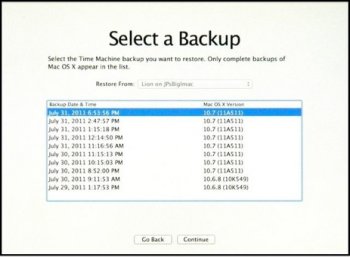So I am still using Mavericks. I probably will have to upgrade as the new Xcode cannot be installed. Can someone provide me with a safe step by step guide allowing me to regress if needed... I have a mini hooked up to non apple devices so I hope everything will keep on working. I use wifi, I do not have a cable connected to the internet. Thanks.
Got a tip for us?
Let us know
Become a MacRumors Supporter for $50/year with no ads, ability to filter front page stories, and private forums.
How do I mutate safely to 10.10
- Thread starter grandM
- Start date
- Sort by reaction score
You are using an out of date browser. It may not display this or other websites correctly.
You should upgrade or use an alternative browser.
You should upgrade or use an alternative browser.
Don't thing you going to get a lot of help here. No Superhumans changing form or mutating on this forum.
I meant mutate from Mavericks to yosemiteDon't thing you going to get a lot of help here. No Superhumans changing form or mutating on this forum.
'Upgrade' would be a better choice of words over 'mutate' in this case.I meant mutate from Mavericks to yosemite
You should be able to go into the MAS (Mac App Store) and choose the Yosemite software, download it and follow the on screen instructions.
Of course, but which steps can I take to ensure regression when something goes wrong. Time machine is activated.'Upgrade' would be a better choice of words over 'mutate' in this case.
You should be able to go into the MAS (Mac App Store) and choose the Yosemite software, download it and follow the on screen instructions.
Do keep in mind English is not my native tongue. I speak Dutch, French and German too'Upgrade' would be a better choice of words over 'mutate' in this case.
You should be able to go into the MAS (Mac App Store) and choose the Yosemite software, download it and follow the on screen instructions.
If your Time Machine backup is current, you should be all set.Of course, but which steps can I take to ensure regression when something goes wrong. Time machine is activated.
Should there be a problem and you need to go back to Mavericks, you can reboot the Mac holding the Option button and select Restore from Time Machine Backup to put your Mac back to Mavericks.
Just make sure you have a good Time Machine (TM) backup on a local (USB) drive like SandboxGeneral said, and you will be all set.
All you do it option key boot to the TM disk then use Disk Util to erase the entire disk then click restore. You will get a screen similar to this (this is an older version screenshot but you get the idea). Just scroll down the list to an older backup date with Mavericks still on there and restore.
The only downside with this is any data added to the drive in the time since you installed Yosemite would not be restored automatically.
All you do it option key boot to the TM disk then use Disk Util to erase the entire disk then click restore. You will get a screen similar to this (this is an older version screenshot but you get the idea). Just scroll down the list to an older backup date with Mavericks still on there and restore.
The only downside with this is any data added to the drive in the time since you installed Yosemite would not be restored automatically.
Attachments
Does time machine also back up my pictures, documents etcJust make sure you have a good Time Machine (TM) backup on a local (USB) drive like SandboxGeneral said, and you will be all set.
All you do it option key boot to the TM disk then use Disk Util to erase the entire disk then click restore. You will get a screen similar to this (this is an older version screenshot but you get the idea). Just scroll down the list to an older backup date with Mavericks still on there and restore.
The only downside with this is any data added to the drive in the time since you installed Yosemite would not be restored automatically.
These pictures are in a random map, not the picture map
Erase first and then this menu will appear?Just make sure you have a good Time Machine (TM) backup on a local (USB) drive like SandboxGeneral said, and you will be all set.
All you do it option key boot to the TM disk then use Disk Util to erase the entire disk then click restore. You will get a screen similar to this (this is an older version screenshot but you get the idea). Just scroll down the list to an older backup date with Mavericks still on there and restore.
The only downside with this is any data added to the drive in the time since you installed Yosemite would not be restored automatically.
Does time machine also back up my pictures, documents etc
These pictures are in a random map, not the picture map
Unless you have specifically excluded a folder from the TM backup, everything on the drive is backed up no matter where it is.
If you really want to be super careful about this, and have an extra couple bucks, you could buy an extra hard drive just for this TM backup and set it aside.
Erase first and then this menu will appear?
Yes... the sequence would be:
1. Option key boot to the TM drive and that takes you to a recovery screen.
2. Launch Disk Util and select the drive at the top and erase the whole disk then quit Disk Util.
3. Click recover and you will get that screen where you pick a date to recover from.
Use SuperDuper to clone your entire drive to an external drive. Upgrade like you want. If you don't like it... boot from your cloned external and clone the external to your internal drive.
Another for SuperDuper, Time Machine can fail to restore a complete drive and then it`s too late. Personally I don't trust Time Machine for restoring drives as many have had issue. You can also boot from the SuperDuper external clone drive and upgrade that to Yosemite and not risk your primary drive in your system. All in all a lot safer than "rolling the dice" with Time Machine as it more suited as a file archival tool than drive restoration.
Q-6
Do keep in mind English is not my native tongue. I speak Dutch, French and German too
Das nog eens een goeie text! Don't excuse yourself, how many native English speakers can do a flawless write up in forums?
Cheers
En een fijne zondag! ;-)
Use SuperDuper to clone your entire drive to an external drive. Upgrade like you want. If you don't like it... boot from your cloned external and clone the external to your internal drive.
I would also advice you a clone, so when things do go wrong you can boot from it and carry on working whilst restoring your boot SSD/HDD.
I use Carbo Copy Cloner for that excercise, saved my bacon a million times!
Cheers
Another for SuperDuper, Time Machine can fail to restore a complete drive and then it`s too late. Personally I don't trust Time Machine for restoring drives as many have had issue. You can also boot from the SuperDuper external clone drive and upgrade that to Yosemite and not risk your primary drive in your system. All in all a lot safer than "rolling the dice" with Time Machine as it more suited as a file archival tool than drive restoration.
Q-6
Good arguments for using a cloning app such as SD and CCC!
Cheers
Good arguments for using a cloning app such as SD and CCC!
Cheers
Seriously anyone who values their data and plans for full drive restoration SuperDuper or Carbon Copy Cloner is a must. Time Machine is fine for file recovery, however it presents a real risk for full drive recovery. Bottom line is if Time Machine fails to restore the entire drive, you will be left with no recourse other than to start from zero and hope that you can recover individual files.
I have not used Time Machine in years, Super Duper is the goto solution for drive recovery. I use a secure (point to point encryption) Cloud to sync all working data across all my Mac`s, have never suffered data loss, even in the event of restoring a drive...
Q-6
OP wrote:
"Of course, but which steps can I take to ensure regression when something goes wrong."
Answer is as easy as it gets:
1. Use either CarbonCopyCloner or SuperDuper to create a BOOTABLE cloned backup of your internal drive.
2. Disconnect the cloned backup drive.
3. Do the OS upgrade.
4. If upgrade DOESN'T WORK, connect backup, boot from backup, re-initialize internal drive, clone backup drive BACK TO internal drive.
This will "get you back to where you once belonged", guaranteed.
"Of course, but which steps can I take to ensure regression when something goes wrong."
Answer is as easy as it gets:
1. Use either CarbonCopyCloner or SuperDuper to create a BOOTABLE cloned backup of your internal drive.
2. Disconnect the cloned backup drive.
3. Do the OS upgrade.
4. If upgrade DOESN'T WORK, connect backup, boot from backup, re-initialize internal drive, clone backup drive BACK TO internal drive.
This will "get you back to where you once belonged", guaranteed.
OP wrote:
"Of course, but which steps can I take to ensure regression when something goes wrong."
Answer is as easy as it gets:
1. Use either CarbonCopyCloner or SuperDuper to create a BOOTABLE cloned backup of your internal drive.
2. Disconnect backup drive
3. Do upgrade
4. If upgrade DOESN"T WORK, connect backup, boot from backup, re-initialize internal drive, clone backup drive BACK TO internal drive.
This will "get you back to where you once belonged", guaranteed.
You can upgrade the backup drive to 10.10.4 (select it as the startup drive in System Preferences) and leave your primary drive untouched this way you can test the system update prior to fully committing, or proceed as above and use the backup drive to restore the primary drive if you need to.
As long as you have backup drive image or don't touch the primary drive your safe...
Q-6
Get yourself a cheap USB3 drive caddy, or two, and about 6 1TB internal SATA drives.
Unless you've a massive movie collection, you'll find you'll always have a spare drive lying around which you can use to make a total backup of your system before trying potentially catastrophic mutations or updates.
Unless you've a massive movie collection, you'll find you'll always have a spare drive lying around which you can use to make a total backup of your system before trying potentially catastrophic mutations or updates.
OK I might be in trouble. I only read the first posts yesterday and today I hit the upgrade button. It went through a first status bar. Then a reboot. This reboot has been at it for an hour now. I have a mini i7 with 16 GB ram. No SDD, bar seems to remain at 50 percent. External keyboard attached. Now and then I think I still hear some spinning. Please advise. I only have the time machine backup by the way.
I would leave it be a couple hours to see if it finishes. If not, you can try a boot to recovery (command-r) and see if Disk Utility is picking up anything wrong with the disk.OK I might be in trouble. I only read the first posts yesterday and today I hit the upgrade button. It went through a first status bar. Then a reboot. This reboot has been at it for an hour now. I have a mini i7 with 16 GB ram. No SDD, bar seems to remain at 50 percent. External keyboard attached. Now and then I think I still hear some spinning. Please advise. I only have the time machine backup by the way.
Otherwise, just follow the steps in post #12 to get back to where you were.
I am not sure if he is still getting input from my keyboard. I do not see an arrow for my magic mouse eitherI would leave it be a couple hours to see if it finishes. If not, you can try a boot to recovery (command-r) and see if Disk Utility is picking up anything wrong with the disk.
Otherwise, just follow the steps in post #12 to get back to where you were.
Register on MacRumors! This sidebar will go away, and you'll see fewer ads.