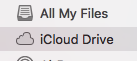I just uploaded a 75GB folder to my iCloud Drive and following that I have 2 questions.
1st is there an upload indicator somewhere to let me know that it's being uploaded? I mean a file that size won't be instantly uploaded..
2nd I thought a file uploaded to iCloud Drive would remain in my mac (until I deleted, basically like a transfert to a USB stick?), but it was just transferred it seemed weird that it would just delete the original. Anyway, if the original is not in my computer anymore why don't I have 75 more GB of usage in my computer?
I'm really confused, any help will be appreciated at this point. Thanks
1st is there an upload indicator somewhere to let me know that it's being uploaded? I mean a file that size won't be instantly uploaded..
2nd I thought a file uploaded to iCloud Drive would remain in my mac (until I deleted, basically like a transfert to a USB stick?), but it was just transferred it seemed weird that it would just delete the original. Anyway, if the original is not in my computer anymore why don't I have 75 more GB of usage in my computer?
I'm really confused, any help will be appreciated at this point. Thanks