When taking a screenshot on an iPad, the file size is often too big to be uploaded to some websites. How do you take a screenshot so that the file size couldn’t be bigger than 500 kb?
Got a tip for us?
Let us know
Become a MacRumors Supporter for $50/year with no ads, ability to filter front page stories, and private forums.
How do you automatically reduce the file size of a screenshot?
- Thread starter Sodium Chloride
- Start date
- Sort by reaction score
You are using an out of date browser. It may not display this or other websites correctly.
You should upgrade or use an alternative browser.
You should upgrade or use an alternative browser.
I'm not sure you can. I'd like to know too.
What I do is open it in preview. Go to 'tools' then 'adjust size'.
By default they are 144 dpi and it's rare they need to be as much as that. 72 is usually fine but 90 is more than enough.
That will make it display a lot bigger so I usually resize them the 1800x1200 but you can decide that for yourself
(All this is actually quicker to do than to explain)
Then I 'export' and there you get the option to choose the jpeg quality. You won't see any difference between 92% and 100% but the difference in file size is enormous. It will tell you what the file size will be on that screen and you can move the slider and sacrifice a bit of quality if it's too big.
You will easily get them under 500kb and it'll take you about 20 seconds.
Doing it automatically would be great and maybe there's a way of adjusting the defaults in the terminal but that's not something I know about.
What I do is open it in preview. Go to 'tools' then 'adjust size'.
By default they are 144 dpi and it's rare they need to be as much as that. 72 is usually fine but 90 is more than enough.
That will make it display a lot bigger so I usually resize them the 1800x1200 but you can decide that for yourself
(All this is actually quicker to do than to explain)
Then I 'export' and there you get the option to choose the jpeg quality. You won't see any difference between 92% and 100% but the difference in file size is enormous. It will tell you what the file size will be on that screen and you can move the slider and sacrifice a bit of quality if it's too big.
You will easily get them under 500kb and it'll take you about 20 seconds.
Doing it automatically would be great and maybe there's a way of adjusting the defaults in the terminal but that's not something I know about.
The problem is the screen resolution — the lowest-resolution iPad display is 1536x2048, which is a lot of pixels — that, and iOS/iPadOS uses PNG for screenshots (not configurable), which is not the most compact image format out there.When taking a screenshot on an iPad, the file size is often too big to be uploaded to some websites. How do you take a screenshot so that the file size couldn’t be bigger than 500 kb?
One workaround is to use a shortcut I created — add it to your iPad, ensure Show in Share Sheet is enabled, then trigger it from the screenshot editor share sheet after you've taken your screenshot (but before you've saved it to Photos). This will convert the screenshot as a JPEG and save it to a Screenshots album in your photo library (if it doesn't already exist, one will be created for you by the shortcut). Once you've done that, you can discard the original screenshot image.
Testing on a 12.9" iPad Pro results in full-size screenshots in the 250-350kb file size range, though this will vary based on the exact screen content.
Last edited:
I usually save and then crop it, even if it is just by 0,01 mm. Suddenly the file is smaller. Never really understood why but that’s how it works for me
There’s no automatic way to do it. Gotta use an image resizing app like this one:

Photo Compress - Shrink Pics
Simply shrink pictures to save disk space. Download now for free! Your storage is almost full or you want to reduce the size of photos to send it with Whatsapp, iMessage, or post it on Facebook or Instagram? This app will solve your problem. Overview: - Compress single pictures, multiple...
apps.apple.com
This is neat. I noticed images received from the share sheet on the screenshot editor screen don't have the 'screenshot' media type metadata...so they don't show up in the built-in Screenshots media type album. I suspect this is why you created your own Screenshot album.The problem is the screen resolution — the lowest-resolution iPad display is 1536x2048, which is a lot of pixels — that, and iOS/iPadOS uses PNG for screenshots (not configurable), which is not the most compact image format out there.
One workaround is to use a shortcut I created — add it to your iPad, ensure Show in Share Sheet is enabled, then trigger it from the screenshot editor share sheet after you've taken your screenshot (but before you've saved it to Photos). This will convert the screenshot as a JPEG and save it to a Screenshots album in your photo library (if it doesn't already exist, one will be created for you by the shortcut). Once you've done that, you can discard the original screenshot image.
View attachment 1993843
Testing on a 12.9" iPad Pro results in full-size screenshots in the 250-350kb file size range, though this will vary based on the exact screen content.
If you care to keep the screenshot metadata tag and use the built-in Screenshots media type album, you could do something like below. The only potential downside is that you have to edit or crop the screenshot afterwards since it's not taking the image from the screenshot editor (even though it is still invoked from that share sheet).
Of course this could be tweaked other ways too...such as making it so it could be invoked while viewing an image in your library. The main thing is if you convert a saved image, it'll have the appropriate metadata to retain.

Last edited:
I considered just using the "Get the latest screenshot" action, but in that case you end up with a duplicate image in your photo library unless you also add an action to delete the original; I considered it more economical to just trigger the shortcut directly from the screenshot review window so you end up with just the optimized version.This is neat. I noticed images received from the share sheet on the screenshot editor screen don't have the 'screenshot' media type metadata...so they don't show up in the built-in Screenshots media type album. I suspect this is why you created your own Screenshot album.
If you care to keep the screenshot metadata tag and use the built-in Screenshots media type album, you could do something like below. The only potential downside is that you have to edit or crop the screenshot afterwards since it's not taking the image from the screenshot editor (even though it is still invoked from that share sheet).
Of course this could be tweaked other ways too...such as making it so it could be invoked while viewing an image in your library. The main thing is if you convert a saved image, it'll have the appropriate metadata to retain.
View attachment 1994157
That being said, the original shortcut is also available from the share sheet in the Photos app itself, so you can use it to optimize existing screenshots that have already been saved to your photo library.
This works similar to yours. Screenshots are actually saved to the library the moment the buttons are pressed to take a screenshot. So, like you do...I take a screenshot, tap the little image in the lower-left corner to open the screenshot review/editor screen, use the share sheet to convert it, then choose to delete the (original) screenshot when I close the review/editor screen. It is a little bit hacky in that it ignores the image passed in and grabs the last screenshot instead, but I only intend to use this via the screenshot review/editor screen just after taking a screenshot. It works to keep the screenshot metadata, and I haven't had any issues with duplicates.I considered just using the "Get the latest screenshot" action, but in that case you end up with a duplicate image in your photo library unless you also add an action to delete the original; I considered it more economical to just trigger the shortcut directly from the screenshot review window so you end up with just the optimized version.
That being said, the original shortcut is also available from the share sheet in the Photos app itself, so you can use it to optimize existing screenshots that have already been saved to your photo library.
I did create another one that works in the Photos app itself. I was shocked to see that some of my old unconverted screenshots were as large as 17MB. I ended up converting most of my ~1200 screenshots to JPEG, and my iCloud Photo Library storage decreased by over 6GB! Hopefully Apple gives us some more built-in tools/options to manage the quality of our screenshots. It seems silly to always default to PNG, which can result in some really inefficient images.
Last edited:
There are various apps that will do that but nothing automatically. Occasionally what I’ll do is take the screenshot and email it to myself which should give you options to choose various sizes to choose from, send the message and get the image from your email.When taking a screenshot on an iPad, the file size is often too big to be uploaded to some websites. How do you take a screenshot so that the file size couldn’t be bigger than 500 kb?
This is great, the share sheet didn’t bring this quick action in to my share sheet. What am I doing wrong?
You are aware that many sites offer to reduce the size of an images via their upload-dialogue? E.g. MR - click on »Actual Size« under the selected image and a pop-up will appear from which you can choose:
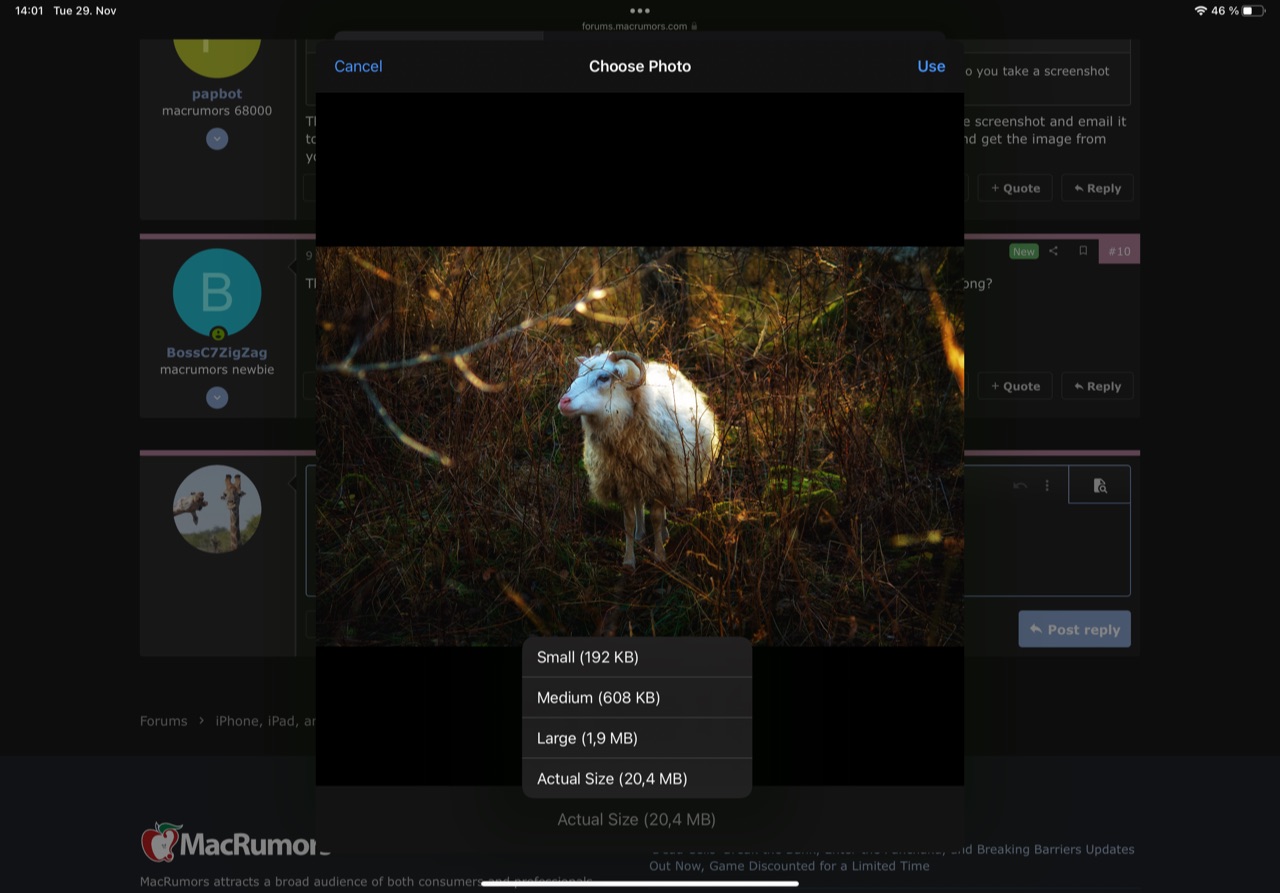
There is now an automatic way to do it 😊 I wrote a small app called Clop that can compress both PNGs and JPEG screenshots right after you take them.
You can find it here: https://lowtechguys.com/clop
By default, Clop converts the screenshot to both jpeg and png and chooses the smallest one. JPEG is good for images with lots of detail like photos, while PNG is good for images with big smooth areas.
The app is completely free for screenshot-to-clipboard optimisation, and has a paid upgrade for screen recording and file optimisation.
Clop is open source at https://github.com/FuzzyIdeas/Clop
For optimising a large number of files, I also recommend the free ImageOptim app: https://imageoptim.com/mac
It's not automatic, but works very well for batch compressing. It also provides a native macOS service on which you can bind a hotkey. This allows you to quickly optimise the currently selected images in Finder for example.
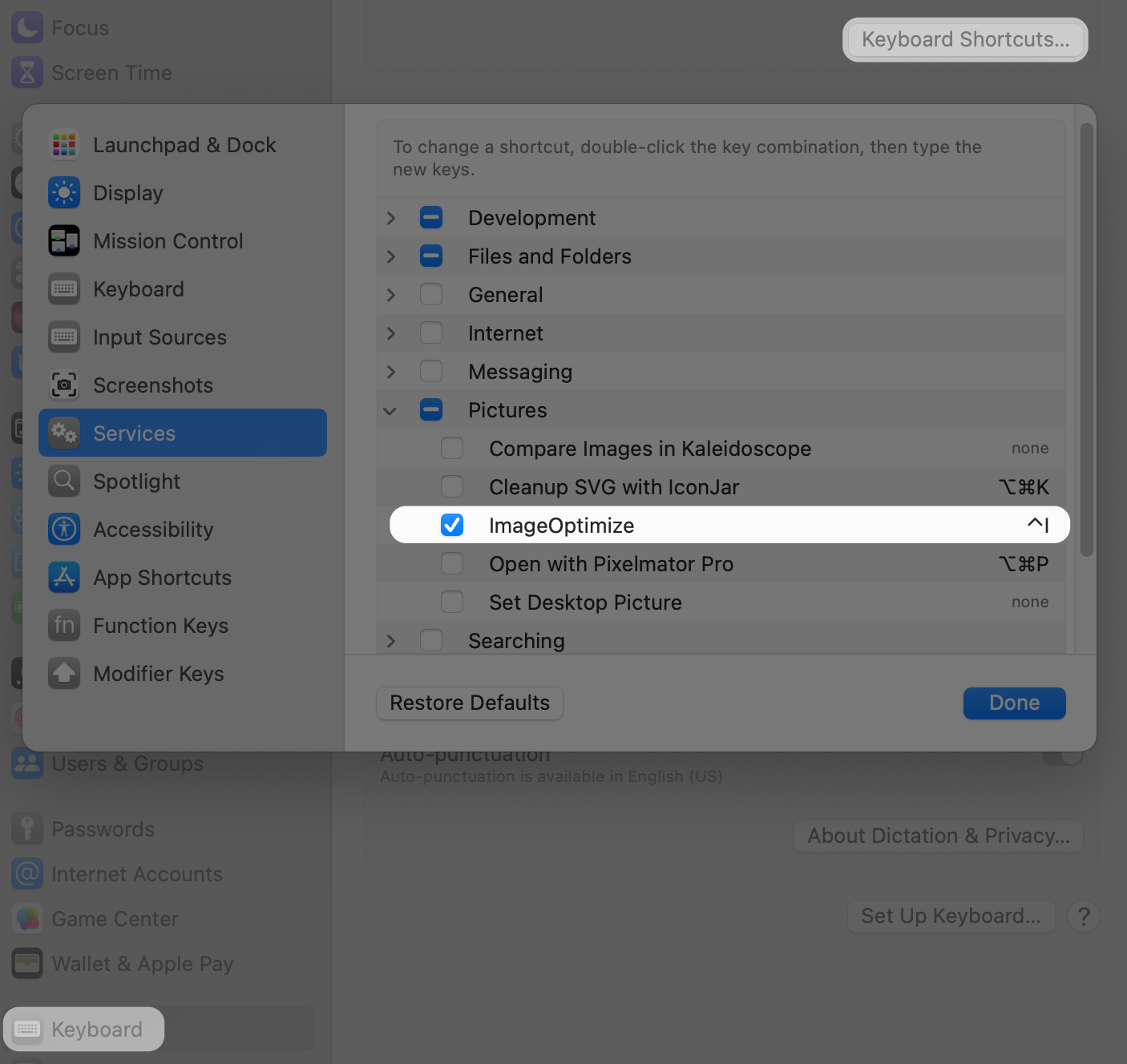
You can find it here: https://lowtechguys.com/clop
By default, Clop converts the screenshot to both jpeg and png and chooses the smallest one. JPEG is good for images with lots of detail like photos, while PNG is good for images with big smooth areas.
The app is completely free for screenshot-to-clipboard optimisation, and has a paid upgrade for screen recording and file optimisation.
Clop is open source at https://github.com/FuzzyIdeas/Clop
For optimising a large number of files, I also recommend the free ImageOptim app: https://imageoptim.com/mac
It's not automatic, but works very well for batch compressing. It also provides a native macOS service on which you can bind a hotkey. This allows you to quickly optimise the currently selected images in Finder for example.
Register on MacRumors! This sidebar will go away, and you'll see fewer ads.

