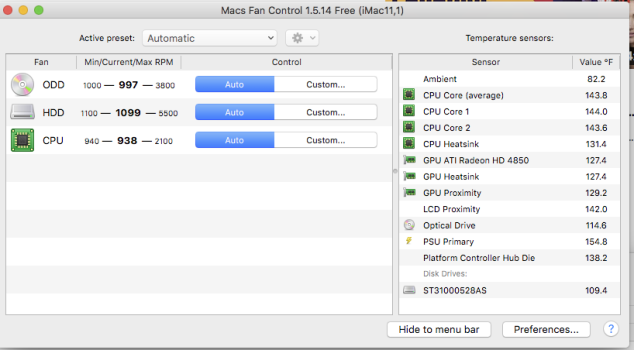All of a sudden I heard a loud sound yesterday so I immediately turned off my iMac. Since it's been feeling very hot lately I'm assuming it's the fan that's going bad. Otherwise it runs great and I can't afford to replace it so I need to ask
How much will it cost to replace the fan? and
Can I do it myself? I upgraded the memory myself but that was very easy to access.
Looking forward to your response. Thanks a bunch!
27" late 2009 iMac
MacOS High Sierra v. 10.13.6
Processor: 2.8 Ghz Intel Core i7
Memory: 16gb
How much will it cost to replace the fan? and
Can I do it myself? I upgraded the memory myself but that was very easy to access.
Looking forward to your response. Thanks a bunch!
27" late 2009 iMac
MacOS High Sierra v. 10.13.6
Processor: 2.8 Ghz Intel Core i7
Memory: 16gb