How do you add a shortcut to a more complicated instruction?
(Example shown in the image)
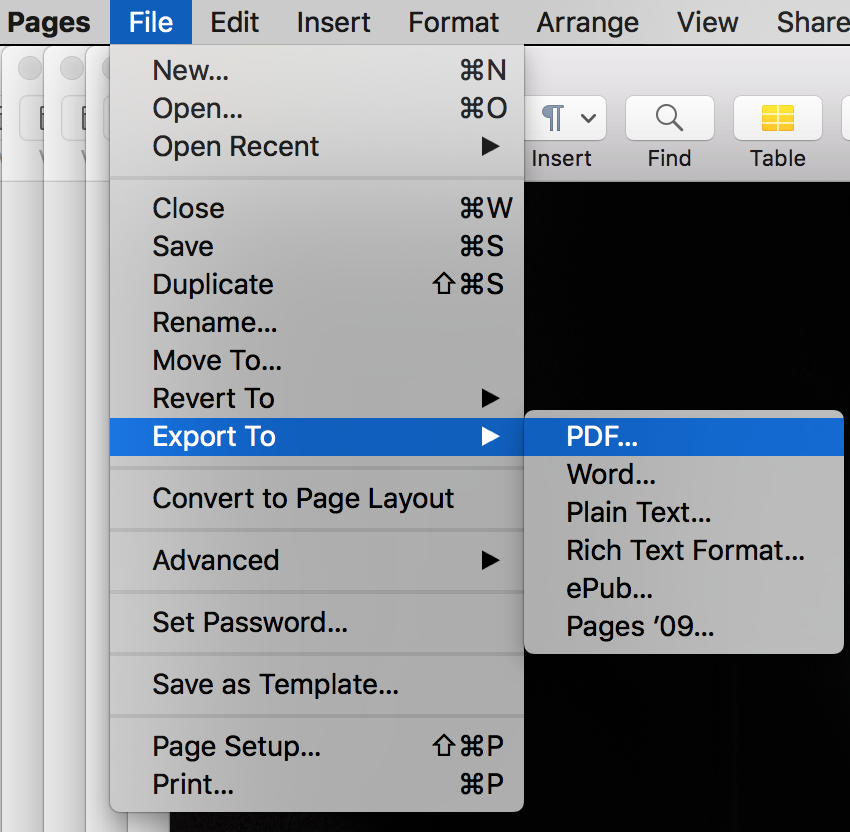
When I have to export lots of pages files at once into PDF files, it becomes tedious and I want to make it a quicker process, so when you press File > Export To > PDF it isn't allowing me to make a shortcut for it since the instruction involves multiple steps as opposed to File > Save As... (which has one arrow)
Sorry it's a bit difficult to explain. Hope the images help
(Example shown in the image)
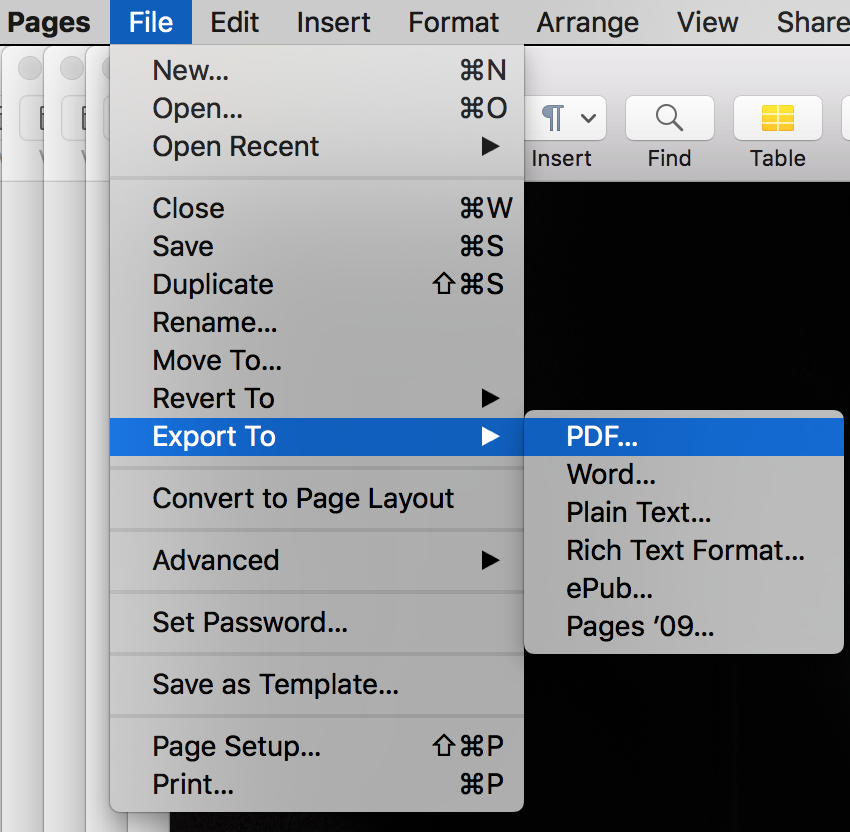
When I have to export lots of pages files at once into PDF files, it becomes tedious and I want to make it a quicker process, so when you press File > Export To > PDF it isn't allowing me to make a shortcut for it since the instruction involves multiple steps as opposed to File > Save As... (which has one arrow)
Sorry it's a bit difficult to explain. Hope the images help

