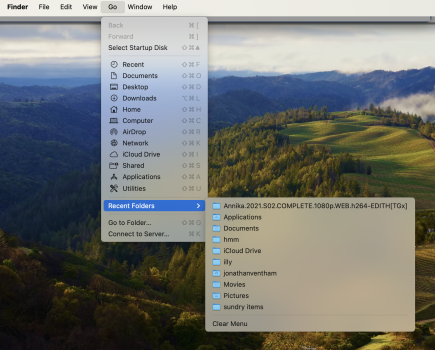Got a tip for us?
Let us know
Become a MacRumors Supporter for $50/year with no ads, ability to filter front page stories, and private forums.
How to delete Finder's "Go to Folder..." recents/history?
- Thread starter ProQuiz
- Start date
- Sort by reaction score
You are using an out of date browser. It may not display this or other websites correctly.
You should upgrade or use an alternative browser.
You should upgrade or use an alternative browser.
I have to ask, why? Can't you just ignore "Go to Folder..."?How do I delete Finder's "Go to Folder..." recents/history?
This https://apple.stackexchange.com/questions/103475/what-is-the-go-to-folder-command-within-finder describes how to disable "Go to Folder...". The answer is 10 years old, but still works.
Its recents seem to a strange list - definitely not the most recently visited folders.
Seems to me to be more a quick way to find and open folders. How do you use it?
In Finder change to the following folder: Your home folder > Library > Preferences
Search for the following file: com.apple.finder.plist
Open the file with Xcode.
Search for the entry labelled 'GoToFieldHistory', and delete all its subitems called 'Item 0', 'Item 1', etc.
Kill 'Finder' to restart it.
Search for the following file: com.apple.finder.plist
Open the file with Xcode.
Search for the entry labelled 'GoToFieldHistory', and delete all its subitems called 'Item 0', 'Item 1', etc.
Kill 'Finder' to restart it.
As alternative to lukas.j you could execute the following in /Applications/Utilities/Terminal:
<return> stands for hitting the return-key.
This will delete the GoToField and GoToFieldHistory entrees in the aforementioned com.apple.finder.plist
Meaning in Finder you will see the their menu's as cleared.
DEFAULTS (not case sensitive, capitals used here for clarity) is one of the most important commands used for Mac OS X (or macOS as we ought to say nowadays). You can see what it's supposed to do, by executing:
in Terminal, or by searching the web, plenty of information.
Code:
defaults delete com.apple.finder GoToField; defaults delete com.apple.finder GoToFieldHistory<return><return> stands for hitting the return-key.
This will delete the GoToField and GoToFieldHistory entrees in the aforementioned com.apple.finder.plist
Meaning in Finder you will see the their menu's as cleared.
DEFAULTS (not case sensitive, capitals used here for clarity) is one of the most important commands used for Mac OS X (or macOS as we ought to say nowadays). You can see what it's supposed to do, by executing:
Code:
man defaults<return>in Terminal, or by searching the web, plenty of information.
Thanks, it worked.As alternative to lukas.j you could execute the following in /Applications/Utilities/Terminal:
Code:defaults delete com.apple.finder GoToField; defaults delete com.apple.finder GoToFieldHistory<return>
<return> stands for hitting the return-key.
This will delete the GoToField and GoToFieldHistory entrees in the aforementioned com.apple.finder.plist
Meaning in Finder you will see the their menu's as cleared.
DEFAULTS (not case sensitive, capitals used here for clarity) is one of the most important commands used for Mac OS X (or macOS as we ought to say nowadays). You can see what it's supposed to do, by executing:
Code:man defaults<return>
in Terminal, or by searching the web, plenty of information.
Is there any easy way for me to find the Terminal commands for other such small tasks myself?
Here is a quite extensive script which got a ton of great stuff in there.Thanks, it worked.
Is there any easy way for me to find the Terminal commands for other such small tasks myself?
Yes the dotfiles as mentioned by Slartibart, are great. And just ask is the easiest way.
Many collections of useful commands are created during the years...
Here some simple commands created in my zsh shell profile or preference, using the ALIAS command.
The zsh profile or preference file is named .zshrc (with a leading dot) and resides in my home folder.
When launching Terminal, these commands become available next to the default shell, Unix and Apple commands.
Note that many commands have a description or manual, shown when executing MAN <command>
But not all, try MAN ALIAS
You'll be shown the list of built-in zsh commands, including ALIAS.
Here goes, notice the single and possible double quotes, they are necessary whenever there appears a SPACE!
The ; character is a command seperator and doesn't need a SPACE, but I do.
Disclaimer: I'm not responsible and take no responsibility for any damage done by the examples below. Usage is your own risk! Again these are just examples showing how one could possibly get around creating simple Terminal commands. Period.
Many collections of useful commands are created during the years...
Here some simple commands created in my zsh shell profile or preference, using the ALIAS command.
The zsh profile or preference file is named .zshrc (with a leading dot) and resides in my home folder.
When launching Terminal, these commands become available next to the default shell, Unix and Apple commands.
Note that many commands have a description or manual, shown when executing MAN <command>
But not all, try MAN ALIAS
You'll be shown the list of built-in zsh commands, including ALIAS.
Here goes, notice the single and possible double quotes, they are necessary whenever there appears a SPACE!
The ; character is a command seperator and doesn't need a SPACE, but I do.
Disclaimer: I'm not responsible and take no responsibility for any damage done by the examples below. Usage is your own risk! Again these are just examples showing how one could possibly get around creating simple Terminal commands. Period.
Code:
# clearing the Go to Folder... menu items
alias nogo='defaults delete com.apple.finder GoToField; defaults delete com.apple.finder GoToFieldHistory'
# clear your clipboard
alias clear-clips='pbcopy < /dev/null'
# navigation waypoint
alias home='cd ~'
# hiding and showing dotted files, but not all are shown, some remain hidden in Finder!
# similar to the shift-command-. key chord
alias hide-dots='defaults write com.apple.finder AppleShowAllFiles -bool FALSE;killall Finder'
alias show-dots='defaults write com.apple.finder AppleShowAllFiles -bool TRUE;killall Finder'
# better to execute ls -a which will show _all_ in the current directory displayed in Terminal
# compare what Finder shows in your home directory after pressing shift-command-dot
# and what Terminal shows with cd ~; ls -a
# Hello Again .Trash
# show your screen saver, or take a nap
alias ss='open -a ScreenSaverEngine.app'
alias zzz='pmset sleepnow'
# for all saying Darwin is gone in macOS...
alias darwin='uname -a'
# open the profile for this shell
alias profile='open /Users/<your-home-folder>/.zshrc'
# personal preference and goodbye
alias bye=exit
Register on MacRumors! This sidebar will go away, and you'll see fewer ads.