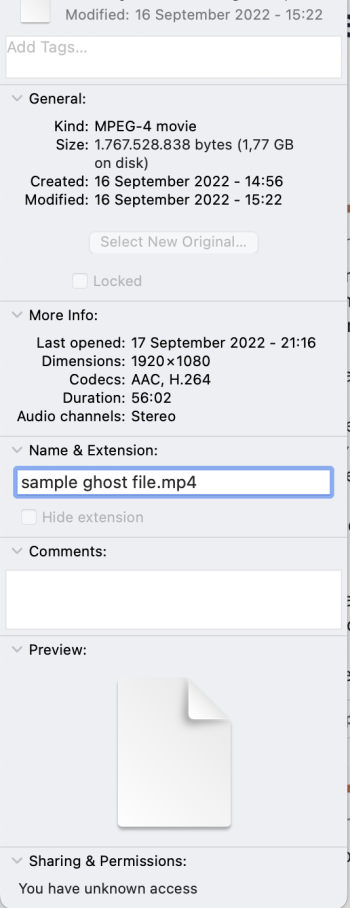For some reason, when I do a search for a file in the finder window, I sometimes see a copy of a file appearing in the results, with the same size as the real file. But this "ghost" file does not exist in the folder where the real file is (there is no location info for the file at the bottom of the finder window as usual), so I don't know where it is. These files are all video files and are several gigabytes in size. Thus if they really exist, then my hard drive is being used up uncessarily by these ghost files. There are many of these files (100+).
Are these real files or not? If they are, how can I delete them? Why are they being created as it seems pointless?
If they are not real files, what is causing them to be created?
The file icon of these files are all plain white, with the top right corner folded over. I can rename the file but I can't move it, or delete it. However, after renaming the file, the original name still shows in the file preview, even though in the list of files in the finder, the name has changed.
I have done a bit of movng files around in the past few months and I have seen these ghost files appear after I have moved the real files.
The moving of the real files has always occurred after I have carried out a search from the finder window.
Any help is appreciated.
Are these real files or not? If they are, how can I delete them? Why are they being created as it seems pointless?
If they are not real files, what is causing them to be created?
The file icon of these files are all plain white, with the top right corner folded over. I can rename the file but I can't move it, or delete it. However, after renaming the file, the original name still shows in the file preview, even though in the list of files in the finder, the name has changed.
I have done a bit of movng files around in the past few months and I have seen these ghost files appear after I have moved the real files.
The moving of the real files has always occurred after I have carried out a search from the finder window.
Any help is appreciated.