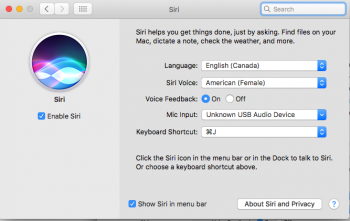So far apple have not enabled voice command Hey Siri activation for a mac with Sierra - which is disappointing since if we have Siri, why not? There should be nothing stopping it. Apple might not have done it because they think it might interfere with nearby iPhones. Well I don’t have an iPhone so I don’t care about that. I have an android phone so it is not going to affect me (or as MLVC points out below, even if you do have an iPhone and don't want such interference you can change it to something else instead like "Hello Siri" - it just has to be at least two words).
Currently by default you have to click the icon to activate Siri. Let's say I don't want to click the icon to activate it. Let's say I want to activate it just by saying "Hey Siri" instead. Then you can turn on this feature as follows:
1. Go to apple menu -> System Preferences -> Accessibility -> Dictation
If options are greyed out you may have to enable Enhanced Dictation in Dictation Preferences and wait for it to download and install. This is actually in the Keyboard Preferences so when this is finished, go back to Dictation in Accessibilty.
2. Tick Enable the dictation keyword phrase and change it to Hey
3. Click Dictation Commands
4. Tick Enable advanced commands
5. Press + to add a new command
6. Fill in settings as follows:
For When I say - type Siri
For While Using - leave it as Any Application
For Perform - select Open Finder Items - navigate to Applications folder and select the Siri App - click Open
7. Click Done
————————
Note this is a bit buggy because it might not work at first and you may have to go back and untick “Hey” and “Siri” - go out of system preferences - and then back in again to retick them. It should work after that.
Also, to close Siri with a voice command, just say goodbye.
Currently by default you have to click the icon to activate Siri. Let's say I don't want to click the icon to activate it. Let's say I want to activate it just by saying "Hey Siri" instead. Then you can turn on this feature as follows:
1. Go to apple menu -> System Preferences -> Accessibility -> Dictation
If options are greyed out you may have to enable Enhanced Dictation in Dictation Preferences and wait for it to download and install. This is actually in the Keyboard Preferences so when this is finished, go back to Dictation in Accessibilty.
2. Tick Enable the dictation keyword phrase and change it to Hey
3. Click Dictation Commands
4. Tick Enable advanced commands
5. Press + to add a new command
6. Fill in settings as follows:
For When I say - type Siri
For While Using - leave it as Any Application
For Perform - select Open Finder Items - navigate to Applications folder and select the Siri App - click Open
7. Click Done
————————
Note this is a bit buggy because it might not work at first and you may have to go back and untick “Hey” and “Siri” - go out of system preferences - and then back in again to retick them. It should work after that.
Also, to close Siri with a voice command, just say goodbye.
Last edited: