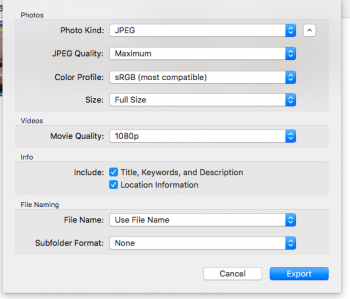I created an album in Photos which I want to export to a USB drive stick. What I have read so far leads me to believe that I must select each individual photo in that album and export them that way. Would have thought that there would be a way to just select the album (vice each individual photo in it). I hesitate to experiment because I have screwed up an earlier experiment and was afraid I might have lost my pictures! Thanks for suggestions and guidance!
Got a tip for us?
Let us know
Become a MacRumors Supporter for $50/year with no ads, ability to filter front page stories, and private forums.
How to Export Photos Album to USB Drive
- Thread starter jparker402
- Start date
- Sort by reaction score
You are using an out of date browser. It may not display this or other websites correctly.
You should upgrade or use an alternative browser.
You should upgrade or use an alternative browser.
What a mess! I finally managed to get the usb drive programmed, thanks to Apple Assistance. Then I went ahead and exported the photos to the usb drive by the command A route (selected each individual photo). Then I chose whatever command it was that was suppose to make sure the metadata got transferred with the photo. Now instead of 52 photos, I have 105 (don't know why not 104); one each of jpg and on each of xmp! And each xmp photo, when opened, accesses my entire Photo library! What is going on????
What exactly are you trying to do? If it's just making a copy of a photo album into a thumb drive, then a simple drag-n-drop should work
Just drag the folder to the flash drive which should appear on your desktop or in a Finder window.What a mess! I finally managed to get the usb drive programmed, thanks to Apple Assistance. Then I went ahead and exported the photos to the usb drive by the command A route (selected each individual photo). Then I chose whatever command it was that was suppose to make sure the metadata got transferred with the photo. Now instead of 52 photos, I have 105 (don't know why not 104); one each of jpg and on each of xmp! And each xmp photo, when opened, accesses my entire Photo library! What is going on????
Did finally have luck with the help of Apple Assistance. First, I "do not want to use the .xmp option". Don't know why, just don't. Then we exported the album, by using control A to select all the photos in the album I wanted transferred, to the desktop. After exporting everything to the desktop, then it was drag and drop to the thumb drive. That was what accomplished what I was trying to do. Still would have thought there would be a more direct path from the album to the thumb drive than through creating a desktop folder. But I guess not.
Still interested in options; just not as immediate a need now.
Still interested in options; just not as immediate a need now.
Should not need to export to desktop. Should be able to export directly to USB.
Open album. Select all pictures (ctrl-A, or, Edit > Select All). File > Export > Export xx Photos (or Shift-Cmd-E). Get a dialog box with options for export. Click Export button, will get a file navigator box: navigate to/select the USB drive, just like any other "Save", "Save As" dialog.
Open album. Select all pictures (ctrl-A, or, Edit > Select All). File > Export > Export xx Photos (or Shift-Cmd-E). Get a dialog box with options for export. Click Export button, will get a file navigator box: navigate to/select the USB drive, just like any other "Save", "Save As" dialog.
Attachments
You almost had it. After selecting the album and hitting cmd-A to select all, you would drag the entire selection to your thumb drive. Sounds like you dragged it to a folder on the desktop. Instead of that, just drag it to the thumb drive.
Caveat, you may have your settings set up to hide thumb drives from the desktop. Make sure you have "external drives" selected in your Finder Preferences.

Caveat, you may have your settings set up to hide thumb drives from the desktop. Make sure you have "external drives" selected in your Finder Preferences.
NoBoMac: I don't have a screen that looks like the one you added above. But the instructions look good. Thanks!
ftaok: The Apple help guy I was speaking with wanted me to put it in a folder on the desktop, so I/we did. I honestly don't know why. He may have mentioned that I could drag it to the usb icon, but I am so new at this he was probably afraid I would "drop" it somewhere I shouldn't!
ftaok: The Apple help guy I was speaking with wanted me to put it in a folder on the desktop, so I/we did. I honestly don't know why. He may have mentioned that I could drag it to the usb icon, but I am so new at this he was probably afraid I would "drop" it somewhere I shouldn't!
What exactly are you trying to do? If it's just making a copy of a photo album into a thumb drive, then a simple drag-n-drop should work
Register on MacRumors! This sidebar will go away, and you'll see fewer ads.