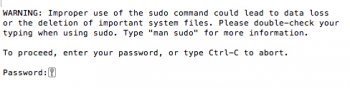How can I hide or make invisible DS_Store files within folders on Mac OS X El Capitan (version 10.11.5)?
I've tried copy and pasting the script below in Terminal, and the DS_Store files are still visible.
Note that the DS_Store files in question are recovered files from a damaged hard disk that are now on my main Mac computer (Mac Mini, 2014). The folders in the recovered files have the visible DS_Store files, whereas all other folders on the Mac Mini do not have "visible" DS_Store files.
Thanks for any tips on how to make DS_Store files invisible in the recovered folders.
Terminal script:
defaults write com.apple.finder AppleShowAllFiles NO
killall Finder
I've tried copy and pasting the script below in Terminal, and the DS_Store files are still visible.
Note that the DS_Store files in question are recovered files from a damaged hard disk that are now on my main Mac computer (Mac Mini, 2014). The folders in the recovered files have the visible DS_Store files, whereas all other folders on the Mac Mini do not have "visible" DS_Store files.
Thanks for any tips on how to make DS_Store files invisible in the recovered folders.
Terminal script:
defaults write com.apple.finder AppleShowAllFiles NO
killall Finder
Last edited by a moderator: