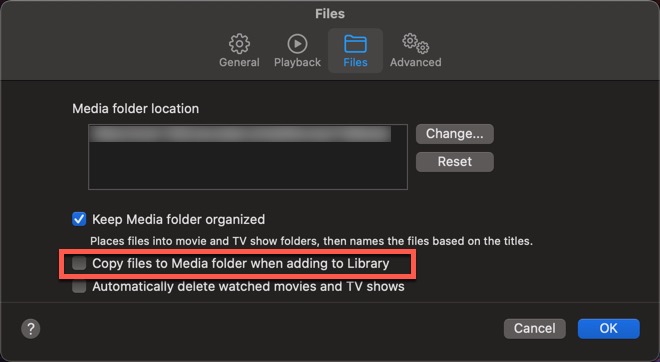Please excuse the long post, but this will possibly avoid someone having to ask questions, me answering (I don’t mind the latter part), and them having to re-post.
I’ve been running a GitHub legacy iTunes 12.6.5.3 on a Ventura 13.5 Mac for almost a year now.
It contains my backed-up DVD collection of TV Shows, Movies, and some Music Videos.
No iTunes Store Videos or other purchases etc.
When I first add a TV Show or Movie, I change the default Home Video option to Music Video, so as to manually add some metadata, then change the final option to TV Show or Movie.
Every once in a while when I’m in the iTunes info window, I’ll notice that some of the TV shows have automatically reverted to having the ‘skip when shuffling’ and ‘remember playback position’ options checked, when they were originally unchecked when first added.
This only happens to TV Shows, not Movies or Music Videos.
When that has happened in the past, I have grouped either some, most or all of the TV Shows together, changed the ‘TV Show’ option to ‘Music Video’ so that both the ‘skip when shuffling’ and ‘remember playback position’ options both appear, and unchecked both boxes, then changed the ‘Music Video’ back to ‘TV Show’, then clicked OK.
In under a minute, they become all un-checked.
Today I highlighted all the shows as above and as usual, unchecked both boxes, clicked OK, and got the rolling beachball (which I never got before), and it was both stopping and then rolling, several or more times each.
I quit and re-opened iTunes and started noticing the Missing file ! symbol.
I opened the info window for an individual file, and it showed that it did get back to the ‘TV Show’ option and was supposedly located in the correct TV Show>Season # folder, when in the iTunes ‘File’ info pane, yet, it/they shows up in the Music>Unknown Artist>Unknown Album Folders when searching for the file via the Finder window.
I tried making a separate playlist of a particular show, clicked an individual file to get the locate file option, clicked OK, but never got nor get the ‘Do you want to use this to find other missing songs/files in your library', option, and I have too many files to do each one individually.
I tried closing iTunes, re-starting the Mac, then closed iTunes, copy and pasted the last backed-up itl, xml, Genius and Extras files, got rid of the current ones from today and put the last backed-up files into the iTunes folder, then re-started the Mac, opened up iTunes and the files were still in the the Music folder.
I don’t want to do the File > Library > Organize Library option, because that will make a duplicate file, and, won’t keep the file’s metadata, I think.
The keep ‘iTunes Media folder organized’, ‘Copy files to iTunes Media folder’ and ‘Share iTunes library XML with other apps’ were all checked in the iTunes advanced preferences pane.
I have a recent Carbon Copy Cloner backup of the Music Folder.
If I have to, my last desperate choice will be to delete the (Music>)iTunes folder on the Mac and drag the Music folder from the external to the Mac.
Any other suggestions will be deeply appreciated, and many thanks in advance.
I’ve been running a GitHub legacy iTunes 12.6.5.3 on a Ventura 13.5 Mac for almost a year now.
It contains my backed-up DVD collection of TV Shows, Movies, and some Music Videos.
No iTunes Store Videos or other purchases etc.
When I first add a TV Show or Movie, I change the default Home Video option to Music Video, so as to manually add some metadata, then change the final option to TV Show or Movie.
Every once in a while when I’m in the iTunes info window, I’ll notice that some of the TV shows have automatically reverted to having the ‘skip when shuffling’ and ‘remember playback position’ options checked, when they were originally unchecked when first added.
This only happens to TV Shows, not Movies or Music Videos.
When that has happened in the past, I have grouped either some, most or all of the TV Shows together, changed the ‘TV Show’ option to ‘Music Video’ so that both the ‘skip when shuffling’ and ‘remember playback position’ options both appear, and unchecked both boxes, then changed the ‘Music Video’ back to ‘TV Show’, then clicked OK.
In under a minute, they become all un-checked.
Today I highlighted all the shows as above and as usual, unchecked both boxes, clicked OK, and got the rolling beachball (which I never got before), and it was both stopping and then rolling, several or more times each.
I quit and re-opened iTunes and started noticing the Missing file ! symbol.
I opened the info window for an individual file, and it showed that it did get back to the ‘TV Show’ option and was supposedly located in the correct TV Show>Season # folder, when in the iTunes ‘File’ info pane, yet, it/they shows up in the Music>Unknown Artist>Unknown Album Folders when searching for the file via the Finder window.
I tried making a separate playlist of a particular show, clicked an individual file to get the locate file option, clicked OK, but never got nor get the ‘Do you want to use this to find other missing songs/files in your library', option, and I have too many files to do each one individually.
I tried closing iTunes, re-starting the Mac, then closed iTunes, copy and pasted the last backed-up itl, xml, Genius and Extras files, got rid of the current ones from today and put the last backed-up files into the iTunes folder, then re-started the Mac, opened up iTunes and the files were still in the the Music folder.
I don’t want to do the File > Library > Organize Library option, because that will make a duplicate file, and, won’t keep the file’s metadata, I think.
The keep ‘iTunes Media folder organized’, ‘Copy files to iTunes Media folder’ and ‘Share iTunes library XML with other apps’ were all checked in the iTunes advanced preferences pane.
I have a recent Carbon Copy Cloner backup of the Music Folder.
If I have to, my last desperate choice will be to delete the (Music>)iTunes folder on the Mac and drag the Music folder from the external to the Mac.
Any other suggestions will be deeply appreciated, and many thanks in advance.
Last edited: