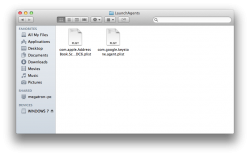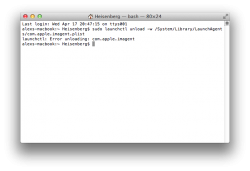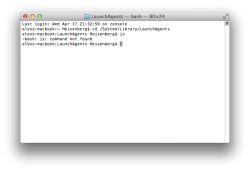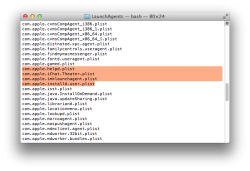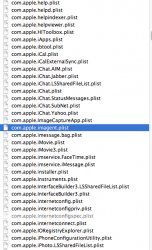Hello all,
So I have been having trouble with iMessage, and I already tried everything I could find, until ONE solution worked...
Every time I would try to log in to iMessage, it will APPEAR to work, but the " Enable" part never verfies...
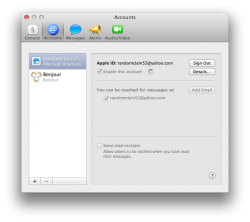
A moment later, it returns with this error message:
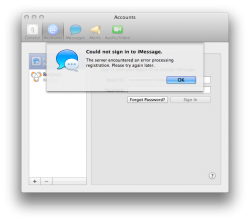
After hours of trying to resolve this problem, I found ONE solution that works, and what I have to do is kill a process called "imagent" in Activity Monitor:
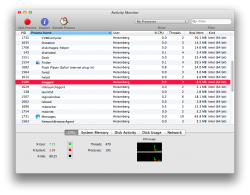
After I quit that process, I log in to iMessage ( very quickly ) and it works, enabling the account...
... Until the process "imagent" starts up again, causing iMessage to return with the same error message as earlier, logging me out.
Does anyone know how to permanently make a process stop running ? It would help me so much.
Thank you!
So I have been having trouble with iMessage, and I already tried everything I could find, until ONE solution worked...
Every time I would try to log in to iMessage, it will APPEAR to work, but the " Enable" part never verfies...
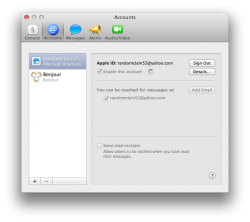
A moment later, it returns with this error message:
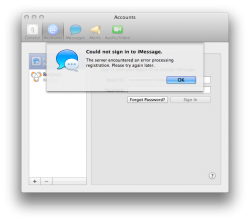
After hours of trying to resolve this problem, I found ONE solution that works, and what I have to do is kill a process called "imagent" in Activity Monitor:
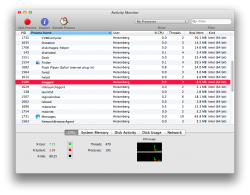
After I quit that process, I log in to iMessage ( very quickly ) and it works, enabling the account...
... Until the process "imagent" starts up again, causing iMessage to return with the same error message as earlier, logging me out.
Does anyone know how to permanently make a process stop running ? It would help me so much.
Thank you!