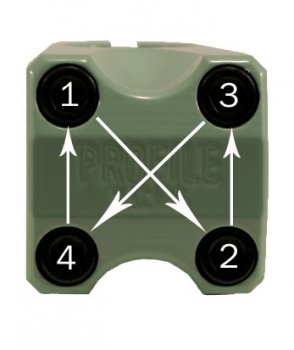With the older cMP systems , all the factory installed video cards need maintenance now . At load , many GPUs will become too hot and will fail as their factory thermal paste becomes dry (too much or non-moist paste will also act like a thermal insulator, which is the opposite of what we require) . In some cases, the paste just evaporates away completely leading to an imminent failure . With higher end graphics cards , this can happen in as little as two years . All cards with Mac ROMs are expensive and used 5770 M.E. cards currently sell for around $200 . It is not difficult or costly to save these cards and prolong their operational life . Here is a step by step guide on how to save your valuable 5770 .

A factory Mac Edition ATI 5770 Graphics Card with one Dual Link DVI and two mini DisplayPort connectors .
Tools , Equipment and Materials Needed (all are static control friendly) :
1) Static Control Wrist Strap for grounding .
2) Black Stick .
3) Nitrile gloves (optional) .
4) Unused drip coffee filter , lint free .
5) Cotton applicators with wood stick .
6) 1 inch wide bristle paint brush , generic .
7) 1/4 inch wide , long handle bristle brush . Dick Blick brand .
8) P0 size Philips screw driver .
9) Arctic USB fan , with a long cable .
10) 91% or higher Isopropyl Alcohol .
11) Surgical pliers , stainless .
12) AS5 or MX-4 Thermal Paste , < 1 gram .

coffee filter

cotton applicator , with wood stick .

our trusty black stick .

one inch wide , bristle brush .

1/4 inch wide , bristle brush .

surgical pliers , stainless steel .
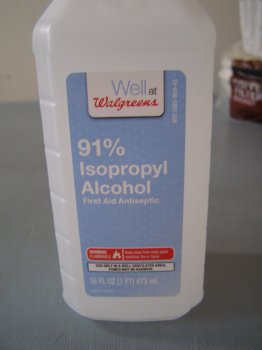
91% + alcohol .

P0 Philips screwdriver .

USB fan , use with extension cable .
A factory Mac Edition ATI 5770 Graphics Card with one Dual Link DVI and two mini DisplayPort connectors .
Tools , Equipment and Materials Needed (all are static control friendly) :
1) Static Control Wrist Strap for grounding .
2) Black Stick .
3) Nitrile gloves (optional) .
4) Unused drip coffee filter , lint free .
5) Cotton applicators with wood stick .
6) 1 inch wide bristle paint brush , generic .
7) 1/4 inch wide , long handle bristle brush . Dick Blick brand .
8) P0 size Philips screw driver .
9) Arctic USB fan , with a long cable .
10) 91% or higher Isopropyl Alcohol .
11) Surgical pliers , stainless .
12) AS5 or MX-4 Thermal Paste , < 1 gram .

coffee filter

cotton applicator , with wood stick .

our trusty black stick .

one inch wide , bristle brush .

1/4 inch wide , bristle brush .

surgical pliers , stainless steel .
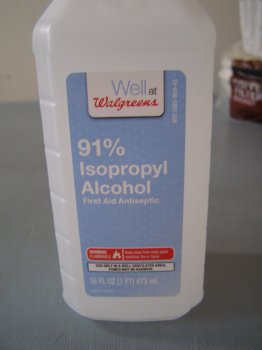
91% + alcohol .

P0 Philips screwdriver .

USB fan , use with extension cable .