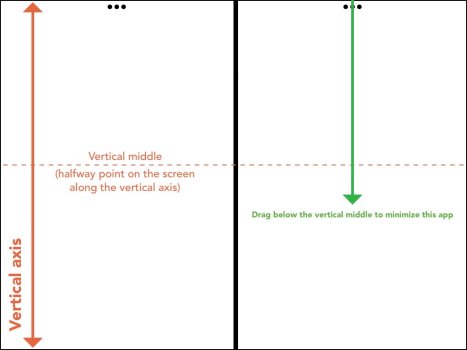I am on iPad OS 16.6 I wanted to know if I have two APPS open in Split Screen and lets say if I want to open a new APP which is not open in the dock how do I replace the other APP in Split Screen by using search ?
Got a tip for us?
Let us know
Become a MacRumors Supporter for $50/year with no ads, ability to filter front page stories, and private forums.
iPad Pro How to replace an APP in Split View ?
- Thread starter marcusalwayswins
- Start date
- Sort by reaction score
You are using an out of date browser. It may not display this or other websites correctly.
You should upgrade or use an alternative browser.
You should upgrade or use an alternative browser.
Drag the app from Spotlight and drop it on the window where you want it to be
But when I have two apps side by side in split view how do I find spotlight ?
I have App Library disabled in the Dock now what?This is frustrating. Spotlight only works if you have an attached keyboard.
- Bring up the dock.
- Tap “App library.”
- You can search for an app.
- You’ll need to drag the app into Split View. Tapping it won’t replace the existing Split View.
Drag down from the top of the screen where the three dots are for the app you want to replace, to the middle of the screen. When you lift your finger the app you were dragging goes away and the other app is tucked away to the side.
Now launch the app you want to run side-by-side with the tucked away app.
Now launch the app you want to run side-by-side with the tucked away app.
But If I drag the app which is in split view to the middle of the screen will it not go into the Slide Over View format ?Drag down from the top of the screen where the three dots are for the app you want to replace, to the middle of the screen. When you lift your finger the app you were dragging goes away and the other app is tucked away to the side.
Now launch the app you want to run side-by-side with the tucked away app.
I'll clarify: drag straight down below the vertical middle of the screen, not the center of the screen.But If I drag the app which is in split view to the middle of the screen will it not go into the Slide Over View format ?
Last edited:
Your "clarification" is not clear (to me)... If you drag "straight down", that would be a vertical move. So you would drag straight down to the horizontal middle of the screen. The only way to drag to the vertical middle would be a "drag across", which is not what you want, correct?
I'll give you a moment to reconsider.If you drag "straight down", that would be a vertical move. So you would drag straight down to the horizontal middle of the screen.
A screen recording could also have helped.
This way preserves my privacy.
You're welcome.
You're welcome.
Enable it.I have App Library disabled in the Dock now what?
The method for your current Split-Screen view:
1. From the Split-Screen view, drag up to show your Dock
2. Tap on App-Library in your Dock.
3. Drag an app from the App-Library onto the Split-Screen app you want to replace.
4. After a second or two it will replace that app.
The method for any Split-Screen view:
1. Drag up from bottom, or double press the home button, to show the multitasking view.
2. Tap on App-Library in your Dock.
3. Drag an app onto any of the window thumbnails
4. A second or two that window thumbnail will maximize
5. Release that app on the Split-Screen app you want to replace, you can also create a Split-Screen from a single app this way.
A more convoluted method if you don’t have AppLibrary in your Dock:
1. Full-Screen the app you want to keep, or remove the app you want to replace from the Split-Screen
2. Tap on the “…” at the top of your single app
3. Select Split-Screen
4. Select your second app from a Homescreen, Spotlight Search, Dock, App-Library, etc.
Enable it.
The method for your current Split-Screen view:
1. From the Split-Screen view, drag up to show your Dock
2. Tap on App-Library in your Dock.
3. Drag an app from the App-Library onto the Split-Screen app you want to replace.
4. After a second or two it will replace that app.
The method for any Split-Screen view:
1. Drag up from bottom, or double press the home button, to show the multitasking view.
2. Tap on App-Library in your Dock.
3. Drag an app onto any of the window thumbnails
4. A second or two that window thumbnail will maximize
5. Release that app on the Split-Screen app you want to replace, you can also create a Split-Screen from a single app this way.
A more convoluted method if you don’t have AppLibrary in your Dock:
1. Full-Screen the app you want to keep, or remove the app you want to replace from the Split-Screen
2. Tap on the “…” at the top of your single app
3. Select Split-Screen
4. Select your second app from a Homescreen, Spotlight Search, Dock, App-Library, etc.
Enable it.
The method for your current Split-Screen view:
1. From the Split-Screen view, drag up to show your Dock
2. Tap on App-Library in your Dock.
3. Drag an app from the App-Library onto the Split-Screen app you want to replace.
4. After a second or two it will replace that app.
The method for any Split-Screen view:
1. Drag up from bottom, or double press the home button, to show the multitasking view.
2. Tap on App-Library in your Dock.
3. Drag an app onto any of the window thumbnails
4. A second or two that window thumbnail will maximize
5. Release that app on the Split-Screen app you want to replace, you can also create a Split-Screen from a single app this way.
A more convoluted method if you don’t have AppLibrary in your Dock:
1. Full-Screen the app you want to keep, or remove the app you want to replace from the Split-Screen
2. Tap on the “…” at the top of your single app
3. Select Split-Screen
4. Select your second app from a Homescreen, Spotlight Search, Dock, App-Library, etc.
No, I do not want to enable app library because it eats up a lot of my dock Space I want to keep my doCo clean and secondly the last method that you have suggested does not work because when I already have two apps side-by-side in split view, if I click on the three dots on the app that I want to replace, I do not get an option for the spotlight does not show up so I cannot select the app which I want to replace in place of the earlier app.
One icon is not what I would consider a lot of dock space. Regardless, it’s method 3 for you then.No, I do not want to enable app library because it eats up a lot of my dock Space I want to keep my doCo clean
You didn’t follow Step 1.and secondly the last method that you have suggested does not work because when I already have two apps side-by-side in split view,
You access Spotlight the same way you do on the home screen.if I click on the three dots on the app that I want to replace, I do not get an option for the spotlight does not show up so I cannot select the app which I want to replace in place of the earlier app.
Last edited:
So I can’t believe this works but here’s a method I just found.
1. In your Split-screen view, drag down Notification-Center .
2. Swipe down to for Spotlight-Search
3. Even though you can’t see your Split-Screen apps, which ever side you drag an app to is the one that gets replaced by the new one.
For whatever reason, the keyboard does not appear for Spotlight Search there, but you can Voice Search or drag from Siri Suggestions.
1. In your Split-screen view, drag down Notification-Center .
2. Swipe down to for Spotlight-Search
3. Even though you can’t see your Split-Screen apps, which ever side you drag an app to is the one that gets replaced by the new one.
For whatever reason, the keyboard does not appear for Spotlight Search there, but you can Voice Search or drag from Siri Suggestions.
Last edited:
Register on MacRumors! This sidebar will go away, and you'll see fewer ads.