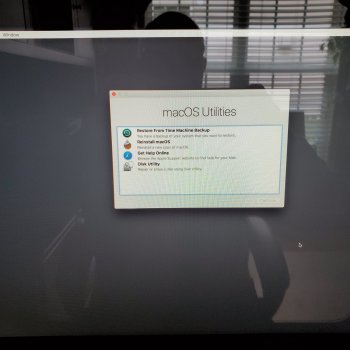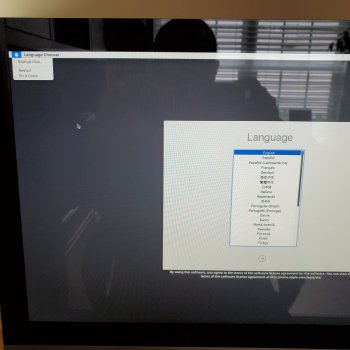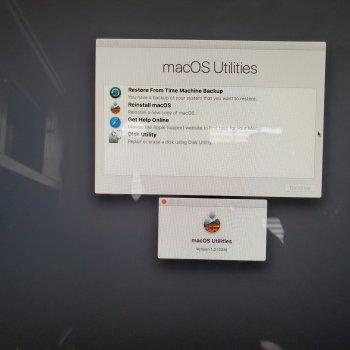Got a tip for us?
Let us know
Become a MacRumors Supporter for $50/year with no ads, ability to filter front page stories, and private forums.
HOW TO RESTORE TO FACRTORY SETTINGS
- Thread starter 420benz
- Start date
- Sort by reaction score
You are using an out of date browser. It may not display this or other websites correctly.
You should upgrade or use an alternative browser.
You should upgrade or use an alternative browser.
Open system preferences. On the top left menu where it says system preferences click that and the drop-down menu will say erase all content and settings.I tried utilities and got confused. I tried system preferences and could not find erase all settings. What is the best way to do this?
Erase your Mac and reset it to factory settings - Apple Support
Use the Erase All Content and Settings feature to quickly and securely erase all settings, data, and apps, while maintaining the operating system currently installed.
That feature is only available in Monterey on Apple silicon or T2-equipped Macs. What Mac and OS are you using?I don’t have that option
Your post isn't completely clear... Are you just wanting to reset settings, but leave data (like you can on iOS/iPadOS)? If so, there's really no easy way to do that, other than backing up your data, reinstalling, and restoring your data manually.
If you are wanting to wipe your Mac and reset everything, then follow the links at the bottom of the article posted above.
I am using a 2019 high sehara.I used the utilities method and his is what i see now.
Does this mean it is back to factory settings? What you see is all i can get on this computer
Does this mean it is back to factory settings? What you see is all i can get on this computer
Attachments
OP:
What you need to do is:
1. Boot to INTERNET recovery (this IS NOT "the recovery partition"):
Command-OPTION-R at boot
You'll need your wifi password IF you're connected to the net via wifi.
The internet utilities take time to load, be patient "as the globe spins".
2. Once the utilities load, open disk utility.
3. VERY IMPORTANT -- go to the view menu and choose "show all devices".
4. Look at the list on the left. The top line is the physical drive inside.
5. Click on the drive and click "erase". Choose APFS, GUID partition format.
6. When the erase is done, quit disk utility and open the OS installer.
7. Start clicking through. The Mac will restart one or more times, and the screen may go dark for a minute or more. Be patient.
8. When the install is done, you should see the initial setup screen. DO NOT go further.
9. Either quit setup (see if there's a menu option), or (if no menu option), press the power on button and hold it down continuously until the display goes dark. It's now ready to hand to the next owner, who will see the setup the first time he boots up.
What you need to do is:
1. Boot to INTERNET recovery (this IS NOT "the recovery partition"):
Command-OPTION-R at boot
You'll need your wifi password IF you're connected to the net via wifi.
The internet utilities take time to load, be patient "as the globe spins".
2. Once the utilities load, open disk utility.
3. VERY IMPORTANT -- go to the view menu and choose "show all devices".
4. Look at the list on the left. The top line is the physical drive inside.
5. Click on the drive and click "erase". Choose APFS, GUID partition format.
6. When the erase is done, quit disk utility and open the OS installer.
7. Start clicking through. The Mac will restart one or more times, and the screen may go dark for a minute or more. Be patient.
8. When the install is done, you should see the initial setup screen. DO NOT go further.
9. Either quit setup (see if there's a menu option), or (if no menu option), press the power on button and hold it down continuously until the display goes dark. It's now ready to hand to the next owner, who will see the setup the first time he boots up.
Register on MacRumors! This sidebar will go away, and you'll see fewer ads.